IEDefender Removal Instructions
IEDefender is considered to be a rogue spyware removal program that uses deceptive and aggressive advertising tactics. IEDefender application is distributed and installed by IEDefender’s creators and their marketing affiliates. They propagate the program through a download that is bundled with a Trojan program generated by BHO (Browser Helper Object). Usually such Trojan bundled downloads are located in the web pages offering a “video codec” to view free adult entertainment videos.
Once the Trojan bundled download is executed on your PC, it will generate an irritating popup alert: “NOTICE: Your system is infected and your computer performance is not at the highest level. Full system optimization will greatly increase your computer’s performance and prevent data loss”. We recommend to ignore this fake error message because if you click on it will redirect you to IEDefender's home site where they will trick you into purchasing the full version of the rogue program.
The Trojan is able to hijack your search engines, such as Yahoo, Google or MSN, and display a fake warning notification within your search results stating that your PC is infected with various dangerous parasites. Once you click on this message, you will be directed to IEDefender's home page where you will be forced to buy the commercial version of IEDefender rogue anti-spyware application. We recommend to ignore these error messages or, if you are already infected with IEDefender, to remove it as soon as possible.
I have IE Defender, what do I do?
You have many options for detecting and removing IE Defender. The most extreme is reformatting your PC, possibly costing you all of your data and definitely costing hour of time wasted on reloading your PC to its original form. Reformatting your computer should be your last resort. If you’re having problems finding IE Defender, try using a preferred spyware scanner to quickly detect IE Defender first. If you don’t have a spyware scanner, you can always try the instructional methods provided below.
- Start a full system scan to detect IE Defender & other parasites.
- SpyHunter will automatically search for IE Defender files.
Please note that SpyHunter’s free scanner is only for detection purposes. If SpyHunter’s scanner finds IE Defender on your PC, you can buy SpyHunter’s full version to remove IE Defender and other spyware.
Symptom #1: A questionable red or green icon appears in your system tray next to the system clock, representing a newly installed program which you do not recall ever downloading.
Symptom #2: Your browser is hijacked and whenever you use a search engine your search results will display a fake error message. This fake error message is an attempt to lure you into downloading IEDefender program by stating that your computer is infected and that you should download ant-spyware program IEDefender to remove the alleged infection. The false system alert may read:
“NOTICE: Your system is infected and your computer performance is not at the highest level. Full system optimization will greatly increase your computer’s performance and prevent data loss”.
A screenshot of IEDefender is provided below.
IE Defender Manual Detection
If you’ve discovered that IE Defender has infected your PC, you must act quickly and take the proper steps to eliminating the infection. Note: The manual removal of any parasite is difficult. To avoid the unnecessary risk of damaging your computer, we advise you to download SpyHunter’s spyware scanner tool to automatically detect IE Defender.
To manually remove IE Defender, follow these removal steps:
Step #1: Remove IE Defender with Windows Add/Remove Programs utility.
Sometimes all it takes to get rid of spyware like IE Defender is to remove the program using the Add/Remove Programs control panel in Windows.
- In Windows XP Professional, click on Start > Control Panel > Add/Remove Programs
- In Windows 2000 Professional / Windows ME / Windows 98, click on Start > Settings > Control Panel > Add/Remove Programs.
- In the list of programs, search for the software you want to remove. If you see a program you don’t recognize or don’t recall installing, look it up in Google to learn what it is.
- Select the questionable program and remove it with the Remove button.
Step #2: Kill IE Defender using the Windows Task Manager
To kill a IE Defender process that has infected your computer, you will need to use the Windows Task Manager to check by process, highlight the process in question, and then end the task. To do this:
- Press CTRL+ALT+DEL or CTRL+SHIFT+ESC on the keyboard.
- Click on Processes Tab to see all active tasks. For easier detection, left click the process under the heading Image Name.
- Find and kill the following IE Defender process:
G66-tmp_.exe
defender-install[1].exe
videomp3_setup_3912958[2].exe
install_video_3912981[1].exe
install_video_3912990[1].exe
ieDefender-setup[1].exe
ieDefender-setup[2].exe
iedefender.exe
ieDefender[1].exe - Once you’ve identified the IE Defender process, press DEL on your keyboard or click End Process to kill it from your system.
Step #3: Use PsKill to Kill a Process
Sometimes a parasite can disable your Windows Task Manager so you can use pslist and pskill (a third party application by Mark Russinovich) to list and kill the unwanted processes.
- Download PsKill or PsList.
- Extract the program from the .Zip archive.
- Move pskill.exe to your C: drive.
- Open a command window and click Start > Run.
- Type cmd and click the OK button.
- In the command window, type C:pskill.exe and the name of the process you wish to kill, then press Enter. For example, if you wanted to kill the process for IE Defender, you would type: C:pskill.exe IE Defender.exe.
If the file was successfully removed, PsKill will say “process IE Defender.exe killed”. - Find and Remove these IE Defender files:
G66-tmp_.exe
geebb.dll
fccaxxu.dll
awtqnlk.dll
toprates.dll
sysvideo32.dll
windivx.dll
stream32a.dll
tuvttrr.dll
ddccd.dll
mlljh.dll
tdlRMS.dll
advpac.dll
ddcdedd.dll
gebca.dll
prosearchsite.dll
ddccawv.dll
wvuus.dll
blopenvtlv.dll
werbetpql.dll
werbetxdp.dll
blopenvtok.dll
fcccdbc.dll
awtqqpq.dll
defender-install[1].exe
videomp3_setup_3912958[2].exe
esent9.dll
blopenvxdt.dll
ttvbontvm.dll
ttvbonvgl.dll
popnetnpr.dll
msvideo.dll
install_video_3912981[1].exe
install_video_3912990[1].exe
mscfg32.dll
rqrrrrp.dll
dmqhahxp.dll
gdpbvwyr.dll
ssqpp.dll
mljji.dll
fkxlgaeu.dll
version69ie7fix.dll
vmopgitk.dll
bidisplv.dll
crypt32d.dll
wvurqpp.dll
isfmdl.dll
vturp.dll
cbxwwvu.dll
gebcc.dll
ttvbonsmf.dll
pmnnl.dll
fccbcyv.dll
byvsr.dll
wiecjprp.dll
nsr18.dll
nsl2D.dll
vtutt.dll
rqrqomn.dll
ddccy.dll
ldqzxhsj.dll
pdnmcqhd.dll
fcccyxx.dll
nsz379.dll
adspipe.dll
nsaA7.dll
adssite_sidebar.dll
gzmrt.dll
sysdivx.dll
IE Defender 2.4.lnk
ieDefender-setup[1].exe
IR9V0_QCX.dll
VideoMP3.dll-REMOVED
mwgvsu.dll
XunLeiBHO_Now.dll
a3gpcodec.dll
IntelVideo.dll
VideoMP3.dll
IE Defender 2.3.lnk
ieDefender-setup[2].exe
ASKPBAR.DLL
dx50codec.dll
mp3avi.dll
IE Defender 2.2.lnk
iedefender.exe
ArrayieDefender[1].exe
%SYSTEMROOT%\system32\advpac.dll
geebb.dll
fccaxxu.dll
awtqnlk.dll
toprates.dll
sysvideo32.dll
windivx.dll
stream32a.dll
tuvttrr.dll
ddccd.dll
mlljh.dll
tdlRMS.dll
advpac.dll
ddcdedd.dll
gebca.dll
prosearchsite.dll
ddccawv.dll
wvuus.dll
blopenvtlv.dll
werbetpql.dll
werbetxdp.dll
blopenvtok.dll
fcccdbc.dll
awtqqpq.dll
esent9.dll
blopenvxdt.dll
ttvbontvm.dll
ttvbonvgl.dll
popnetnpr.dll
msvideo.dll
mscfg32.dll
rqrrrrp.dll
dmqhahxp.dll
gdpbvwyr.dll
ssqpp.dll
mljji.dll
fkxlgaeu.dll
version69ie7fix.dll
vmopgitk.dll
bidisplv.dll
crypt32d.dll
wvurqpp.dll
isfmdl.dll
vturp.dll
cbxwwvu.dll
gebcc.dll
ttvbonsmf.dll
pmnnl.dll
fccbcyv.dll
byvsr.dll
wiecjprp.dll
nsr18.dll
nsl2D.dll
vtutt.dll
rqrqomn.dll
ddccy.dll
ldqzxhsj.dll
pdnmcqhd.dll
fcccyxx.dll
nsz379.dll
adspipe.dll
nsaA7.dll
adssite_sidebar.dll
gzmrt.dll
sysdivx.dll
IR9V0_QCX.dll
mwgvsu.dll
XunLeiBHO_Now.dll
a3gpcodec.dll
IntelVideo.dll
VideoMP3.dll
ASKPBAR.DLL
dx50codec.dll
Arraymp3avi.dll
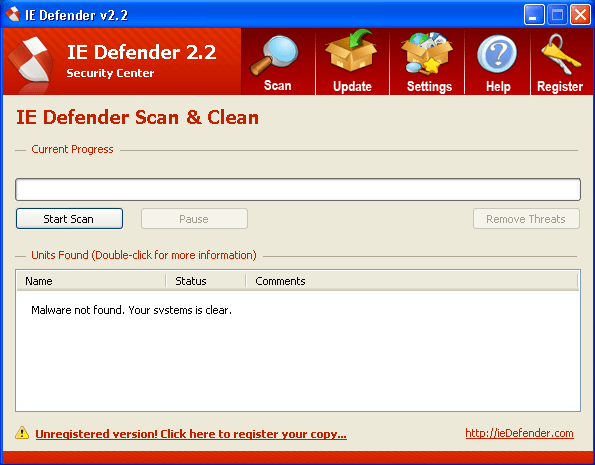
Hi -
Great removal instructions. I only have one problem. I can't remove the file advpac.dll I am getting access is denied messages. It is the same in safe mode as well. I can't rename or even add/remove attributes to the file. I simply can't do anything to it. Do you know how to remove a file that is behaving in this manner?
Thank you.
Kenny,
You may find your solution here http://www.spywareremove.com/removeadvpacdll.html