SyncProgress Adware
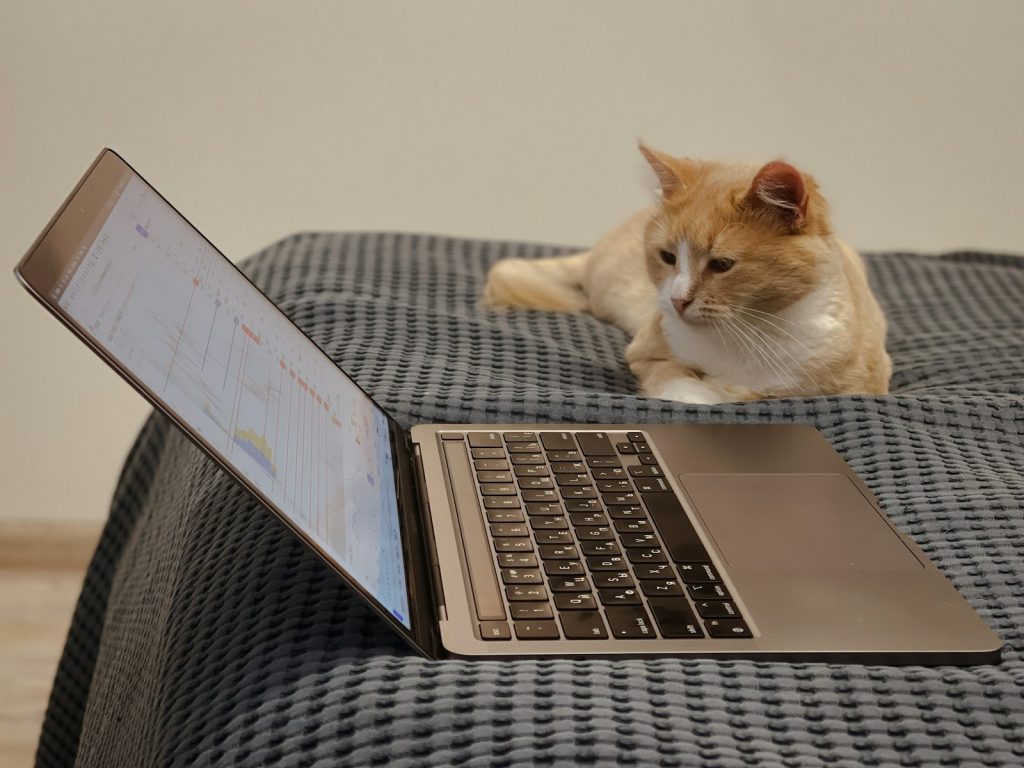
Understanding SyncProgress: What Is This Adware?
SyncProgress is an unwanted application that falls under the category of adware, which is part of the AdLoad malware family. It aims to monetize its presence on affected Mac computers by displaying various advertisements. These are not just ordinary ads but intrusive ones that disrupt the user experience and potentially lead to unreliable websites or software downloads. The ultimate goal of SyncProgress and similar adware is to generate revenue for its developers through aggressive advertising strategies and data collection practices.
How SyncProgress Becomes a Threat to Your MacOS
Once SyncProgress infiltrates a MacOS, it displays unwanted advertising content such as pop-ups, banners, and redirects. This adware is a particular threat due to its capacity to promote scams, unreliable software, and even malware through its adverts. Clicking on these advertisements may trigger unauthorized downloads or installations, putting the device's security and the user's privacy at risk. Moreover, SyncProgress could possess capabilities to track personal information, including browsing history and search queries, further endangering privacy and security. The collected data might be sold to third parties, exposing users to targeted advertising. Thus, while SyncProgress is an ad-delivery tool, its actions on an infected computer can lead to various undesirable outcomes.
Common Ways SyncProgress Adware Enters Your Mac
SyncProgress usually gains access to a Mac computer through bundle installations, deceptive web pages, or hidden installations triggered by clicking on intrusive advertisements. Users might unknowingly install SyncProgress when downloading software from freeware sites or Peer-to-Peer (P2P) networks that bundle adware with their installations. Additionally, the adware takes advantage of negligently executed installation processes, such as skipping the reading of terms, opting for quick installation, or ignoring custom settings that allow deselecting of unwanted bundled software. Furthermore, SyncProgress can be promoted through deceptive websites and legitimate-looking download sites accessed inadvertently via misleading ads, redirects, or even mistyped URLs.
Identifying and Avoiding Adware in the Future
To avoid adware like SyncProgress, it is essential to be vigilant during software downloads and installations. Always opt for official and trustworthy sources when downloading any software. Pay close attention to the installation process by choosing custom or advanced settings to detect and deselect any optional installs. Furthermore, enhancing web browsing safety measures, such as avoiding clicking on suspicious ads and not visiting dubious websites, can significantly diminish the risk of adware infiltration. Employing reputable antivirus and antimalware tools with real-time protection will also help automatically identify and block such threats. Educating oneself about the typical behaviors and distribution methods of adware can foster safer browsing habits and software usage, effectively reducing the threat these unwanted programs pose.
Beginning the Removal Process: Steps to Detect SyncProgress on Your Mac
Erasing SyncProgress adware from your Mac requires a systematic approach to identify and delete unwanted applications and files that have been stealthily installed. Initially, identifying the harmful software is imperative. Following that, the cleaning procedure involves accessing specific folders to remove the SyncProgress-related files and applications. Ultimately, ensuring all web browsers are free from SyncProgress extensions is crucial to prevent any resurgence of the adware.
Step 1: Locating and Removing SyncProgress-Related Files and Folders
Inspect the "Applications" folder for any unusual or unknown applications to start the removal process. If you find applications like "MPlayerX," "NicePlayer," or other suspicious apps, you should drag them to the Trash. Afterward, delving deeper into the system folders is necessary to search for and eliminate adware-related files. Key locations to check include the /Library/LaunchAgents, ~/Library/LaunchAgents, /Library/Application Support, and /Library/LaunchDaemons directories. Look for files that don't appear to belong or that have been recently added without your knowledge, then move them to the Trash. Care should be taken to accurately identify and remove only the unnecessary files to avoid disrupting system functionality.
Step 2: Eliminating Unwanted Extensions from Your Web Browsers
After cleaning the applications and system files, the next step involves purging your web browsers of any installed SyncProgress extensions or add-ons. These browser extensions can lead to recurrent advertisements and data tracking even after the main adware application has been removed.
Removing From Safari: Detailed Guide
In Safari, go to the menu and select "Preferences." From there, access the "Extensions" tab to identify any unfamiliar or suspicious extensions. Selecting and uninstalling these extensions is crucial to stop the adware's actions within Safari. Once done, it's advisable to reset Safari to ensure all adware traces are eradicated.
How to Clean Google Chrome of SyncProgress Extensions
Chrome users should open the browser and navigate to "Extensions." Carefully review the list for any extensions that weren't intentionally installed. Removing these extensions is necessary to prevent further disruptions. Similar to Safari, consider resetting Chrome to default settings to remove any leftover adware configurations.
Firefox Cleanup: Delete SyncProgress Add-ons
For Firefox, access the "Add-ons and Themes" section found in the menu. Inspect the "Extensions" list for anything suspicious or unknown, and remove these items. Resetting Firefox to its original settings may be beneficial to cleanse your browser from adware influences fully.
Step 3: Finalizing the Cleanup with a System Scan
The final step in the removal process is conducting a thorough system scan using legitimate antivirus software. This is essential to ensure that no remnants of SyncProgress adware or other potential threats remain on your Mac. Reliable security software can effectively scan for and eliminate any traces of malware or adware, providing a clean slate for your device. Regular scanning can also protect against future adware installations and other malware threats.
Preventing Future Adware Infections: Best Practices for Mac Users
To safeguard your Mac from future adware infiltrations like SyncProgress, adopting a proactive and preventive approach toward system security is paramount. Adware disrupts your browsing experience and poses serious threats to your privacy and system integrity. Implementing best practices can shield your computer against unwanted software and its potential ramifications.
Essential Tips to Keep Your Mac Secure
- Regularly Update Your MacOS and Applications: Ensure that your MacOS and all applications are up to date. Software updates often have security patches that fix vulnerabilities, reducing the risk of adware and malware infections.
- Download Software from Trustworthy Sources: Only download apps from the official Mac App Store or reputable developers' websites. Avoid third-party app stores and download sites that often bundle legitimate software with adware or other unwanted programs.
- Enhance Your Browser Security: Utilize browser security features and extensions that can block deceptive websites, ads, and pop-ups. However, ensure that these extensions are from legitimate sources.
- Practice Safe Browsing Habits: Be cautious about clicking on advertisements, even when browsing well-known sites. Fake ads can redirect you to dangerous sites that distribute adware/malware.
- Utilize Security Software: Install a reputable antivirus or security suite with real-time protection. This software can prevent the installation of adware and other potentially unwanted programs (PUPs) and assist in their removal if they infiltrate your system.
- Read Installation Windows Carefully: Opt for custom or advanced settings during software installations. If you do that, you can review and deselect any additional software you did not intend to download or install.
- Secure Your Internet Connection: Use a secure and encrypted connection, especially when accessing public Wi-Fi networks. A Virtual Private Network (VPN) can provide additional security by encrypting your internet traffic.
- Backup Your Data: Regularly back up your important files and system settings. In an adware attack that compromises system integrity, a recent backup can be invaluable for restoring your system.
Adhering to these preventive measures can significantly diminish the likelihood of SyncProgress and similar adware infiltrating your Mac. Vigilance and proactive security practices are your best defense against the ever-evolving landscape of online threats.