The Power of iOS 17 Features: Exploring the Benefits of Storing Two Shortcuts in One Small Widget
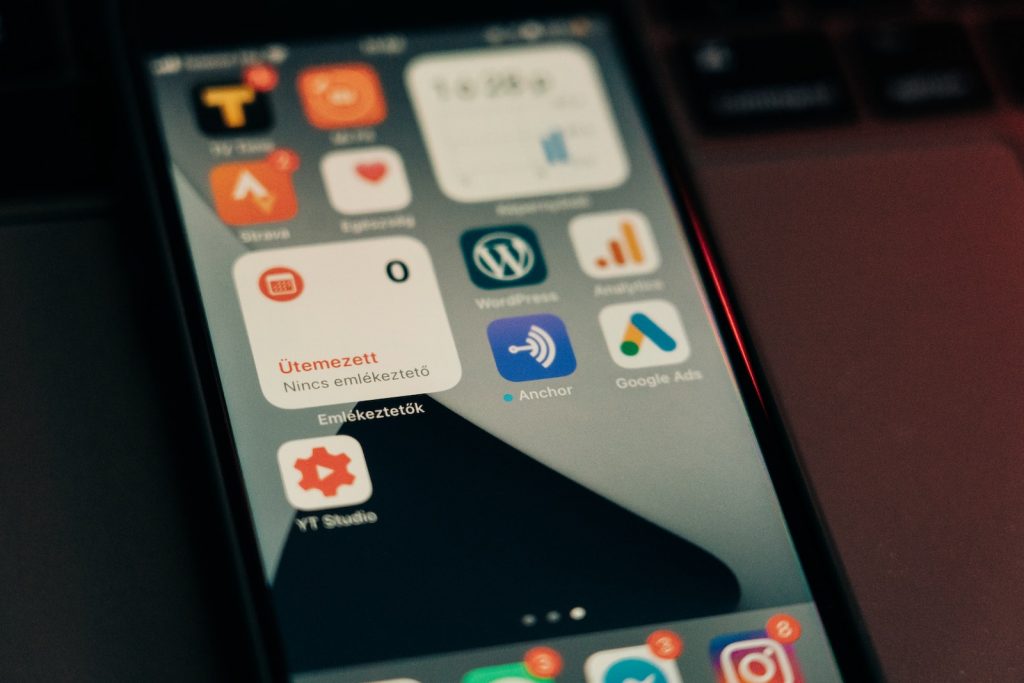
Introduction to iOS 17's New Shortcut Feature
In iOS 17, Apple has introduced a new feature allowing power users to fit two shortcuts into one small widget. This can be a game-changer for anyone seeking to increase productivity, especially on their iPhone's Home Screen. The addition of this feature can drastically change how users interact with their devices, providing easy access to frequently used shortcuts.
Understanding what Shortcuts are
Shortcuts are a powerful tool integrated within Apple's iOS system. They are designed to automate the tasks you do most frequently on your device – these devices can be an iPhone, Mac, iPad, or even an Apple watch. For instance, you can create a shortcut that starts a certain mode on your phone when you reach the office, generate easy-to-remember passwords, or a shortcut for converting units; the possibilities are vast. Apple also provides a detailed Shortcuts guide for those unfamiliar with this multifaceted application.
Significance of Home Screen Widgets in Shortcut Usage
Home Screen widgets have always been a practical way to launch shortcuts that are used daily. The widget options may appear simplistic initially. However, they can be customized to elevate productivity levels. Widgets of different sizes can give quick access to any selected shortcut from your Home Screen. Larger Widgets can even provide access to a list of shortcuts from a designated folder within the Shortcuts app. This ensures easy access to specific actions and results in a neater and decluttered Home Screen.
Concept of Storing Two Shortcuts in One Small Widget
With iOS 17, Apple has taken widget utility to the next level by enabling the storage of two shortcuts within a small widget. This can be particularly useful for sets of shortcuts that are frequently used in pairs. For instance, banking applications or office suites. Keeping these paired shortcuts in a single widget saves Home Screen space and provides quick and easy access to frequently used actions. Hence, doubling the shortcut access amount without sacrificing additional space on the Home Screen.
Pairing Shortcuts in a Small Widget
With the introduction of iOS 17, Apple has broken new ground by allowing users to pair two shortcuts in one small widget. This exciting feature greatly optimizes the use of the Home Screen real estate, catering for both aesthetic and functional purposes. Having paired shortcuts in a single widget is particularly useful when two shortcuts are commonly used together, allowing for more efficient multitasking.
Benefits of Having Related Shortcuts in a Single Widget
One of the prime benefits of having related shortcuts in a single widget is its convenience. It enables users to quickly perform common tasks without scouring the Home Screen or searching within the Shortcuts App. This can be a significant time-saver, especially for power users who frequently use a lot of shortcuts on their devices. Furthermore, it allows for maintaining a neat and uncluttered Home Screen by reducing the number of icons displayed.
Requirement of iOS 17 for This Feature
This enhanced shortcuts feature is part of the iOS 17 package and is a requisite for this functionality. iOS 17 brings a significant shift in utilizing the Shortcuts app and Home Screen widgets, providing more flexibility in arranging and accessing shortcuts. Users must ensure their devices are updated to this latest operating system to take advantage of this robust feature.
Steps to Put Two Shortcuts in One Small Widget
The process for setting up two shortcuts in one small widget involves a few simple steps, which are creating a new Shortcuts folder, moving your selected shortcuts into the folder, adding the Shortcuts widget to your Home Screen, and finally, editing the widget to select the created Shortcut folder.
Creation of a New Shortcuts Folder
The first step involves creating a new folder in Shortcuts. Open the Shortcuts app and swipe back to the folder view. Tap on the New Folder icon in the toolbar and title this new folder as "Home Screen Shortcuts" or any other name you choose. It might be helpful to add an icon that indicates its purpose. This folder will contain the shortcuts you wish to pair in a single widget.
Moving Relevant Shortcuts into the Shortcuts Folder
The next step is to move the selected shortcuts into your newly created folder. To do this, tap Edit in the Shortcuts' main view, select the two shortcuts you want to move, and then tap on Move. Choose the "Home Screen Shortcuts" folder as the destination. After moving the shortcuts into the folder, they will be ready to be accessed through the widget.
Adding a Shortcuts Widget to the Home Screen
Having prepared the shortcuts and the folder, the next task is adding a Shortcuts widget to the Home Screen. Enter the edit mode on your Home Screen by long-pressing on a blank space until the icons jiggle, then tap on the '+' icon to add a new widget. Scroll down or search in the widget list to find the Shortcuts widget and tap on it. From here, you can select the size and layout of the widget based on your preference, then tap on Add Widget.
Editing the Widget to Select the Created Shortcuts Folder
With the Shortcuts widget already added to your Home Screen, the last step is to point it to the correct Shortcuts folder. To do this, tap and hold on the newly added Shortcuts widget, then tap on Edit Widget. Choose the "Home Screen Shortcuts" folder from the presented list, then tap on the outside of the widget to close the editor. The paired shortcuts will be readily available on your Home Screen.
Summary and Efficiency Gained by Fitting Two Shortcuts in a Small Widget
The ability to fit two shortcuts into a single small widget, introduced with iOS 17, really steps up the game for Apple users, particularly for those who frequently use paired shortcuts. Shortcuts are time-saving tools that automate routine tasks performed on your device, thus bringing out next-level productivity. Two shortcuts in one widget allow quick one-touch access to your most-used shortcuts directly from your Home Screen, making workflows more efficient.
In cases where related shortcuts are used (such as setting focus modes or viewing a list of categorized apps), having these shortcuts in one widget is convenient and a practical method of maintaining streamlined operations. The result is a dynamic yet tidy Home Screen with an immense saving of time and effort.
Impact of this Change on the Home Screen
The changes introduced by iOS 17 primarily enhance the utility of the Home Screen. Widgets are a great way to launch everyday shortcuts, and including two shortcuts in one small widget takes this convenience even further. While iPhone users often have to contend with limited Home Screen space, this update enables users to fit twice as many of their essential shortcuts without sacrificing icons.
Moreover, this change results in a cleaner Home Screen with easier and faster access to desired shortcuts. It reduces the need to clutter the Home Screen with multiple icons or folders, leading to better organization and overall aesthetics. This is perhaps one of the biggest impacts of this update, transforming the Home Screen into a much more personalized and task-efficient space.