Exploring the Check-In Feature of iOS 17: Safety and Ease of Use Combined
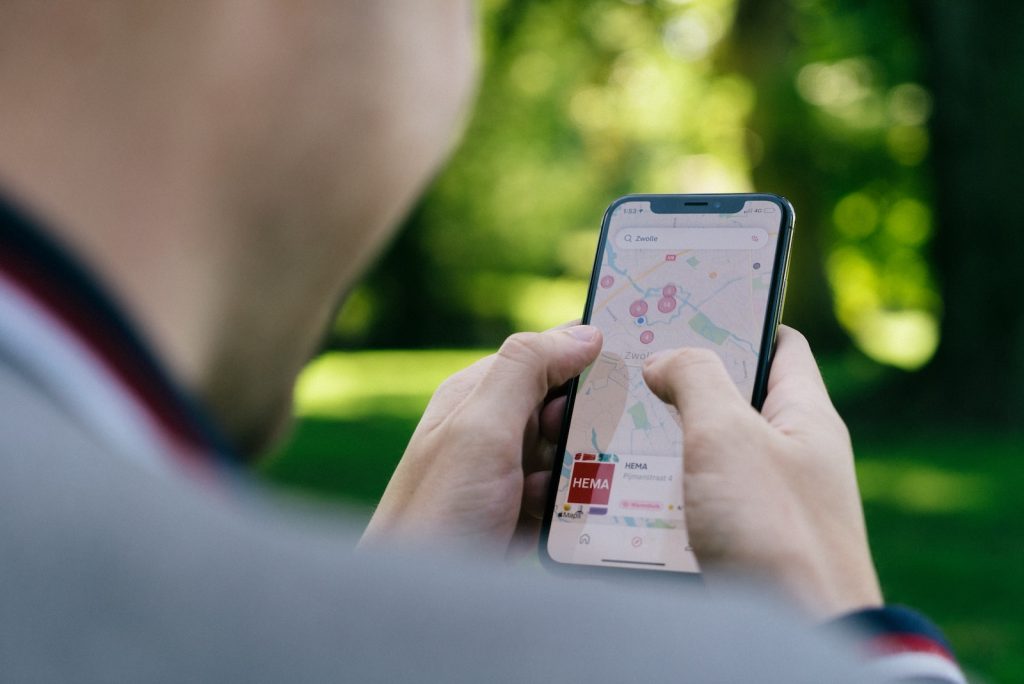
Introduction to Check In Feature
The Check In feature is a new addition to iOS 17, designed to enhance personal safety and provide peace of mind. It offers a systematic way of tracking your travels and subtly informing specified contacts the moment you reach your destination securely. This advanced functionality propels travel convenience, especially for children commuting to and from school and people going on dates.
Concept and Functions of Check In
Check In operates on a simple yet powerful concept of automated notification. It eliminates the need to remember to send text updates about your safe arrival to your loved ones. Instead, your iPhone takes charge and updates them on your behalf. The feature also includes timer-based check-ins, which could be an invaluable asset in situations such as meeting an unknown person from an online platform. If you fail to check in within a defined timeframe, your contacts receive an alert, provoking attention toward potential safety concerns.
Check In: The Enhanced Version of Sharing ETA in Apple Maps
This innovative feature bears similarity to sharing your Expected Time of Arrival (ETA) in Apple Maps but is more focused on personal safety. Just like the ETA shares your approximate time of arrival at a location, Check In sends notifications about your safe reach to your contacts. But it is programmed to notify your contacts automatically if you halt for any reason before reaching your expected destination. This ensures an extra layer of safety, always keeping your loved ones informed about your travel updates.
Automatic Notification to Contacts for Any Stoppages
If your journey is paused or disrupted for any reason, the Check In feature will automatically notify your specified contacts. This functionality is particularly beneficial when you cannot get in touch personally. It also serves as a distress alert system in unexpected scenarios, ensuring that your friends, family, and loved ones are reliably informed in real-time.
Usage of Check In
Activated at the onset of your travels, Check In is an automatic notifier for your family and friends, letting them know about your safe arrival at a planned destination. Beyond verifying safe arrivals, this feature brings many other safety features that come into effect under various scenarios, such as delays, sidetracks, or deviations from your usual route, making it an essential tool in the iOS 17 functionality suite.
Notification System for Any Deviations or Stops During a Trip
In the unpredictability of daily commutes, deviations or stoppages can occur. For such instances, the Check In feature is devised to send automatic alerts, notifying your contacts about the setback. These notifications also extend to circumstances where the user does not arrive at the final destination, providing an automated distress signal alerting the contacts of potential safety concerns in real-time.
Essential Details Shared to Contacts for Better Safety
The Check In feature generates notifications about your travel progress and shares useful information that may contribute to one's safety. Additional factors like battery percentage, cellular signal levels, and the route traveled during the journey are also shared with your contacts. This ensures that your loved ones understand your circumstances at any given point in the journey. Moreover, it offers options to amend arrival times in case of delays or sidetracks, keeping your contacts updated with accurate information about your commute. By creating a more transparent and real-time information channel, Check In enhances user safety and reassures parents about their children's whereabouts.
Requirement of iOS 17 for the Check In Feature
Check In is an exclusive feature of iOS 17, and it cannot function on older operating system versions. Therefore, both the sender and the recipient need to have iOS 17 on their iPhones for this safety-oriented feature to function properly. This implies that users who do not own the latest model, the iPhone 15, would have to upgrade their software to benefit from this valuable safety tool.
Upgrading to iOS 17
For updating your device to iOS 17, navigate to 'Settings,' then 'General,' and subsequently to 'Software Update.' You should, in most scenarios, spot the update availability message here. Initiate the update, which might take approximately 20 minutes post-downloading phase. It's advisable to start the update process at a convenient time when the temporary absence of your phone will not interfere with your plans or routines.
How to Use the Check In Feature
The Check In feature, integrated within the Messages app on iOS 17, is simple to use. It allows users to decide what details to share with their chosen contacts and the type of check-in based on the nature of their journey. The entire process is capped with a final preview to confirm or edit the details before sending the check-in message.
Initiating Check In from Messages
The Check In feature can be activated within the Messages app. Simply tap on the Check In icon and proceed by tapping 'Continue.' You will then be given two options for launching a check-in: location-based or time-based. The location-based feature is preferable when you have directions enabled in Apple Maps, as it uses your actual location to track your journey. For high-risk activities, like meeting a stranger or traveling in an unfamiliar area, a timer-based check-in would be the appropriate choice.
Deciding What Details to Share
The Check In feature allows users to choose the details to share. If you are navigating through Apple Maps, it can track your journey and share your existing location, the course you're taking, and details about any halt in your trip. Alternatively, other situations might call for a timer check-in that sends alerts in case you fail to respond within a specified timeframe.
Preview and Edit the Message Before Sending It
Before finalizing your Check In message, a preview will appear in the message compose window. This allows you to review the recorded details and make any necessary changes. For a location-based check-in, you may wish to edit the destination, alter the mode of transportation, or add additional time if you plan on making a stop. With a timer-based Check In, you can adjust the timer's duration. Once you're content with the details, tap 'Done' to save the changes and send the iMessage to initiate sharing.