Fixing macOS Sonoma Wallpaper Issues and Other Common Problems
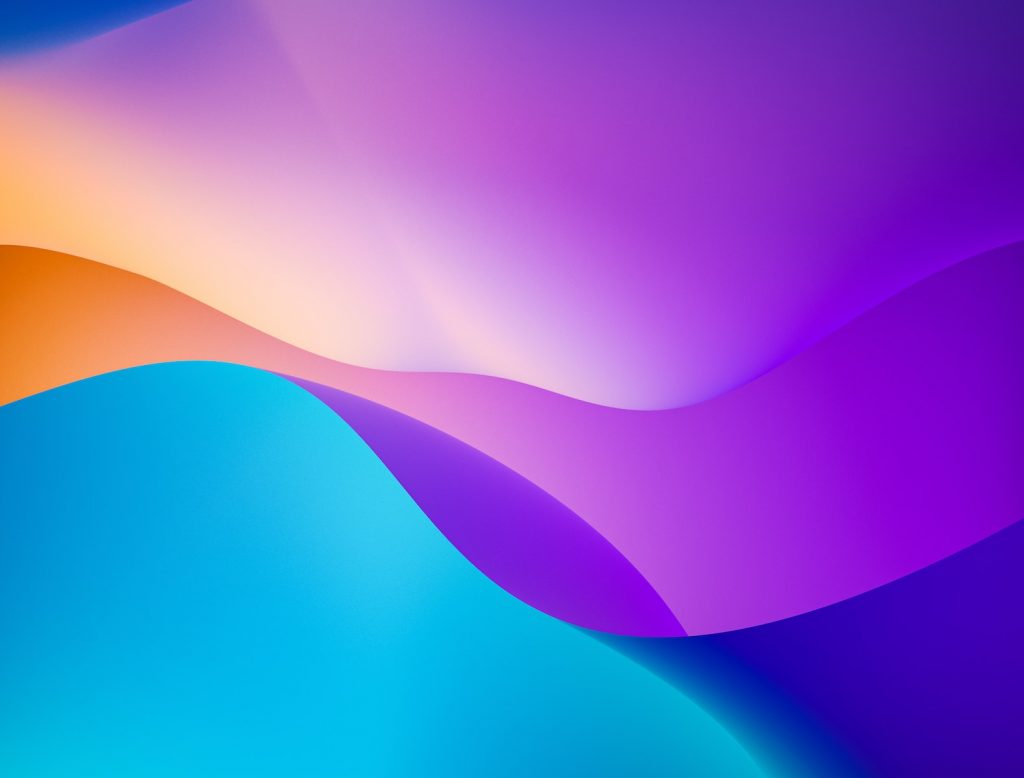
Introduction
Since the release of macOS Sonoma to the general public, there have been a myriad of reported challenges, including difficulty in changing the desktop wallpaper. This has been a common issue among users, causing them considerable discomfort and dissatisfaction. The wallpaper on a device is a significant aspect of personalization and computer use experience. Therefore, the challenge has been quite a concern. This article delves into this prevalent issue, explaining its probable reasons.
Issue of Changing macOS Sonoma Wallpaper
The wallpaper issue on macOS Sonoma varies from user to user but fundamentally revolves around the inability to alter the desktop wallpaper or background image. Some users have reported experiencing a rather peculiar error where their wallpaper reverts to the original one after attempting to change it. Additionally, in an even stranger case, other users have reported their screen turning black after trying to adjust the wallpaper. This can be especially distressing, as it completely alters the user experience.
Reasons Behind the Problem
The reasons behind the issue with the wallpaper on macOS Sonoma are unclear, but some assumptions can be made based on user experiences and system interactions. The problem could likely be due to a bug in the system software or some incompatibility issues between the system and the wallpaper settings. Also, the issue could result from changes in the macOS structure, especially given that the familiar "Desktop & Screen Saver" control panel preferences were replaced with the "Wallpaper" stand-alone entity, which is not visible right after opening the system settings. Additionally, the issue could be linked to external factors such as improper downloading or incompatible formats of the wallpapers.
Attempted Solutions
Given the unexpected issue of changing desktop wallpapers on macOS Sonoma, users have embarked on a journey to seek potential solutions. Several attempted remedies have been applied, which include, but are certainly not limited to, restarting the device and waiting for a complete wallpaper download from Apple servers.
Restart of the Device
In the vast tech world, one of the common pieces of advice always suggested whenever a device encounters a problem is to restart it. The idea is that the restart will reset some settings and clear temporary data, hopefully eliminating the glitches. Therefore, one of the initial solutions for the macOS Sonoma wallpaper issue was restarting the device. Although it may sound simplistic, ,such basic steps can sometimes solve surprisingly complex problems.
Waiting for Complete Wallpaper Download from Apple Servers
Another significant attempt at solace has been waiting for the complete download of wallpapers from the Apple servers. This approach stems from realizing that Sonoma wallpapers are considerably larger, with a majority exceeding 250MB. Given that Apple servers have been reported to be comparatively slow, possibly due to the high number of people updating to macOS Sonoma, it could take the system around 20 minutes to fully download the wallpapers. Users have found that changing the wallpaper before its complete download results in the background turning black or grey. Hence, as a resolution, users are suggested to wait for at least 30 minutes, thereby allowing the wallpaper to fully load, before attempting to change it.
Fixing Wallpaper Issue through Mission Control Settings
A user-friendly and effective workaround that has been utilized to fix the wallpaper issue on macOS Sonoma involves modifying the Mission Control Settings. In particular, successfully changing the wallpaper has often been achieved through creating a new space in Mission Control and the subsequent deletion of the default space.
Creation of a New Space
Space, a feature within macOS, allows users to have multiple desktops and switch between them seamlessly, leading to enhanced efficiency and user experience. The first step to address the wallpaper issue involves creating a new space in the Mission Control Settings. This can be done by opening Mission Control, either by swiping upwards with three fingers on the trackpad or going through Launchpad > Others > Mission Control. Once Mission Control is opened, click the "+" button in the right corner to create a new space.
Deletion of Default Space
The second step of this solution is to delete the default space, leaving only the newly created space. It's critical to note that the deletion should be performed only after successfully creating a new space. As a result, the issues regarding the wallpaper are likely to be mitigated, as users have reported a successful application of their chosen wallpaper upon utilizing this newly created space.
Other Common Issues in macOS Sonoma
While the inability to change wallpapers is a noteworthy problem affecting many macOS Sonoma users, it is not the only issue with the operating system. Other complications have also been experienced, including challenges with Google Chrome functionality and problems related to widget opening.
Challenges with Google Chrome
Google Chrome is one of the widely used web browsers globally, and macOS Sonoma users encountering conflicts with the application constitutes a major setback. Although the specifics of this issue have not been clearly outlined, it is enough of a problem that it plagues many users. Potential difficulties could include Chrome crashing, not responding, failing to load pages, and problems with extensions, or it could be as simple as Chrome not functioning as smoothly as it should on the new macOS.
Problems with Widget Opening
Besides the Chrome issue, many users have reported problems related to widget opening on macOS Sonoma. Some of these include widgets not responding, the auto light/dark mode failing, iPhone widgets not functioning as expected, some widgets disappearing after an update and needing to be re-added, widgets freezing when locking the screen, or simply widgets not displaying correctly. Despite these problems, numerous solutions are available, such as rebooting the Mac, logging out and then back into your account, terminating the Notification Center process in Activity Monitor, or removing widgets, rebooting, and re-adding them. Indeed, as much as there are numerous challenges with macOS Sonoma, there is also a wealth of solutions.