How to Eliminate Unwanted Ads: Comprehensive Guide on Adware Removal
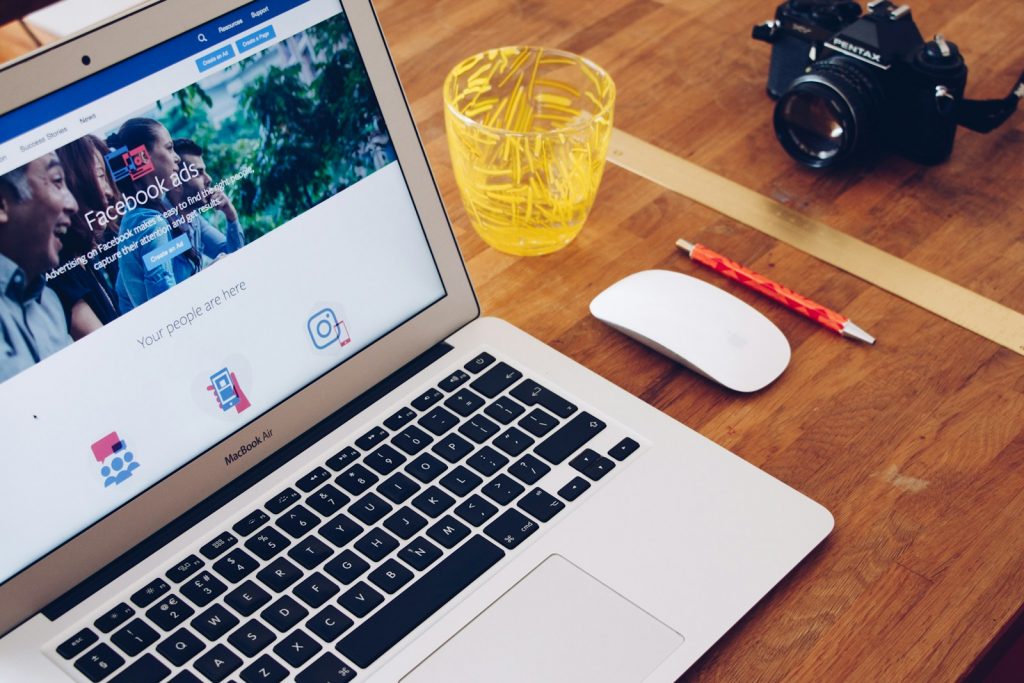
Understanding Adware: What Is It and How Does It Affect You?
Adware stands as a contentious component of the digital ecosystem, primarily designed to serve advertisements to users whilst they navigate the internet. This software can manifest as pop-ups, banners, or unwarranted redirections within web browsers, aiming to generate revenue for its developers through aggressive advertising strategies. While some consider it a mere nuisance, the implications of adware extend further, potentially diminishing the efficiency and security of affected devices. Notably, adware operates by infiltrating user systems, often without explicit consent, to deliver targeted ads. However, its functionality might overstep ethical boundaries by covertly harvesting user data to enhance advertisement relevance. Consequently, users may witness an erosion of their digital experience, compounded by privacy concerns and an increased risk of exposure to malicious content.
How Adware Sneaks onto Your Devices
Adware typically gains access to devices through a deceptive process known as "bundling," where it is packaged with legitimate software applications, often without the user’s knowledge. This method exploits the common practice of swiftly clicking through installation prompts, thereby neglecting detailed adjustments in the custom settings that could prevent undesired installations. Additionally, its distribution can be attributed to engaging with deceptive advertisements or pop-ups that mimic genuine system warnings, enticing unsuspecting users into inadvertently authorizing the download of adware. Sites not adhering to stringent security policies or third-party app stores further amplify the risk, serving as conduits through which adware can be disseminated. Thus, user vigilance paired with meticulous scrutiny during software installations emerges as a crucial defense against inadvertent adware installation.
Common Symptoms of Adware Infection
An adware-infected device typically manifests several telltale signs that hint at its presence. Users might observe an unprecedented influx of advertisements, including pop-ups and banners, that seem obtrusive and unrelated to the content being accessed. These ads not only disrupt the browsing experience but could also lead to questionable websites, thus heightening the risk of further malware infections or exposing users to scamming attempts. Another conspicuous indicator is the degradation in system performance, with affected devices experiencing slowdowns due to the additional background activities driven by adware. Moreover, unsolicited modifications to browser settings or homepage preferences without user consent can signify an adware compromise. Such alterations often aim to reroute searches or web traffic towards specific sites, bolstering advertisement visibility or affiliate marketing gains. Recognizing these symptoms early can aid users in taking prompt corrective measures, thereby mitigating potential data security risks and preserving system integrity.
Step-by-Step Guide to Removing Adware
Adware removal can be a daunting task, but with a systematic approach, you can clean your system effectively. The process involves identifying the adware, removing its components from your system, and then ensuring your browsers are free of unwanted extensions and settings alterations. This comprehensive guide will walk you through each necessary step to rid your computer of adware and restore your digital peace of mind.
Identifying and Deleting Adware Files Manually
To begin the eradication process, start by spotting and manually eliminating adware files. Navigate to the library folders where adware typically nests, such as /Library/LaunchAgents, ~/Library/Application Support, and /Library/LaunchDaemons. Look for any unfamiliar or suspicious files created recently—adware often bears noticeable names that could hint at their malicious nature. Removing these files demands caution; deleting the wrong file may affect system functionality. Therefore, ensure you back up important data before proceeding. If you’re unsure about a file, err on the side of consulting more detailed resources or professional assistance.
Using Adware Removal Tools: Top Recommendations
Manual removal can be effective, yet cumbersome and potentially risky for the untrained user. Utilizing adware removal tools offers a safer, more straightforward alternative. Applications like REMOVED serve as a robust solution against adware, scanning your system for malicious programs and effortlessly removing them. Such tools are not only designed for adware detection but also prevent future infections, offering real-time protection. When choosing an adware removal tool, opt for reputable software with positive reviews and ensure it’s updated regularly to combat new threats.
Preventing Future Adware Infections: Tips and Tricks
Staving off future adware infections requires a proactive stance on digital hygiene. First and foremost, install applications only from trusted sources while carefully navigating installation prompts to avoid unintentionally adding bundled software. Regularly update your operating system and security software to patch vulnerabilities that could be exploited by adware. Enable browser pop-up blockers and refrain from clicking on dubious ads or links. Finally, consider employing ad-blocking tools and maintaining a robust security solution that encompasses adware detection and removal capabilities.
Cleaning Your Browsers: Removing Unwanted Extensions and Toolbars
Adware often meddles with browser settings by installing malicious extensions or toolbars without consent. Reclaim your browser by diving into the Extensions settings and purge any unfamiliar or unnecessary add-ons. For Safari, go to Preferences > Extensions and eliminate any suspect extensions. Chrome users can access the Extensions menu by navigating to More Tools > Extensions. Firefox users can find their Extensions under Add-ons and Themes. Resetting your browser to its default settings post-cleanup can also help remove any lingering adware-induced changes, ensuring a return to normalcy.
By following this comprehensive guide, not only can you remove existing adware from your system, but also strengthen your defenses against future infections, preserving the integrity of your digital experience.
Protecting Your Devices Against Adware
To safeguard your devices against adware, adopting robust protective measures is crucial. By understanding and implementing key practices, you can significantly reduce the likelihood of adware infection, ensuring a safer and smoother digital experience. From maintaining software updates to employing ad blockers, every strategy plays a vital role in your cybersecurity defense.
Updating Your Software Regularly to Avoid Vulnerabilities
One of the most effective defenses against adware involves regularly updating your operating system and all installed software. Cybercriminals often exploit security loopholes in outdated software to distribute adware. By keeping your software up-to-date, you patch these vulnerabilities, closing off entry points that adware could use to infiltrate your system. Enable automatic updates wherever possible, ensuring you're always protected against the latest threats.
Utilizing Ad Blockers and Security Extensions
Ad blockers and security browser extensions add an extra layer of protection against intrusive advertisements and potentially malicious websites. By filtering out unwanted ads, ad blockers can prevent adware from leveraging pop-ups or banners to gain entry into your system. Moreover, security extensions can alert you when you attempt to visit suspicious websites, effectively minimizing the risk of accidental adware downloads. Choosing reputable ad blockers and security extensions, and keeping them updated, is paramount for effective protection.
Safe Browsing Practices to Minimize Risks
Adopting safe browsing habits is essential in minimizing the risk of adware infection. Be wary of clicking on advertisements or links from unknown sources, as these could lead to malicious websites or direct adware downloads. Avoid downloading software or media from unofficial or pirated sources, which frequently harbor bundled adware. Instead, opt for downloads from verified, official websites. Additionally, familiarize yourself with the typical signs of a compromised website, such as excessive pop-ups or unsolicited redirects, and exit such sites immediately. By staying vigilant during your online activities, you significantly reduce the chances of encountering adware.
In conclusion, protecting your devices from adware requires a comprehensive approach combining technical measures, such as software updates and ad blockers, with mindful browsing habits. Regular vigilance and adopting these practices will keep not only adware but various other cyber threats at bay, securing your digital life.
Frequently Asked Questions (FAQ) About Adware Removal
What Exactly is Adware?
Adware is a form of software designed to display advertisements on your device, often without your explicit permission. It can appear in many forms, including pop-ups, banners, and unwanted browser redirects. While not always malicious, adware can significantly hinder your device's performance and compromise your privacy by tracking your online activities.
How Can Adware Affect My Device?
Adware can negatively impact your device by slowing it down, interrupting your browsing experience with incessant advertisements, and potentially leading you to malicious websites. It can also collect your data to target you with personalized ads, thereby raising privacy concerns.
Can Adware be Harmful?
While adware itself is designed to generate revenue through advertising, it can be harmful if it leads to malware-laden websites or downloads. Some adware may also be capable of collecting sensitive information without consent, posing significant security risks.
How Did Adware Get on My Device?
Adware commonly gets installed on devices through bundled software packages, where it's hidden within the setup of another program. Users might also unknowingly install adware by clicking on deceptive ads or pop-ups or by downloading software from unreliable sources.
How Can I Remove Adware?
Removing adware involves several steps, starting with the manual deletion of the adware application and its related files. It's advisable to use reputable adware removal tools for thorough cleaning. Lastly, resetting your browser settings to remove any changes made by the adware is crucial.
Are Adware Removal Tools Effective?
Yes, adware removal tools are highly effective in detecting and eliminating adware from infected devices. These tools are specifically designed to identify adware patterns and can remove them more efficiently than manual removal methods.
Can Antivirus Software Detect Adware?
Many modern antivirus solutions are equipped to detect and remove adware, alongside more traditional malware threats. However, the effectiveness can vary based on the antivirus software's capabilities and the adware's complexity.
What Steps Can I Take to Prevent Adware Infections?
To prevent adware infections, exercise caution when downloading and installing software, especially from unidentified sources. Opt for custom installation to deselect additional software offers and utilize an ad blocker to reduce the risk of accidental adware installations through advertisements.
Is Manual Removal of Adware Recommended?
Manual removal of adware is recommended for users who are knowledgeable about their device's operating system and comfortable with identifying and deleting system files. For most, however, using an adware removal tool is safer and more straightforward, minimizing the risk of accidental damage to the system.
How Often Should I Scan My Device for Adware?
Regular scans for adware are recommended, especially if you frequently download software from the internet. How often you should scan can depend on your internet usage habits, but running a scan at least once a month is a good practice for most users.
Leave a Reply
Please note that we are not able to assist with billing and support issues regarding SpyHunter or other products. If you're having issues with SpyHunter, please get in touch with SpyHunter customer support through your SpyHunter . If you have SpyHunter billing questions, we recommend you check the Billing FAQ. For general suggestions or feedback, contact us.