How to Fix YouTube Videos Freezing at 4 Seconds in Chrome with AdBlock Plus: Your Ultimate Guide
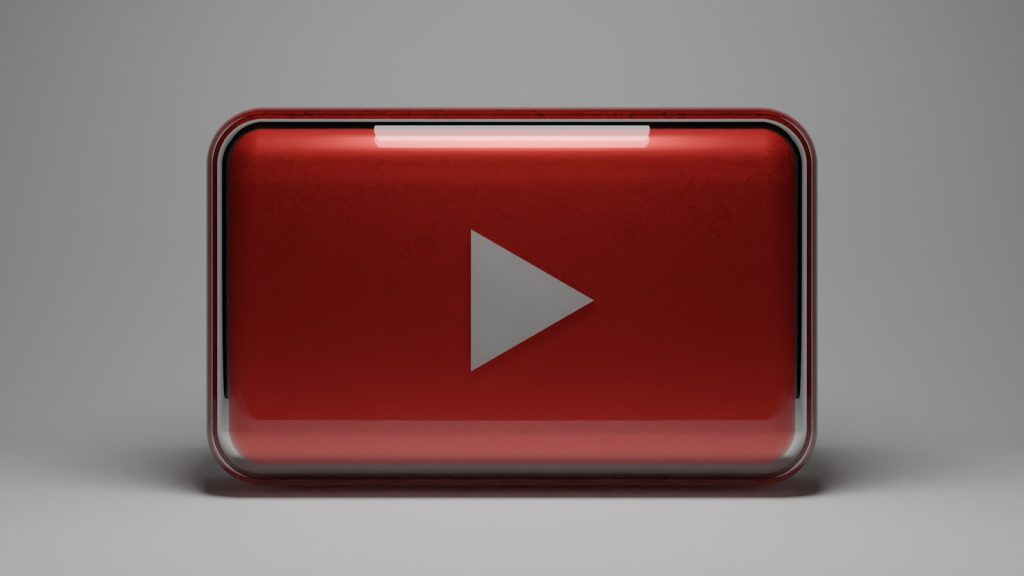
Understanding the Issue: Why YouTube Freezes at 4 Seconds
Users of Google Chrome have been encountering a persistent issue where YouTube videos freeze momentarily at the 4-second mark. This glitch happens shortly after the video starts, leaving the page unresponsive for around 3-5 seconds. After this brief pause, videos continue to play normally. This problem has been consistent across various users, pointing towards a common factor affecting YouTube's performance on Chrome, specifically when utilizing HTML5 for video playback.
The Role of AdBlock Plus in Freezing YouTube Videos
The common thread among users experiencing this freeze is the use of AdBlock Plus, a popular ad-blocking extension for web browsers. Through user reports and troubleshooting, it has been identified that disabling AdBlock Plus resolves the freezing issue entirely, confirming the extension's role in the problem. When AdBlock Plus is active, it seems to interfere with the video playback at the start, likely due to its process of blocking ads on the platform. This causes YouTube videos to halt briefly before proceeding as normal.
Interestingly, when users switch to using other ad-blocking software, such as Ad Block, the issue diminishes significantly or even disappears. Some users have found a workaround by using Ad Block specifically for YouTube while continuing to use AdBlock Plus for other websites. This adaptation suggests that the freezing issue may be related to how AdBlock Plus interacts with YouTube's ad-loading processes compared to other ad blockers.
Step-by-Step Guide: Fixing the Freezing Issue
If you're experiencing a freezing issue where YouTube videos pause for a few seconds at the start, there are several steps you can take to resolve this. The problem has largely been linked to using AdBlock Plus with Chrome. The guide below will help you through troubleshooting and fixing this specific issue.
Checking Your AdBlock Plus Settings
The first step involves examining the configuration of your AdBlock Plus settings. It's possible that certain settings within AdBlock Plus could be contributing to the freezing problem. Follow these suggestions:
- Open the AdBlock Plus settings from your browser's extension area.
- Look for any YouTube-specific filtering options and adjust them. Disabling such filters for YouTube while keeping them active for other sites can solve the issue.
- Check to see if there are updates or beta versions of AdBlock Plus that might have addressed this specific issue.
Updating Your Chrome and AdBlock Plus Extension
Software updates often include fixes for bugs and compatibility issues. To ensure both Chrome and AdBlock Plus are functioning optimally, follow these steps:
- Update Google Chrome: Navigate to Chrome's menu, then to Help > About Google Chrome. Allow Chrome to check for updates. If available, install them.
- Update AdBlock Plus: Access the extensions menu in Chrome, find AdBlock Plus, and check if there is an update option. Updating could provide a patch for the freezing issue.
Clearing Chrome's Cache and Cookies
Residual files stored in your browser can sometimes cause performance issues. Clearing the cache and cookies can refresh Chrome's functionality:
- Go to Chrome's settings menu.
- Find Privacy and security and select "Clear browsing data."
- Choose the time range to "All time" to clear all cached images and files, as well as cookies.
- Click on the "Clear data" button to complete the process.
Completing these steps should significantly improve how the freezing issue on YouTube is addressed. However, if problems persist, it might be worth exploring alternative ad blockers or contacting the AdBlock Plus' support team for further assistance.
Alternative Solutions to Consider
If updating settings, clearing caches, or even the software itself doesn't fix the YouTube freezing issue, it might be time to look into other solutions. Consider the following alternatives to enhance your viewing experience without the frustration of freezes.
Disabling AdBlock Plus on YouTube
One direct approach to circumvent the freezing issue is to disable AdBlock Plus, specifically on YouTube. This allows you to continue using the extension on other sites while eliminating its interference with video playback on YouTube. Here's how to do it:
- Click on the AdBlock Plus icon in your browser's extension toolbar.
- Select disabling AdBlock Plus on the current site or just for YouTube.com.
- Refresh the YouTube page to see if the videos play without freezing.
This method can provide a quick fix, ensuring that ad blocking on other sites remains active.
Using Chrome's Incognito Mode to Bypass Freezes
Another workaround involves the use of Google Chrome's Incognito Mode. Extensions, including AdBlock Plus, are typically disabled by default in Incognito Mode, offering a way to watch YouTube videos without interference:
- Open a new Incognito window by pressing Ctrl+Shift+N on Windows or Cmd+Shift+N on macOS.
- Navigate to YouTube and play a video to test if the freezing issue persists.
Remember, using Incognito Mode means that websites won't remember your activity, which could be a trade-off for uninterrupted video play.
Switching to Another AdBlocker
If problems continue despite trying the above solutions, you might consider switching to a different ad blocker. Other ad blockers may not have the same conflict with YouTube's video playback.
- Research and find reputable ad blockers with positive reviews regarding YouTube compatibility.
- Disable or uninstall AdBlock Plus from your browser extensions.
- Install the new ad blocker and monitor its performance with YouTube to see if it mitigates the issue.
Choosing an ad blocker that balances effective ad blocking with minimal interference with web content can provide a smoother online browsing and viewing experience.
Preventing Future Freezes: Tips and Tricks
Adopting certain preventive measures can be invaluable to ensure the smooth playing of YouTube videos and an overall enhanced browsing experience. Equipping yourself with the right tips and techniques can alleviate current issues and help avoid future freezes and lag.
Regularly Update Your Browser and Extensions
One of the most straightforward yet effective ways to keep your browsing experience smooth is to ensure that your browser and all installed extensions are up to date. Developers often release updates to fix bugs, plug security holes, and improve performance. Chrome and extensions like AdBlock Plus can have updates that specifically address compatibility and performance issues:
- Check for browser updates by going to the Chrome menu > Help > About Google Chrome.
- Regularly review your extensions for updates or set them to update automatically if the option is available.
- Periodically review the extensions and apps you have installed and remove any no longer needed or used, as these can slow down your browser.
Optimize Your Chrome Settings for Better Performance
Google Chrome offers a range of settings that can be adjusted to optimize performance and reduce the likelihood of freezes:
- Reduce the number of tabs open at any one time to minimize RAM usage.
- Consider using Chrome's built-in Task Manager (found under the Chrome menu or by pressing Shift + Esc) to identify and close resource-heavy tabs or extensions.
- Enable hardware acceleration (if not already enabled) to allow Chrome to utilize your hardware (like the GPU) more effectively for resource-intensive tasks.
- Adjust site permissions to limit background activity from websites you don't trust or need running in the background.
- Regularly clearing your browsing data can also help maintain optimal browser performance, though it's more of a temporary fix.
By following these steps, you can greatly enhance your YouTube viewing experience, reduce the incidence of video freezing, and, more broadly, improve your browser's overall performance. Remember that while certain freezes and performance issues can be resolved with these tips, staying informed about the latest updates and browser technologies is also crucial for a smooth, uninterrupted online experience.
Conclusion: Enhancing Your YouTube Viewing Experience
In conclusion, the frustration of YouTube videos freezing can significantly impact your viewing experience, particularly when using Google Chrome with AdBlock Plus. However, by employing a few strategies and adjustments, you can mitigate these issues and enjoy smoother video playback. Several solutions are at your disposal, from checking and updating your AdBlock Plus settings to exploring alternative ad blockers that might not interfere with YouTube. Maintaining your browser and extensions up-to-date, optimizing Chrome settings, and adopting preventive measures can further enhance your online experience.
Remember, while ad blockers serve to enhance browsing by eliminating unwanted content, they can sometimes cause unexpected behavior in certain websites. Striking a balance between ad blocking and site functionality might require a bit of experimentation with settings and possibly switching to alternatives that work better with specific sites like YouTube. Ultimately, the goal is to achieve a hassle-free viewing experience that aligns with your preferences and needs.
It's worth noting that technology and software are constantly evolving. Keep an eye on updates from Google Chrome and AdBlock Plus, as future releases may address the freezing issue more directly, reducing the need for workarounds. Ultimately, by taking the steps outlined in this guide, you can ensure that your time on YouTube is enjoyable and uninterrupted by freezes or excessive advertisements.