How to Identify and Remove Fake Virus Warning Pop-Ups and Tech Support Scams
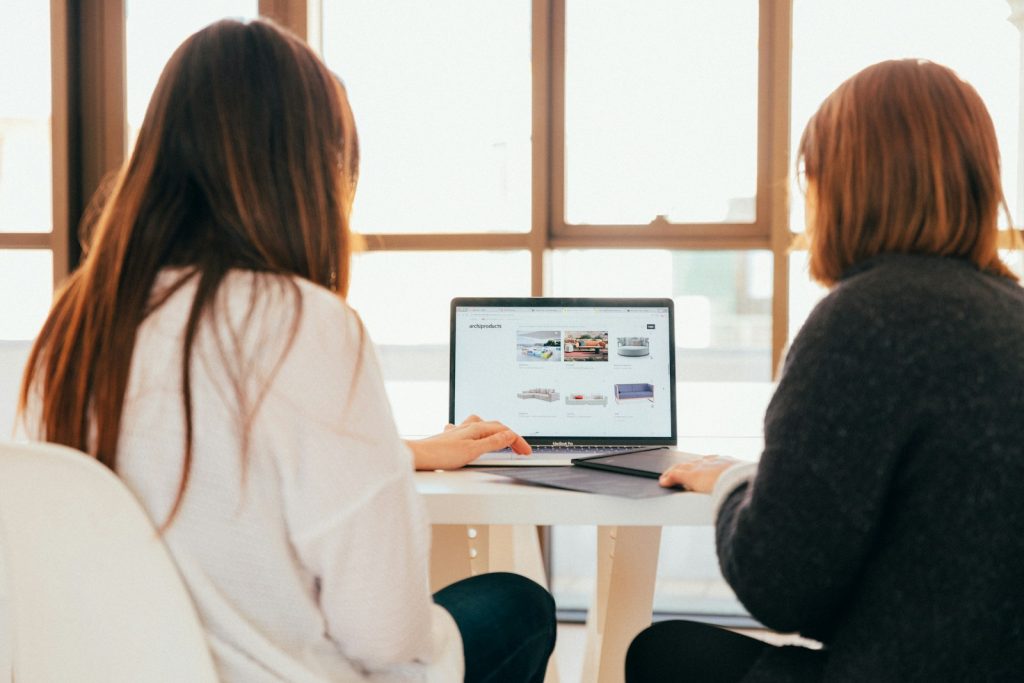
Understanding Fake Virus Warning Pop-Ups
Fake virus warning pop-ups, also known as "scareware," manipulate users by instilling fear and urgency. These pop-ups mimic legitimate alerts from trusted sources, warning of nonexistent threats on your device. Initially benign, their true danger lies in their motives: to deceive you into clicking on malicious links, calling fake tech support numbers, or purchasing fictional antivirus software. Recognizing these fraudulent warnings is essential for protecting your personal information and device integrity.
The Anatomy of a Tech Support Scam
Tech support scams are a prevalent form of cybersecurity threat that leverage fake virus alerts to provoke a sense of immediate danger. Scammers design these alerts to mimic real concerns, often disguising themselves as notifications from reputable companies or antivirus providers. The scam typically follows a predictable pattern – a pop-up alert appears, warning the user of an alleged threat, accompanied by a request to call a specified phone number for tech support. Unsuspecting users who call the number may be tricked into granting remote access to their device, purchasing unnecessary software, or directly providing financial and personal details.
Common Characteristics of Fake Alerts
If you want to safetly navigate the digital world, it's crucial to recognize the hallmarks of fake virus alerts. Here are some common characteristics:
- Spelling and Grammar Errors: Many fraudulent alerts contain noticeable spelling and grammatical mistakes, reflecting a lack of professionalism one would expect from legitimate sources.
- Non-professional Images: These alerts may feature poor-quality images or graphics, further hinting at their deceitful nature.
- Sense of Urgency: Scammers often instill a sense of urgency, using countdown timers or immediate call-to-action statements to provoke quick, unthought responses from the victim.
- Unsolicited Offers: Be wary of alerts claiming you've won a prize or exclusively offering quick wealth schemes – legitimate companies do not operate in such manners.
- Impossibly Technical Claims: Fake alerts might claim to have performed a scan of your device, detecting issues or threats. Understand that web pages cannot access your device to conduct such scans.
- Requests for Personal Information: Any pop-up asking for personal data or payment information before providing services should be a red flag. Legitimate tech companies do not operate in this manner.
Being aware of these characteristics can help users distinguish between genuine and fake virus alerts, safeguard their personal information, and ensure the security of their devices.
Steps to Take Immediately After Spotting a Fake Virus Warning
Discovering a fake virus warning on your device can be alarming. However, taking swift and appropriate actions can prevent potential harm. Here's what you should do immediately after spotting a fraudulent alert.
How to Safely Exit Suspicious Pop-Ups
Engaging with a fake virus alert can inadvertently harm your device or compromise personal information. To safely navigate away:
- Do Not Click: Avoid clicking anywhere on the pop-up, including the "close" button, as this might trigger malware downloads.
- Use Keyboard Shortcuts: On Windows, you can press Alt + F4 to close the active window. Mac users can utilize Command + Q for a similar effect.
- Force Quit the Browser: If the pop-up prevents normal closure, open Task Manager on Windows (Ctrl + Alt + Delete) or Force Quit Applications on Mac (Apple menu > Force Quit) to close your browser entirely.
- Reboot Your Device: When in doubt, safely rebooting your computer or mobile device can help close the pop-up and clear temporary files.
Ensuring a safe exit from suspicious pop-ups is the first step in mitigating the risk posed by fake virus warnings.
Checking Your System for Unwanted Software
After safely exiting the suspicious pop-up, it's crucial to inspect your system for unwanted software. Here's a step-by-step guide:
- Scan Your Device: Use a reliable antivirus program to conduct a full system scan. This can help identify and delete any malware or suspicious software installed without your knowledge.
- Review Installed Programs and Extensions: Manually check your installed programs (Windows) or Applications (Mac) for any unknown entries. Similarly, review your web browser extensions and remove anything unfamiliar or unnecessary.
- Clear Browser Cache and Cookies: Erasing your browser's cache and cookies can remove tracking information and malicious files potentially left by fake virus alerts.
- Change Your Passwords: If you've interacted with the pop-up or suspect data compromise, change passwords for sensitive accounts as a precaution.
- Check for System Updates: Ensure your operating system and all applications are up-to-date. Cybercriminals often make use of vulnerabilities in outdated software to carry out their scams.
Regular maintenance and vigilance can prevent future pop-ups from threatening your device's security and personal privacy.
Removing Fake Virus Alerts from Your Devices
Eliminating fake virus alerts is crucial for keeping your devices secure and functioning optimally. Whether you're using Windows, Mac, Android, or iOS, the steps to remove these deceptive warnings involve a mix of preventative and corrective measures. This guide provides tailored instructions for each platform, ensuring you can efficiently clear your devices of any fraudulent pop-ups and the malware they may harbor.
Guide to Removing Fake Alerts from Windows
Windows users may frequently encounter fake virus warnings due to the widespread use of this operating system. Here's how to cleanse your Windows device:
- Enter Safe Mode: Booting in Safe Mode limits your computer to essential functions, making it easier to remove malicious software.
- Uninstall Suspicious Programs: Access the Control Panel, find 'Programs and Features,' and uninstall any application that doesn't seem legitimate or that you didn't intentionally download.
- Use a Trusted Antivirus: Run a thorough scan with reliable antivirus software to detect and eliminate any infections that could be causing the fake alerts.
- Reset Your Browser Settings: Malware often changes your browser settings without consent. Resetting them to their default state can remove hidden threats.
- Update Your System: Regularly updating Windows ensures you have the latest security patches, thus safeguarding against new malware strategies.
Cleaning Up Your Mac from Phishing Pop-Ups
Mac users aren't immune to fake virus alerts. If your macOS device has been targeted, follow these steps:
- Force Quit Safari (or other browsers): If a pop-up prevents you from closing the browser normally, force quit the application.
- Clear Browser History and Data: Removing history, cookies, and cache can eliminate traces of malicious software.
- Check for Unknown Applications: Go to the 'Applications' folder and drag any unfamiliar apps to the Trash. Empty the Trash to permanently remove them.
- Scan with Antivirus Software: Use a reputable antivirus program designed for Mac to scan for and delete any malware.
- Update macOS: Keeping your operating system up-to-date is necessary for closing security vulnerabilities that scammers could exploit.
Removing Suspicious Apps on Android to Avoid Scams
Android devices, due to their open nature, can easily fall prey to fake virus alerts, especially when downloading apps from unauthorized sources. To secure your Android device:
- Boot in Safe Mode: With this, you can use your device without running the malware that could be causing the pop-ups.
- Delete Unknown Apps: Navigate to 'Settings,' then 'Apps & notifications,' and review your installed apps. Uninstall anything you didn't download, or that seems suspicious.
- Clear Your Browser Cache: Go to your browser settings and delete the cache and cookies to remove any stored malicious scripts.
- Install a Mobile Antivirus: Utilize a trusted antivirus app for Android to scan and remove any discovered threats.
- Update Your Device: Regular updates often include security improvements, making your device more resilient to cyber threats.
Tips for iOS Users: Delete Fake Virus Warnings
iOS devices are supposed to have robust security, but that doesn't mean they're completely immune to fake virus alerts, especially through web browsers or compromised apps. To remove fake alerts from your iOS device:
- Close and Update Apps: Double-click the Home button or swipe up (depending on your iPhone model) to close the offending app or browser. Then, update all apps to ensure any security holes are patched.
- Clear Safari Data: Go to Settings, then Safari, and select 'Clear History and Website Data' to remove any malicious cookies or cache.
- Remove Unknown Apps: Long-press on any app that you don't recognize and tap 'Remove App' to uninstall it.
- Reset Your Device: If all else fails, you can reset your iPhone to factory settings, erasing all content and settings and effectively removing any malware.
- Enable Regular Updates: In Settings, activate automatic updates to keep your iOS operating system and apps secure against exploits.
With these specific steps for your device, you can remove fake virus alerts and safeguard your privacy and data against potential cyber-attacks. Regularly updating and scanning your devices, along with practicing cautious online habits, are your best defenses against these deceptive threats.
Preventive Measures Against Fake Tech Support Scams
Protecting yourself from fake tech support scams requires a proactive approach to online safety. By understanding how scammers operate and taking steps to secure your digital environment, you can significantly reduce your risk of becoming a victim. Implementing robust preventive measures is key to guarding against the sophisticated tactics used in these scams.
How to Enhance Your Browser's Security Settings
Enhancing your browser's security settings is a critical step in defending against tech support scams. Here are actionable tips to strengthen your browser's defenses:
- Enable Pop-Up Blockers: Most browsers offer built-in pop-up blockers to prevent unsolicited advertisements and potential scam alerts from appearing. Ensure this feature is activated.
- Install Anti-Phishing Extensions: Consider adding reputable anti-phishing and ad-blocking extensions to your browser. These tools can filter out fraudulent websites and ads before they reach you.
- Update Routinely: Keep your browser updated to the latest version. Browser updates often include security enhancements that protect against new threats.
- Use Secure Connections: To ensure your connection to a website is secure, look for HTTPS in the URL and a padlock icon in your browser's address bar.
- Customize Privacy Settings: Adjust your browser's privacy settings to limit how much personal information websites can gather about you. Opt for higher privacy levels whenever possible.
By fine-tuning your browser's settings, you can create a more secure online environment that is resistant to tech support scammers' tactics.
Optimal Practices to Avoid Falling for Online Scams
Falling victim to online scams can have serious consequences, but being vigilant and informed can significantly minimize these risks. Adopt these best practices to enhance your online safety:
- Verify Contact Information: If you receive unsolicited contact from a tech support agent, do not respond directly. Instead, verify the contact information through official company websites.
- Ignore Pressure Tactics: Scammers often use urgent language to pressure you into making hasty decisions. Take your time to research and think critically about any claims.
- Use Trusted Software: Only download software from official sources or trusted app stores to reduce the risk of installing malicious programs.
- Maintain Strong Passwords: Employ complex and unique passwords for different accounts. Think of using a reputable password manager to keep your credentials secure.
- Stay Informed: Routinely educate yourself about the latest online scams and cybersecurity threats. Being aware of common tactics scammers use will help you recognize and avoid them.
- Backup Your Data: Regular backups can safeguard your important files in case of a malware attack. Use external drives or cloud storage for backups.
By using these practices, you can amplify your defense against tech support scams and other online fraudulent activities. Awareness, coupled with proactive security measures, is the cornerstone of digital safety in an increasingly connected world.
Leave a Reply
Please note that we are not able to assist with billing and support issues regarding SpyHunter or other products. If you're having issues with SpyHunter, please get in touch with SpyHunter customer support through your SpyHunter . If you have SpyHunter billing questions, we recommend you check the Billing FAQ. For general suggestions or feedback, contact us.