BSM-DEFENDER.PRO Ads
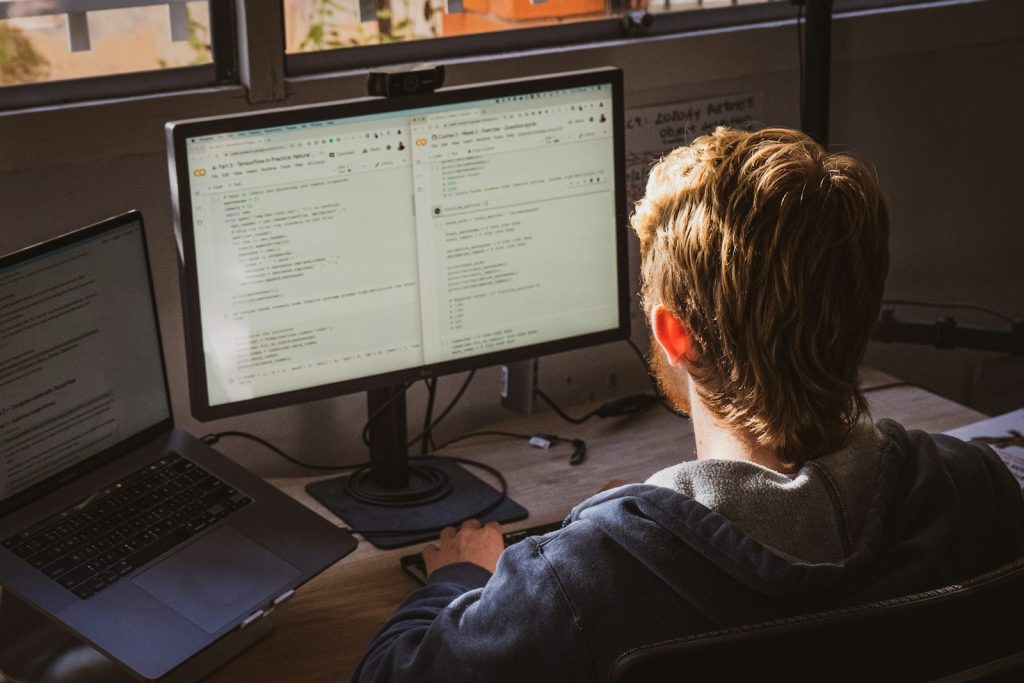
Introduction to BSM-DEFENDER.PRO
The internet is full of various threats that aim to compromise user security, privacy, and overall online experience. Among these threats are rogue websites like BSM-DEFENDER.PRO that stands out for its deceptive tactics to trick users into enabling intrusive notifications. Such sites employ fake CAPTCHA verification and reCAPTCHA prompts to convince visitors they are taking steps to prove they are not robots. However, the real aim is to gain permission to send browser notifications.
Once permission is granted, BSM-DEFENDER.PRO can flood users with push notification ads that are not just annoying but possibly harmful. These notifications might promote online scams, including technical support and phishing schemes, encourage the download of unwanted or harmful software such as PUAs (Potentially Unwanted Applications), adware, and browser hijackers, or even distribute malware like trojans, ransomware, and cryptominers.
The danger of engaging with these notifications doesn't end with mere annoyance. Clicking them can lead users to scam websites that attempt to steal personal data, urge users to download malicious software under the guise of legitimate security products, or result in financial loss and identity theft. Thus, sites like BSM-DEFENDER.PRO pose a significant threat to online safety.
Understanding the operation and risks associated with BSM-DEFENDER.PRO and similar websites is crucial for maintaining a secure environment for personal and work-related internet use. Awareness and precautionary measures can considerably mitigate the risks posed by these and other online threats.
Understanding BSM-DEFENDER.PRO: Origin and Risks
BSM-DEFENDER.PRO is a website that has gained attention for its deceptive approach towards internet users. It seemingly offers a layer of verification by displaying a fake reCAPTCHA, mimicking legitimate security protocols that users have come to trust. This ruse is designed to trick visitors into clicking "Allow", under the pretense of confirming they are not robots. However, the true purpose is far from benign; this action inadvertently grants the site permission to send browser notifications directly to the user's desktop.
The notifications sent by BSM-DEFENDER.PRO are fraught with risks, including fake warnings, enticing offers, and other misleading messages. They exploit the credibility of reputable security products by falsely associating themselves with these brands in their notifications. This misrepresentation is a tactic to lend an air of legitimacy to the resulting scams.
The consequences of inetracting with these notifications are serious and varied. They can lead users down a dangerous path to phishing websites aiming to harvest personal information, scam platforms designed to defraud people of their money, or sites pushing questionable downloads that can compromise system integrity. The potential risk of malware infection, identity theft, and financial loss are significant concerns stemming from interactions with BSM-DEFENDER.PRO.
To combat the threats posed by BSM-DEFENDER.PRO, users are advised to exercise caution and deny any notification requests from the site. Should permissions have been granted inadvertently, revoking them is a critical step in safeguarding one's online security. Additionally, the importance of using legitimate antivirus solutions for routine scans cannot be overstressed, as this helps to identify and eliminate potential malware infections that may have occurred as a result of engaging with these deceptive notifications.
Step-by-Step Guide on Removing BSM-DEFENDER.PRO Ads
Follow these detailed steps to remove the intrusive ads and notifications from BSM-DEFENDER.PRO from your device. This process will help you block unwanted notifications and secure your device from potential threats.
For Google Chrome Users:
- Open Google Chrome and click the menu button.
- Select 'Settings' and scroll down or type "Notifications" in the search bar.
- Under 'Privacy and security,' click 'Site settings' then 'Notifications.'
- To block all notifications, toggle off 'Sites can ask to send notifications.' For a specific site like BSM-DEFENDER.PRO, scroll through the 'Allowed' websites list, find the site, and change 'Allow' to 'Block.'
- You may also select 'Use quieter messaging' to allow sites to ask for notifications without interrupting you.
Choosing the 'Block' option is more effective than 'Remove' because it will prevent the site from asking permission again in the future, which is crucial for avoiding repeated infections.
For Other Browsers:
The steps may vary slightly but generally involve accessing the browser's settings or preferences, finding the notifications or site permissions section, and then adjusting the permissions for the offending site to block notifications.
For Mobile Devices:
If you're using Google Chrome on Android:
- Open Chrome and tap the menu.
- Go to 'Settings'> 'Site Settings'> 'Notifications.'
- Find BSM-DEFENDER.PRO on the list and change its permission to 'Block.'
This step-by-step guide offers a straightforward way to handle unwanted notifications and safeguard your online experience against intrusive ads. Regularly reviewing and managing site permissions is a good practice for maintaining online security and privacy.
Key Tools for Removing Unwanted Pop-up Ads and Malware
The internet can be a breeding ground for unwanted pop-up ads and various forms of malware, significantly hampering users' browsing experiences and jeopardizing their security. To combat these intrusive elements, several tools and techniques have been developed, ranging from manual removal methods that require a certain level of expertise to automatic solutions that simplify the process for everyday users.
Manual Removal Techniques for Advanced Users
For those who possess advanced IT skills, manual removal of unwanted pop-up ads and malware presents a viable option. This method often involves identifying and terminating malicious processes, removing suspicious programs from the system, and cleaning infected registry entries. It's a detailed and time-consuming process that demands a thorough understanding of the operating system's workings.
- Navigating to the browser's settings to block or remove unwanted extensions and notifications.
- Identifying and uninstalling suspicious applications or software from the system.
- Editing the system's registry to delete entries associated with adware or malware (this step requires extreme caution as incorrect changes can affect system stability).
- Using the Task Manager to end processes that are consuming an unusual amount of resources or that have no clear origin.
While effective, manual removal is recommended only for users confident in their technical capabilities, as mishaps can result in system instability or loss of important data.
Resetting Your Browser Settings to Default
Resetting your browser settings can resolve numerous issues like slow performance, redirects to unwanted websites, or the appearance of intrusive ads. This action restores your browser's default state, removing potentially unwanted toolbars, extensions, and customizations. It is an effective measure against the modifications made by malware or unwanted software. Here is how you can reset some of the most commonly used web browsers:
Detailed Instructions for Chrome, Firefox, and Edge
Resetting your web browser can give you a fresh start, removing any unwanted settings changes or extensions that may have been added without your consent. Here's how to reset the settings in Google Chrome, Mozilla Firefox, and Microsoft Edge:
Google Chrome:
- Open Chrome, access the menu by clicking the three dots at the top-right corner, and then go to 'Settings'.
- Click 'Reset settings' and click 'Restore settings to their original defaults.'
- A confirmation dialog will appear detailing the changes that the reset will make. Confirm by clicking 'Reset settings'.
Mozilla Firefox:
- Open Firefox, click the menu button (three horizontal lines) in the top-right corner, and select 'Help' (indicated by a question mark).
- From the Help menu, choose 'More Troubleshooting Information'.
- Click 'Refresh Firefox' at the top of the page. This will open a confirmation dialog box.
- Confirm your decision to reset by clicking 'Refresh Firefox' again.
Microsoft Edge:
- Launch Edge and click the three-dot menu icon in the upper-right corner to access 'Settings.'
- Locate the 'Reset settings' section on the left-hand menu.
- Click on 'Restore settings to their default values.' This action will not delete your bookmarks, history, or saved passwords.
- A dialog box will pop up to confirm your action. Continue by clicking 'Reset.'
Resetting your browser can significantly improve its performance, especially if it has been compromised by unwanted software or malware. However, this will erase all customized settings and extensions. It is recommended that you carefully back up any important data before proceeding.
Following these instructions should help you successfully reset your browser and enhance your online experience by eliminating unwanted changes and reducing the risk of encountering malicious content.
Preventing Future Attacks: Tips and Best Practices
To safeguard against future threats like those posed by BSM-DEFENDER.PRO, it's crucial to adopt a proactive stance on internet security. Understanding the common tactics used by cybercriminals and equipping yourself with the knowledge and tools to counter these threats is paramount. Here are several tips and best practices for enhancing your digital defense and preventing future attacks:
Enhance Browser Security Settings
Adjust your web browser's security settings to a higher level to prevent malicious websites from exploiting vulnerabilities. Routinely update your browser to make sure you have the newest security patches and features.
Install Trusted Security Software
Use reputable antivirus and anti-malware solutions to provide real-time protection against threats. Make sure your security software is always up to date and perform routine system scans to detect and erase malicious entities.
Practice Safe Browsing Habits
Avoid clicking suspicious links or downloading attachments from unfamiliar sources. Be wary of offers that seem too good to be true, as they often lead to phishing sites or malware downloads.
Be Careful with Browser Extensions
Install extensions solely from trusted sources, and regularly review and remove any extensions you no longer use. Some extensions can be malicious or become compromised, posing a privacy and security risk.
Keep Software Up to Date
Ensure that all software on your device, not just your browser, is up to date. Cybercriminals often make use of vulnerabilities in outdated software to carry out their attacks.
Back Up Important Data
Routinely back up important files and documents to an external drive or cloud storage. If you get infected by malware, having a backup can prevent data loss.
Use Strong, Unique Passwords
Make sure all your online accounts have strong, unique passwords, and think of using a password manager to keep track of them. Additionally, two-factor authentication (2FA) can be enabled wherever possible for added security.
By using these tips and optimal practices, you can substantially reduce your vulnerability to online threats and create a safer digital environment for yourself and others. Vigilance and proactive measures are key to combating the ever-evolving landscape of cybercrime.
Final Thoughts and Additional Resources
As we navigate the complex and often perilous landscape of the internet, it becomes increasingly clear that awareness and proactive security measures are our best defense against online threats. Websites like BSM-DEFENDER.PRO exemplify the diverse and sophisticated tactics employed by cybercriminals to exploit unsuspecting users. From deceptive ads to malware distribution, the dangers are real and ever-present.
Empowering yourself with knowledge, utilizing the right tools, and adopting best practices are crucial steps in maintaining online safety. The steps and recommendations outlined here today offer a comprehensive approach to protecting yourself from unwanted ads, malware, and other cyber threats. Whether through manual intervention or the use of automated tools, the objective remains the same: to create a secure and enjoyable online experience.
All in all, the fight against malicious online activities requires vigilance, education, and the proper use of technological tools. By walking proactive steps today, we can safeguard our digital lives and enjoy the immense benefits of the internet with confidence and security.
Leave a Reply
Please note that we are not able to assist with billing and support issues regarding SpyHunter or other products. If you're having issues with SpyHunter, please get in touch with SpyHunter customer support through your SpyHunter . If you have SpyHunter billing questions, we recommend you check the Billing FAQ. For general suggestions or feedback, contact us.