CompressModem Adware
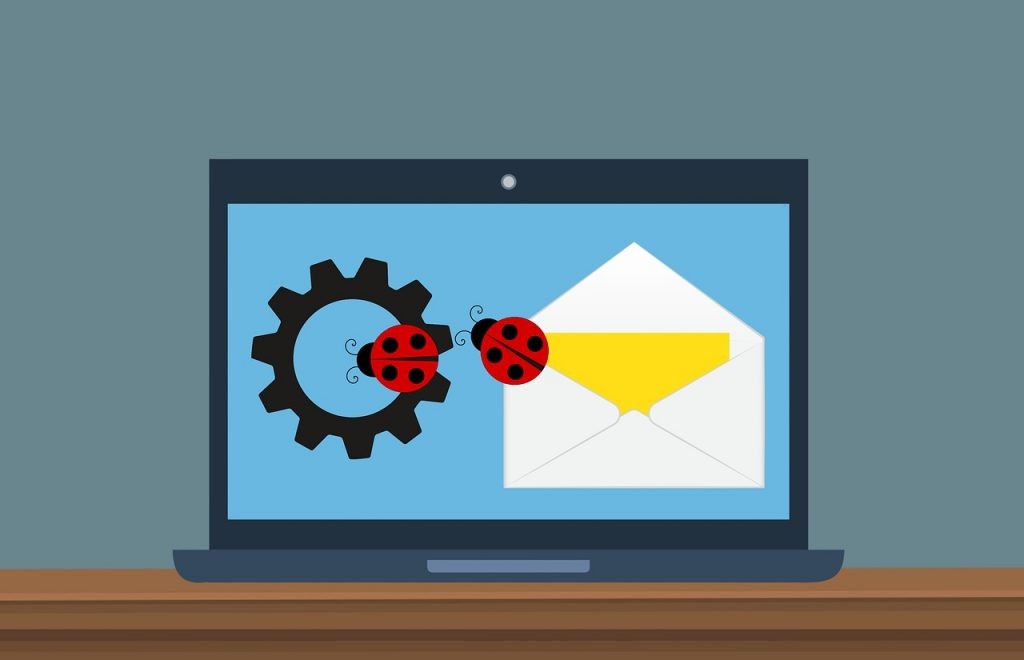
Introduction to CompressModem Adware on Mac
Adware, a form of potentially unwanted software designed to bombard users with unsolicited advertisements, can significantly hamper the browsing experience on any device, including Mac computers. CompressModem adware is particularly intrusive, which affects Mac users by injecting unwanted ads and conducting browser redirects. Unlike legitimate advertising, adware may operate without the user's explicit consent, displaying persistent and often misleading promotions.
The CompressModem adware operates by installing itself on the user's system, often through bundled software downloads or by exploiting vulnerabilities in outdated applications. Once installed, it injects advertisements into web pages, redirects search queries to generate ad revenue, and may even alter browser settings to insert unwanted extensions. These activities not only disrupt the user's online experience but also pose significant privacy and security risks.
Advertisements displayed by CompressModem might include pop-ups, banners, and sponsored links that lead to dubious products, services, or even tech support scams. These ads are intrusive and potentially dangerous, as they could direct users to phishing sites or other unreliable pages, aiming to steal personal information or further affect the device.
Fighting this adware requires a multifaceted approach, including scrutiny of software sources, installing reputable antivirus software, and effectively removing unwanted applications and browser extensions. The persistence and potential threats of programs like CompressModem underline the importance of maintaining strong cybersecurity practices to protect devices and personal information from unwelcome intrusions.
Understanding Adware: What Makes CompressModem A Threat?
Adware like CompressModem goes beyond mere annoyance; it substantially threatens users' online safety and device integrity. By constantly displaying an array of intrusive advertisements, CompressModem disrupts the browsing experience, detracts from system performance, and consumes excessive data. These advertisements often lead to unreliable or outright dangerous websites, exacerbating the risk of further malware infections or engagement in phishing schemes.
The capacity of CompressModem to modify web browser settings introduces another layer of threat. By altering home pages, search engines, and injecting unwanted browser extensions, CompressModem solidifies its presence on the device and complicates removal efforts. These changes can severely hamper the browser's functionality and trap users within a cycle of directed traffic that financially benefits adware developers through fraudulent ad views and clicks.
To sum up, the hazards presented by CompressModem adware are multifaceted, combining disruptions to the user experience with significant privacy and security risks. Recognizing these threats is the first step toward safeguarding your device and personal data from the pernicious effects of adware.
Step-by-Step Guide to Remove CompressModem Adware
STEP 1: Identifying and Removing Unwanted Profiles
Firstly, check for any unwanted profiles installed by CompressModem on your Mac. These profiles might be manipulating device settings without your knowledge. Navigate to System Preferences > Profiles. If you spot any profiles you didn't install or seem dubious, select them and click the minus (-) button to remove them. This step is critical as it prevents the adware from enforcing policies that could complicate its removal.
STEP 2: Finding and Deleting Unwanted Applications
Adware typically installs unwanted applications on your system. Open the "Applications" folder by clicking the Finder icon and selecting Applications. Scour the list for any applications you don't recognize, especially those mentioned in connection with CompressModem, such as "MPlayerX," "NicePlayer," or other suspicious applications. Drag them to the Trash and empty it to remove these applications from your Mac.
STEP 3: Cleaning Your Browsers from Adware Extensions
Often, adware like CompressModem injects unwanted extensions into your web browsers. It's essential to remove these to stop the ads and redirects.
Remove CompressModem from Safari
- Open Safari and navigate to Safari > Preferences.
- Click on the Extensions tab.
- Select unwanted extensions and click Uninstall.
It's a good practice to remove all unknown extensions as they could be related to the adware.
Eliminate CompressModem Extensions from Chrome on Mac
- Launch Google Chrome and click the Menu icon > Extensions.
- Use the Remove button to get rid of any suspicious or unwanted extensions.
Clear Firefox on Mac from CompressModem Adware
- In Mozilla Firefox, access the Add-ons by clicking the menu button and selecting Add-ons.
- In the Extensions tab, click the three-dot menu next to the suspicious add-on and select Remove.
Prevention Tips: How to Avoid Future Adware Intrusions
After removing CompressModem or any other adware from your Mac, adopting preventive measures can help safeguard against future infections. Ensuring your device remains adware-free enhances your online experience and maintains the integrity and security of your personal information. Here are key strategies to avoid future adware infiltrations:
- Download Software from Trusted Sources: Always obtain apps and software from reliable sources, such as official websites and the App Store. Unauthorized download sites often bundle legitimate software with unwanted programs, including adware.
- Stay Vigilant During Installations: During the installation process of any new software, carefully read all terms and conditions. Go for the custom or advanced installation options when available, as these often reveal any additional software bundled into the installer, allowing you to opt out.
- Keep Your Software Updated: Regularly updating your operating system and all applications on your device can protect against vulnerabilities that adware exploits to gain entry. Turn on automatic updates for convenience and assurance that your software is always up to date.
- Use Reliable Antivirus Software: A trustworthy antivirus or anti-malware solution provides a strong defense against adware, spyware, and other malware types. Ensure real-time protection is enabled and schedule regular scans.
- Exercise Caution with Email Attachments and Links: Be skeptical of email attachments and links, even from known contacts. Phishing emails can disguise malicious content as legitimate, leading to adware infections if interacted with.
- Adjust Browser Settings and Use Ad-blockers: Consider adjusting your web browser's privacy settings to limit pop-ups and unwanted redirects. An ad-blocker can also reduce the risk of clicking on malicious ads that could download adware onto your device.
By implementing these preventive strategies, you can significantly reduce the risk of adware infections and enjoy a safer, more secure browsing experience on your Mac. Stay informed about common adware tactics and maintain a proactive approach to your device's security to thwart potential threats.