Diagram.app
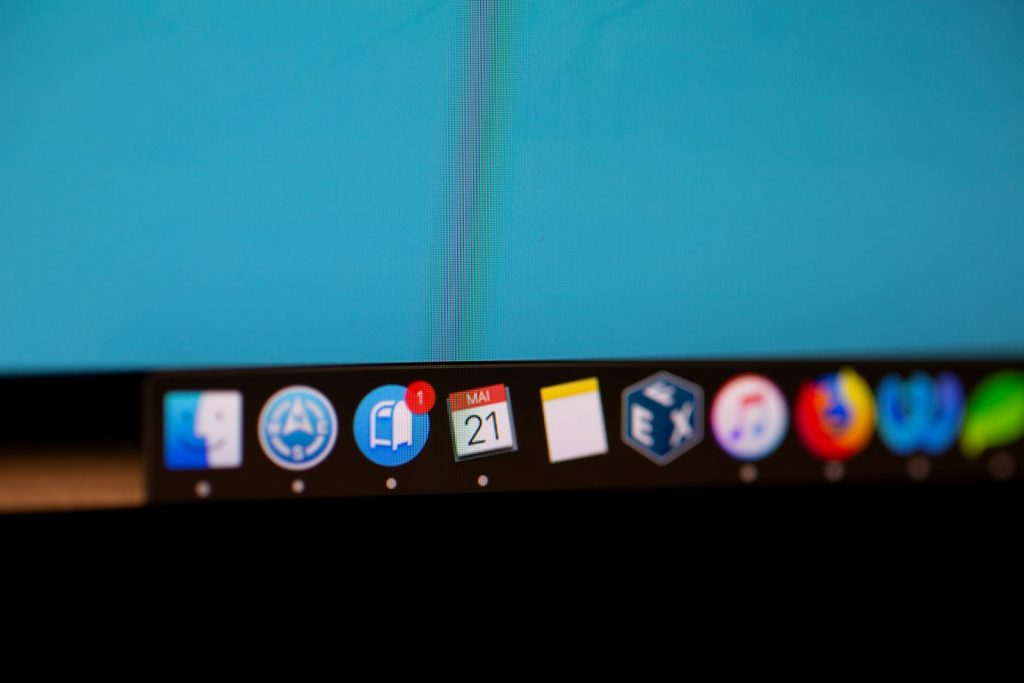
What is Diagram.app and How Does It Affect Your Mac?
Diagram.app is identified as a potentially unwanted application (PUA) that operates as adware within the macOS environment. As part of the Pirrit adware family, its primary functionality revolves around generating intrusive and deceptive advertisements. These ads are not only annoying but are crafted to mislead users into visiting unreliable and potentially harmful websites. The presence of Diagram.app on your Mac might result in an increased volume of pop-up ads, banners, and redirects that interfere with your usual web browsing experience. Despite seeming harmless at a glance, interacting with these advertisements could expose your system to further security risks, including additional unwanted software installations or phishing attempts. Therefore, recognizing and removing Diagram.app is crucial for maintaining both the performance and the security of your Mac.
The Mechanisms of Adware Infection on macOS
Adware like Diagram.app typically infiltrates macOS through bundled software installations, deceptive pop-up ads, or by exploiting vulnerabilities within outdated software. Often, users may unknowingly install adware by agreeing to install bundled applications without customizing the installation settings (i.e., failing to deselect unwanted applications in "Advanced" or "Custom" installation options). Additionally, clicking on deceptive ads or alerts while browsing the internet can lead to adware infections. Adware developers frequently update their distribution methods to incorporate more sophisticated techniques, making it increasingly challenging to avoid infections. Consequently, users must remain vigilant, regularly update their systems and applications, and employ reputable security software to defend against these unwelcome intrusions.
Preventive Measures to Avoid Unwanted Adware Installations
To mitigate the risk of adware like Diagram.app invading your Mac, it's essential to adopt a proactive stance towards application downloads and installations. The first line of defense involves scrutinizing software sources. Always prioritize downloading applications from official websites or the App Store to ensure the legitimacy of the software. Equally important is the practice of reading through installation prompts carefully; this means paying close attention to pre-selected options or checkboxes that may conceal authorization for installing additional, potentially unwanted applications (PUAs).
Keeping your macOS and all installed applications updated is another crucial preventive measure. Software updates tend to include patches for security vulnerabilities that could be misused by adware to gain entry into your system. Regularly checking for and applying these updates can significantly reduce the risk of infection.
Utilizing reputable antivirus or antimalware solutions provides an additional layer of defense. They offer real-time protection against the latest threats and help identify and quarantine suspicious applications before they can cause harm.
Tips to Identify and Prevent Malicious Downloads
- Examine Download Sources: Always ensure that the application you are downloading comes from a verified and trusted source. Skepticism towards downloads from unknown or dubious websites can prevent many adware infections.
- Opt for Custom Installation: Selecting the custom or advanced installation options allows you to oversee and control additional programs that might get installed alongside the software you intend to use. Deselect any offers or downloads that seem unnecessary or suspicious.
- Read User Agreements: While often overlooked, the fine print of user agreements can provide clues about potential bundled adware or other unwanted software. A quick review of these documents can be revealing and beneficial.
- Employ Security Software: Using robust security software that can detect and block potential adware and malicious downloads is vital. Ensure that your antivirus is always up to date to defend against the latest threats.
Adjusting Your Mac's Security Settings for Enhanced Protection
macOS comes with various built-in security features that, when optimized, can provide substantial protection against adware and other forms of malware. Activating settings such as Gatekeeper, which only allows apps from the Mac App Store and identified developers, helps prevent unauthenticated software installations. Furthermore, ensuring that your firewall is enabled can block unauthorized incoming connections, adding another layer of defense against malicious actors.
User accounts should be configured using the principle of least privilege, meaning they have only the essential permissions for their operational needs. This approach limits the potential impact of an adware infection by restricting what the software can do if it manages to infiltrate your Mac.
In conclusion, while adware poses a persistent threat to Mac users, the combination of vigilant downloading practices, regular system and software updates, the use of reputable security solutions, and the optimization of macOS's built-in security settings can significantly reduce the risk of unwanted adware installations.
Step-by-Step Guide to Removing Diagram.app from Your Mac
Finding and Deleting Diagram.app Associated Files
Removing the Diagram.app and its associated adware components from your Mac involves a systematic approach to finding and deleting all related files and folders. This process is crucial to ensure that no remnants of the adware remain that could lead to re-infection or continued privacy breaches. Follow these steps carefully to cleanse your Mac of Diagram.app adware:
- Identify and Remove Applications: Start by navigating to your "Applications" folder via Finder. Look for any applications that appear suspicious or that you do not recall installing yourself, such as "MPlayerX," "NicePlayer," and others that might be related to Diagram.app adware. Drag these applications to the Trash.
- Check for Adware-Generated Files: Use the Finder's 'Go to Folder...' feature to search for and remove any files in directories such as /Library/LaunchAgents/, ~/Library/Application Support/, and ~/Library/LaunchAgents/. Be vigilant for any recently added files that seem out of place or that contain names similar to the adware. Examples include "installmac.AppRemoval.plist", "myppes.download.plist", among others.
- Delete Launch Daemons: Similar to the previous step, inspect the /Library/LaunchDaemons/ folder for any suspicious files recently added, which might be part of Diagram.app's operation. These can include files like "com.aoudad.net-preferences.plist" and are crucial to removing for a comprehensive cleanup.
- Empty the Trash: After manually removing the applications and files associated with the Diagram.app adware, ensure that you empty the trash on your Mac to permanently delete these items.
Note: Manual removal can be complex and might not always result in a completely clean system, as some adware components can remain hidden or disguised.
Using Antimalware Tools for Complete Removal
For a thorough removal of Diagram.app adware, consider scanning your Mac with a reputable antimalware tool like SpyHunter for Mac. This step is highly recommended, as such tools are made to detect and eliminate a wide range of malware and adware components that manual methods might miss.
- Download and Install: Obtain SpyHunter for Mac or a similar trustworthy antimalware program from its official website, ensuring you're using a legitimate and updated version.
- Perform a Scan: Open the antimalware software and initiate a full system scan to detect any adware or malicious components related to Diagram.app. This process may take some time, depending on your system's size and the depth of the scan.
- Review and Remove: After the scan is completed, review the findings. The tool should identify any adware components, at which point you can usually remove or quarantine these items with a single click.
- Reboot Your Mac: Once the removal process is complete, restart your Mac to ensure all changes take effect and the adware is eliminated.
After following these steps, your Mac should be free from Diagram.app adware. It's also wise to stay vigilant in the future, avoiding the installation of unknown or suspicious software and keeping your operating system and applications up to date to protect against new threats.
Cleaning Your Browser of Adware Extensions and Toolbars
Adware and unwanted extensions can severely impair your browsing experience by leading you to unreliable websites, displaying intrusive advertisements, and slowing down your browser performance. It's essential to periodically check your browser for unwanted or suspicious extensions and toolbars that may have been installed without your consent. Removing these can significantly enhance your browser's functionality and protect your privacy.
Removing Malicious Extensions from Safari
To remove potentially harmful extensions from Safari and restore your browser's optimal performance, follow these simple steps:
- Open the Safari browser. From the menu bar at the top, choose "Safari" and choose "Preferences..." from the dropdown menu.
- Within the Preferences window, click the "Extensions" tab to view all installed extensions.
- Review the list for any extensions that you do not recognize or that seem suspicious. Select these extensions one by one.
- For each suspicious or unwanted extension, click the "Uninstall" button. You might need to confirm the action in a popup dialogue.
- After uninstalling the suspicious extensions, you can further reset Safari to its default settings if you're still experiencing issues. To do this, select "Safari" from the menu bar, then "Reset Safari," and follow the prompts to complete the reset.
Regularly reviewing and managing your Safari extensions can greatly enhance your browser's security and overall performance.
Clearing Chrome of Unwanted Adware Extensions
Google Chrome's flexibility with extensions is one of its strengths, but this feature can be exploited by adware and malicious software to compromise your browsing experience. Here's how you can clean Chrome of unwanted adware extensions:
- Launch Google Chrome. Click the menu icon (three vertical dots) located at the top right corner of the window and click on "Extensions" from the submenu.
- This will open a page listing all your currently installed extensions. Carefully review this list for any extension that you do not recognize or did not intentionally install.
- Click "Remove" next to any suspicious or unwanted extension. Confirm the removal when prompted.
- To ensure a thorough cleanup, consider resetting Google Chrome to its default settings after removing the unwanted extensions. Go back to the Chrome menu, select "Settings," and look for the "Reset settings" section. Here, you can select "Restore settings to their original defaults" and confirm your choice.
Cleaning your browser from unwanted extensions and toolbars not only prevents potential privacy issues and security risks but also restores a more pleasant and faster browsing experience. Ensure you only install extensions from reliable sources and regularly audit your installed extensions to maintain browser health and security.
Ensuring Your Mac is Adware-Free: Final Steps and Recommendations
After manually removing known adware files and potentially unwanted applications (PUAs) from your Mac, it's advised to take a few additional steps to ensure your system is completely adware-free. These steps also help to prevent future infections, safeguarding your digital environment against intrusive ads and the security risks they pose.
Utilizing Malware Removal Tools for Comprehensive Cleaning
Utilizing specialized malware removal tools can be highly beneficial to guarantee that no traces of adware remain on your Mac. Tools like SpyHunter for Mac are designed to detect and erase a wide array of malware and adware strains beyond just the applications and files you've manually identified. This ensures a thorough cleaning of your system, removing hidden components of adware that might have been overlooked during the manual removal process.
- Step 1: Select a reputable malware removal tool suited for macOS.
- Step 2: Install and update the tool to ensure its malware definitions are current.
- Step 3: Run a comprehensive scan of your system to detect any remaining adware or malware components.
- Step 4: Follow the tool's recommendations to remove or quarantine detected threats.
- Step 5: Perform a second scan to ensure all threats have been removed.
This process rids your system of adware and other potentially harmful software, enhancing your Mac's security posture.
Maintaining a Secure and Adware-Free Mac Experience
Preventing future adware infections is as crucial as removing the current threats. To keep your Mac safe, consider integrating these practices into your regular computing routine:
- Update Regularly: Keep your macOS and all installed software up to date. Software updates tend to include patches for security vulnerabilities that might be exploited by adware.
- Download Wisely: Download solely software from reputable sources such as the official App Store or directly from the developer's website. This minimizes the risk of accidentally installing bundled adware.
- Stay Informed: Regularly educating yourself about the latest adware threats and tactics used by cybercriminals can help you stay one step ahead. Awareness is a key defense mechanism in digital security.
- Use Antivirus Protection: Install and maintain a reputable antivirus program designed for Mac. Ensure it's set to update automatically and run regular scans of your system.
- Practice Safe Browsing: Be careful when clicking links or downloading files from unfamiliar sources. Adware often spreads through deceptive advertisements and compromised websites.
By following these recommendations, you'll not only ensure that your Mac remains free of Diagram.app and other adware but also enhance your overall cyber security strategy. An adware-free Mac is a cornerstone of a secure, efficient, and enjoyable digital experience.
Leave a Reply
Please note that we are not able to assist with billing and support issues regarding SpyHunter or other products. If you're having issues with SpyHunter, please get in touch with SpyHunter customer support through your SpyHunter . If you have SpyHunter billing questions, we recommend you check the Billing FAQ. For general suggestions or feedback, contact us.