Globalwoldsinc.com Pop-ups
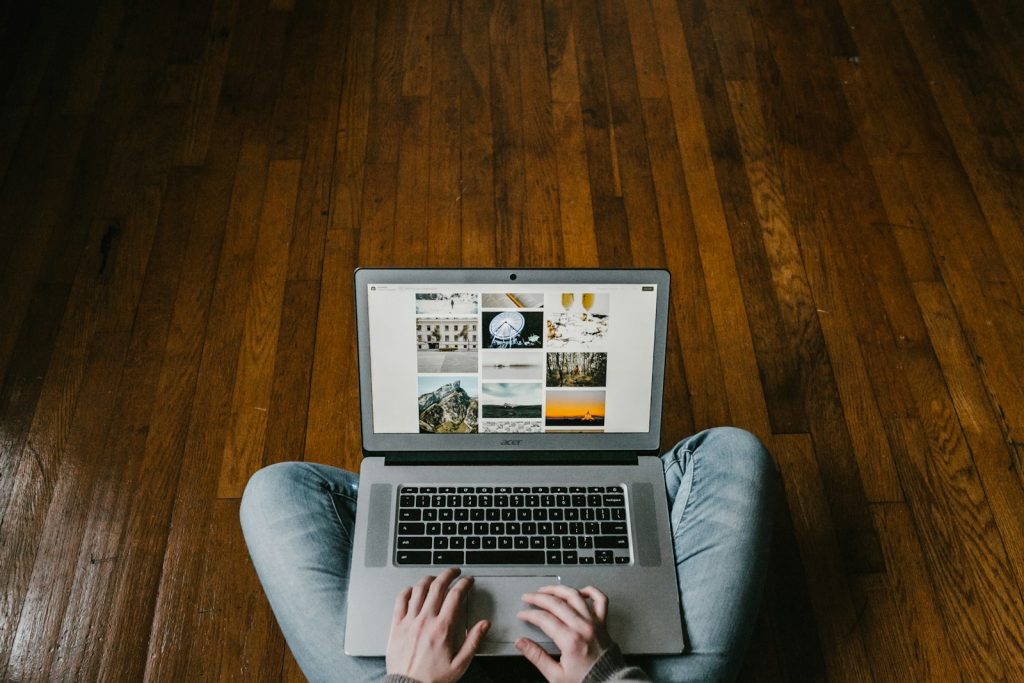
Understanding Globalwoldsinc.com Pop-up Ads
Ads by Globalwoldsinc.com appear in the form of browser notifications and have been a subject of annoyance and concern for many users. These unsolicited ads pop up in the lower right corner of the desktop, disturbing the user experience. The ads are not generated through traditional adware but result from the user inadvertently granting permission to the website to display notifications. This mechanism exploits a legitimate feature of modern web browsers but is twisted for dubious purposes, such as promoting scams, fake giveaways, and potentially unwanted applications (PUAs).
What Exactly is Globalwoldsinc.com?
Globalwoldsinc.com is identified as a deceptive webpage that tricks visitors into enabling browser notifications under the guise of passing a CAPTCHA verification. Once permission is granted, it bombards the user with spam, misleading offers, and alerts that could lead to phishing sites, technical support scams, and other untrustworthy domains. The main objective of Globalwoldsinc.com is to exploit user trust to generate revenue by redirecting users to other dubious pages or convincing them to engage with the content it promotes.
Detailed Examination of Globalwoldsinc.com Ads
The content pushed by Globalwoldsinc.com through its ads is predominantly deceptive, employing false warnings, enticing offers, and fake messages to trick the user. These notifications may lure users into providing personal information, subscribing to unnecessary services, or downloading malware-laden applications. Interacting with these ads opens Pandora's box of digital threats, highlighting the importance of disregarding such notifications and removing the permissions granted to such sites.
Similar Adware and Pop-up Threats
Websites similar to Globalwoldsinc.com are not rare in the digital ecosystem. They originate from or are promoted through rogue advertising networks known for associating with torrent sites and illegal streaming services and being disseminated via misleading ads, pop-ups, and emails from fraudsters. Other examples include news-secora.cc, which employs similar tactics to deceive users into enabling notifications.
The Method Behind Globalwoldsinc.com's Intrusive Ads
Globalwoldsinc.com and similar sites hinge on exploiting a legitimate feature of web browsers that allows sites to send notifications to users. The trick involves convincing the visitor to click an "Allow" button to supposedly verify they're not a robot. This action inadvertently grants the site permission to deliver notifications directly to the user's desktop. Preventative measures include adjusting browser settings to block such requests outright or to be more skeptical about permitting notifications, especially from unknown or suspicious sites.
Effective Strategies to Block Globalwoldsinc.com Notifications
To mitigate the nuisance caused by Globalwoldsinc.com notifications and to safeguard against potential threats posed by interacting with these ads, employing effective strategies to block these notifications is crucial. This involves adjusting browser settings to deny notification requests by default or specifically block permissions granted to deceptive websites like Globalwoldsinc.com.
General Tips to Prevent Adware and Pop-up Intrusions
Adware and pop-up intrusions disrupt the user experience and compromise security by exposing users to potentially harmful content. To bolster defenses against such intrusions, consider the following tips:
- Update Your Browser: Ensure that your web browser is always up to date. Developers regularly issue updates that improve security features, including measures to counteract unwanted notifications and pop-ups.
- Employ Ad Blockers: Installing a reputable ad blocker can significantly reduce the amount of advertising, including intrusive pop-ups and notifications. Some ad blockers also offer features to block known malicious websites.
- Adjust Browser Settings: Dive into your browser's privacy and security settings to restrict permissions for websites to ask for notification privileges. You can block all notification requests or be prompted each time, allowing you to manually vet each request.
- Regular Scans for Malware: Use reliable antivirus software for regular system scans. This helps identify and remove any adware or malware that could be causing unwanted ads and notifications.
- Be Skeptical of Permission Requests: Be cautious about permission requests from unfamiliar websites. Denying such requests by default is prudent to avoid inadvertently enabling spammy notifications.
- Manual Removal of Suspicious Permissions: Periodically review the list of sites that have permission to send notifications (accessible in your browser's settings) and remove any unrecognizable or identified spam sources.
Implementing these strategies can greatly reduce the possibility of encountering unwanted ads and notifications from sites like Globalwoldsinc.com, improve your overall browsing experience, and enhance your online security posture.
How to Eliminate Globalwoldsinc.com Ads from Major Browsers
To effectively eliminate the disruptive ads delivered by Globalwoldsinc.com, specific steps must be taken for each major web browser. These steps are tailored to navigate through each browser's unique settings and configurations to remove unwanted notifications and pop-up ads, ensuring a cleaner, safer browsing experience.
Removing Pop-ups from Google Chrome
To remove Globalwoldsinc.com ads from Google Chrome, follow these instructions:
- Click the Menu button (three vertical dots) in the top-right corner of the Chrome window, then select "Settings."
- Scroll down and click "Privacy and security," followed by "Site settings."
- Find and click on "Notifications" within the permissions section.
- Look for Globalwoldsinc.com or any suspicious site listed under the "Allowed to send notifications" section, click the three-dot icon next to it, and then select "Block" or "Remove."
This process will block future notifications from the site, preventing pop-up ads from disturbing your browsing activities.
Eliminating Unwanted Ads from Mozilla Firefox
To stop Globalwoldsinc.com ads in Mozilla Firefox, adhere to these steps:
- Access the Menu (three horizontal lines) and select "Settings."
- Click on "Privacy & Security" and scroll down to the "Permissions" section. Then click on "Settings…" next to "Notifications."
- In the displayed list, locate Globalwoldsinc.com or any dubious URL and change its status to "Block."
- Click "Save Changes" to confirm your modifications.
This action will eliminate unwanted notifications from the specified sites.
Clearing Pop-ups from Safari
For Safari users wanting to remove Globalwoldsinc.com ads, the following procedure should be implemented:
- Open Safari and go to "Safari" > "Preferences" in the menu bar.
- Click the "Websites" tab and select "Notifications" on the left-hand pane.
- Find Globalwoldsinc.com or any suspicious site in the list and select it, then click "Deny" for its permission.
This will prevent the site from showing notifications and pop-up ads during your Safari browsing sessions.
Blocking Ads on Microsoft Edge
To block Globalwoldsinc.com ads on Microsoft Edge, execute these steps:
- Click the three-dot menu in the top-right corner and select "Settings."
- Navigate to "Cookies and site permissions" then scroll down to "Notifications."
- Look for Globalwoldsinc.com under the "Allow" section. Click the three-dot menu next to the site and select "Block" or "Remove."
By following these instructions, you can successfully block undesired notifications and ads on Microsoft Edge, thus improving your web browsing experience.
Maintaining a Pop-up Free Browser
Maintaining a browser free from pop-ups and unsolicited ads is essential for a seamless and secure online experience. To achieve this, it is crucial to incorporate a set of practices to minimize the risk of adware infection and ensure that browsers remain clean from intrusive ads and pop-up notifications. Regularly updating your browser, employing ad blockers, adjusting browser settings to limit notifications, conducting malware scans, and exercising caution with permission requests are all effective strategies for maintaining a pop-up-free browser environment.
Best Practices to Avoid Future Adware Attacks
Protecting your computer from future adware attacks requires vigilance and the implementation of best practices in digital hygiene. Here are some recommendations to help you avoid unwanted adware and pop-up intrusions:
- Download Software from Reputable Sources: Always download software from official websites or trusted platforms. This minimizes the risk of accidentally installing adware bundled with free software.
- Read Installation Prompts Carefully: Pay close attention to the installation steps when installing new software. Opt for "Custom" or "Advanced" installation options to deselect any additional bundled software you do not want.
- Keep Your Software Updated: Ensure that your operating system, browsers, and all installed software are up to date. Software updates often have patches for security vulnerabilities that adware exploits.
- Use Comprehensive Security Software: Install and maintain a reputable security program that offers real-time protection against malware and adware. Ensure it's always up-to-date to recognize the latest threats.
- Be Skeptical of Unknown Emails and Websites: Don't open links or get files from people you don't know. Watch out for emails that seem odd or too good to be real.
- Educate Yourself and Others: Stay informed about the latest adware threats and share this knowledge with friends and family. Awareness is a powerful tool in preventing adware infections.
Frequently Asked Questions About Adware and Pop-ups
What Is the Difference Between Adware and Spyware?
Adware is software designed to show advertisements on your screen, often within a web browser. Spyware, on the other hand, is software that secretly monitors and collects user data. While adware focuses on profit through advertising, spyware aims to steal personal information without the user's consent. Both can be intrusive and potentially harmful.
Can Adware Damage My Computer?
While adware itself is not designed to damage hardware, its activities can significantly hinder system performance. It can slow down your computer, cause browser crashes, and potentially lead to more malicious software infections if the ads lead to harmful websites.
How Can I Tell If My Computer Has Adware?
Adware infections can cause computer performance to slow down, and signs include an increase in pop-up ads, changed homepage settings without your input, redirection to unwanted websites, and a general slowdown. If you notice these symptoms, scanning your system with security software is advisable.
Is It Possible to Completely Remove Adware?
Yes, it is possible to remove adware from your computer. This can be done manually by removing suspicious programs and resetting browser settings or automatically using specialized adware removal tools and comprehensive antivirus software.
Adhering to these best practices and staying informed about the threats can significantly reduce your risk of adware infections, ensuring a safer and more enjoyable online experience.