GuardGo Browser Hijacker
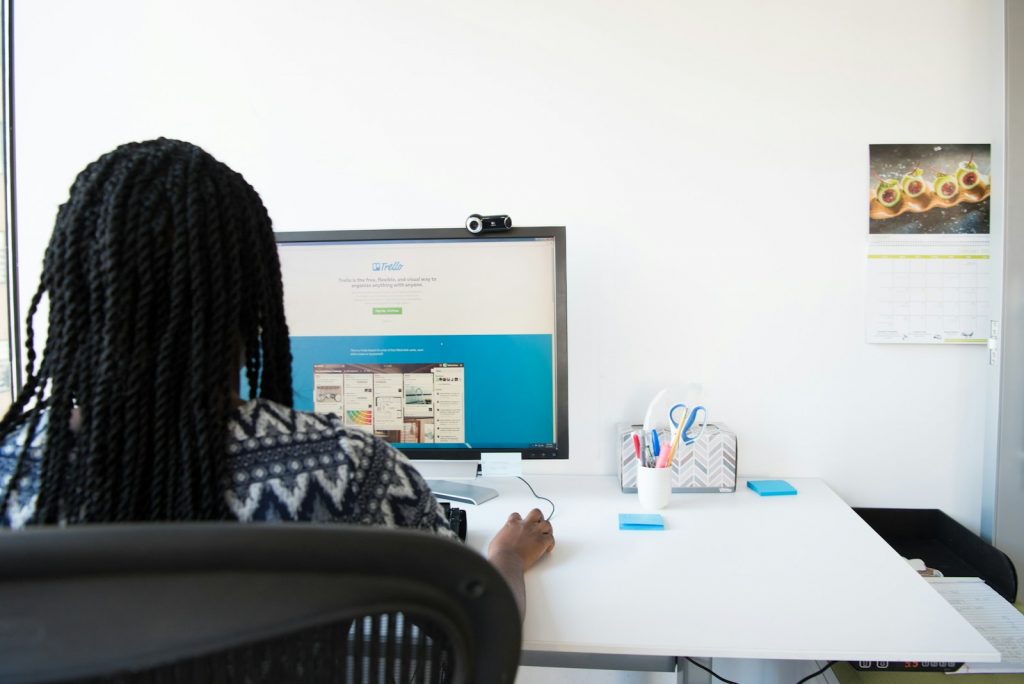
Introduction: Identifying GuardGo Browser Hijacker
While a vast resource for information and connectivity, the internet has its share of nefarious entities and software designed to exploit users. One such pervasive issue is the presence of browser hijackers, a subtype of potentially unwanted programs (PUPs) that alter web browser settings without explicit permission. The GuardGo browser hijacker exemplifies this invasive category, sneaking into systems to disrupt the digital experience. Understanding the origins, risks, and behaviors of GuardGo is essential for users who aim to maintain their online privacy and security.
What is the GuardGo Browser Hijacker?
GuardGo is a threat categorized explicitly under browser hijackers. This designation is due to its primary function: to covertly take control of a user's web browser to conduct unauthorized activities, predominantly advertisement injection and search redirection. Unlike more overt forms of malware that seek to damage or encrypt files for ransom, GuardGo operates more insidiously. It typically bundles itself with other software, misleading users into unintentionally installing it. Once active on a system, GuardGo begins its intrusive operation by altering browser settings to promote its agenda—redirecting users to sponsored content and collecting non-personally identifiable information to leverage in targeted advertising campaigns.
How Does GuardGo Hijacker Affect Your Browser?
GuardGo's impact on affected browsers is multifaceted, aimed at generating revenue for its creators while degrading the user experience. The hijacker manipulates web browser configurations, such as the default search engine, new tab settings, and homepage, pointing users toward pages it promotes. This redirection boosts traffic to these sites, thereby increasing ad revenue and exposing users to potentially malicious content. One of the hallmark behaviors of GuardGo is its redirection mechanism, which leads searches through dubious engines like boyu.com.tr, only to populate results with sponsored content and links to further questionable websites. The alteration of search results compromises the reliability of information retrieved online, while the constant display of advertisements contributes to a cluttered and frustrating browsing environment. Furthermore, the surveillance aspect of GuardGo—tracking and analyzing user activity—poses a significant risk to privacy, laying the groundwork for more personalized and potentially invasive ad campaigns.
Comprehensive Steps to Remove GuardGo from Your PC
Successfully eliminating the GuardGo browser hijacker from your computer involves a series of systematic steps to ensure thorough removal and protection against future invasions. It is crucial to follow these steps carefully to restore your computer's integrity and user experience. Here's how you can achieve a GuardGo-free system:
Preparing Your PC for GuardGo Removal: Safety Measures
Step 1: Using Malware Removal Tools
Before attempting manual removal, leveraging professional malware removal tools can help identify and eliminate components of GuardGo that may be hidden or difficult to remove. These tools are adept at scanning for and eradicating a wide range of threats with minimal effort required from the user. Running a full system scan can detect and isolate GuardGo and other potential threats that may have infiltrated the system.
Step 2: Manually Uninstalling GuardGo from Your System
After using automated tools, manual removal ensures that no remnants of GuardGo linger on your system. This involves accessing the Control Panel or the Settings app to uninstall any unknown or suspicious programs installed around the same time GuardGo appeared. Follow this by venturing into the system's Task Manager to halt any remaining malicious processes related to the hijacker, further diminishing its hold on your system.
Step-by-Step Guide to Remove GuardGo from Major Browsers
GuardGo's intrusion often extends to web browsers, necessitating a thorough clean-up to restore original settings and remove intrusive elements.
Removing GuardGo from Chrome
Initiate Chrome's clean-up by delving into the Extensions menu from the settings. Here, identify and remove the GuardGo extension alongside any other unrecognizable or suspicious extensions. Proceed to clear the browsing history under Chrome's "Privacy and security" settings, ensuring everything except passwords is wiped. Lastly, review site permissions and eradicate any permissions set by suspicious sites.
Eliminating GuardGo from Firefox
In Firefox, navigate to the Add-ons and themes section and disable or remove any dubious extensions linked to GuardGo. Clearing your browsing history through the "Privacy & Security" settings is also crucial in Firefox, similar to the steps undertaken in Chrome. Be vigilant about reviewing permissions and the homepage settings to ensure no residual effects of the hijacker remain.
Deleting GuardGo from Edge
Edge users should access the Extensions menu to remove any unwanted add-ons. Like in Chrome and Firefox, navigating to the Privacy settings to clear browsing history and inspecting site permissions is vital in fully eradicating GuardGo's presence. Ensure the homepage and new tab settings are reset to their default or preferred state to complete the clean-up process.
Restoring Your Preferred Search Engine and Homepage Settings
After the removal of GuardGo malware, it's essential to revert your browser settings to their original state. This not only eliminates any residual risk from the hijacker but also ensures your browsing experience returns to normal. Restoring your search engine and homepage settings is a straightforward process, but it varies slightly between different web browsers. Follow the tailored instructions below for Chrome and Firefox to reset these elements effectively.
Instructions for Restoring Chrome's Search Engine and Homepage
To restore your preferred search engine and homepage in Google Chrome, adhere to the following steps:
- Open Google Chrome and click the three vertical dots in the screen's upper-right corner to access the menu.
- From the dropdown menu, select Settings.
- Click on Search engine on the left-hand side, then select Manage search engines. Here, you can choose your preferred search engine from the list provided or add a new one.
- To reset your homepage, return to the Settings menu and select On startup on the left-hand pane. Choose Open the New Tab page, or select Open a specific page or set of pages and enter your preferred home page URL to set it as your homepage.
- After making these changes, close the browser. The next time you open Chrome, your selected search engine and homepage should be active.
Guidelines for Restoring Firefox's Search Settings
For Mozilla Firefox users looking to revert their search engine and homepage settings, the process is as follows:
- Launch the Firefox browser and click the three horizontal bars in the top-right corner to access the menu.
- Select Settings from the dropdown.
- To change your search engine back to your preference, navigate to the Search panel on the left-hand side. Under the Default Search Engine section, choose your preferred search engine from the dropdown menu.
- To reset your homepage, go to the Home panel on the menu's left side. Under New Windows and Tabs, enter your preferred homepage URL in the Homepage and new windows field.
- Restart Firefox to apply the changes. Your browser should now revert to your chosen search engine and homepage settings.
Following these quick and easy steps, you can effectively restore your browser's search engine and homepage settings after removing GuardGo or any similar browser hijacker.
Preventative Measures: Avoiding Future Hijacks
Implement rigorous preventive measures to safeguard your digital experience against future hijacks and malware threats like GuardGo. These measures are designed to protect against browser hijackers and enhance overall system security and user privacy. By adopting a proactive stance towards cybersecurity, you can significantly reduce the risk of unwanted software intrusions.
Tips to Protect Your Browser From Hijackers
Protecting your web browser from hijackers requires vigilance, knowledge, and specific tools. Here are some essential tips to keep your browser secure:
- Update Regularly: Always ensure your web browser and any browser extensions are up to date. Developers often release updates to patch security vulnerabilities that hijackers and malware could exploit.
- Download Wisely: Be cautious about where you download files and software. Always opt for official websites and legitimate app stores to avoid the risk of downloading a browser hijacker.
- Extension Scrutiny: Carefully review and manage your browser extensions. Remove any that you do not recognize, use infrequently, or that seem suspicious. Remember, less is more when it comes to extensions.
- Be Wary of Free Software: Freeware and shareware can often be bundled with potentially unwanted programs (PUPs), including browser hijackers. Read the installation screens carefully to opt-out of any additional software installs.
- Enhance Privacy Settings: For enhanced protection, adjust your browser's privacy and security settings. Enable features that block pop-ups, fraudulent websites, and trackers.
- Use a Secure Search Engine: Consider using a search engine that prioritizes user privacy and does not track your search history or behavior.
Essential Security Tools and Practices to Implement
Alongside browser-specific measures, a comprehensive security strategy is necessary to thwart the various forms of malware that threaten user data and privacy. Implementing the following tools and practices can provide robust protection:
- Antivirus Software: Use reputable antivirus software and ensure it's set to update automatically. Regular full-system scans can detect and remove malicious software before it becomes problematic.
- Enable Firewall: Whether it's the built-in firewall that comes with your operating system or a third-party application, ensuring your firewall is activated can help block unauthorized access and alert you to suspicious activity.
- Backup Important Data: Often back up important files to an external drive or cloud storage. These backups ensure you can restore your data in the event of a malware attack.
- Practice Safe Browsing: Exercise caution when clicking links or downloading attachments from unknown sources. Educate yourself on recognizing phishing attempts and scams.
- Stay Informed: Know of the latest cybersecurity threats and trends. Educating yourself on the tactics used by cybercriminals can help you avoid becoming a victim.
- Secure Your Home Network: Change default passwords on your home router and enable WPA2 encryption to make it more difficult for outsiders to access your network.
By incorporating these preventative measures and remaining vigilant, you can enjoy a safer, more secure browsing experience and reduce the likelihood of encountering browser hijackers like GuardGo and other malicious software.
FAQ: Common Questions About Removing Browser Hijackers
Can Browser Hijackers Infect All Types of Web Browsers?
Yes, browser hijackers can infect virtually any type of web browser, including popular ones like Google Chrome, Mozilla Firefox, Microsoft Edge, and Safari. The method of infection may vary, but the objective remains the same—to alter your browser settings for the hijacker's benefit. Ensuring your browser is up to date and practicing safe browsing habits are critical steps toward prevention.
Is Manual Removal of Browser Hijackers Safe?
Manual removal of browser hijackers is generally safe if you follow reputable instructions and are familiar with your operating system's workings. However, it can be time-consuming and may not be effective against all components of the hijacker, especially if it has embedded itself deeply into the system. Using a combination of manual and automated removal tools is often the most effective approach.
How Can I Prevent Browser Hijackers from Infecting My Computer?
Preventing browser hijackers involves a combination of vigilant online behavior and using software tools designed to protect your computer. This includes regularly updating your browser and operating system, downloading apps and files only from trusted sources, carefully reading through installation prompts to avoid bundling unwanted software, and using robust antivirus solutions with real-time scanning capabilities.
Are Browser Hijackers the Same as Viruses?
While browser hijackers and viruses are both types of malicious software, they differ in their methods of operation and objectives. Viruses are designed to replicate and spread, often damaging files and systems. Browser hijackers, on the other hand, primarily aim to redirect your browser to specific websites, change your search engine, and display ads without necessarily spreading to other systems.
What Should I Do If My Antivirus Doesn't Detect a Browser Hijacker?
If your antivirus software does not detect a browser hijacker, you may need to use specialized removal tools or software known for its effectiveness against adware and PUPs. It's also a good practice to update your antivirus software and run a second opinion scanner to catch any threats your primary antivirus may have missed.
Can Removing a Browser Hijacker Reset My Browser Settings?
Yes, part of the removal process for browser hijackers often involves resetting your browser settings to their default state. This is done to ensure that any changes made by the hijacker are undone. However, this means you will lose any customizations you have made to your browser, such a way as saved passwords, bookmarks, and extensions, so be sure to back up this data if possible before resetting.
How Often Should I Check for Browser Hijackers?
Regularly checking for browser hijackers is a good practice, especially if you frequently download software from the internet or if your computer is acting unusually (e.g., redirecting web pages, unexpected ads, or new toolbars). Performing a weekly or monthly scan with trusted security software can help you stay on top of any potential infections and remove them before they can do significant harm.
By understanding the nature of browser hijackers and adopting a proactive approach to digital hygiene, you can significantly reduce the risks they pose to your privacy and browsing experience.