Omega Ad Blocker
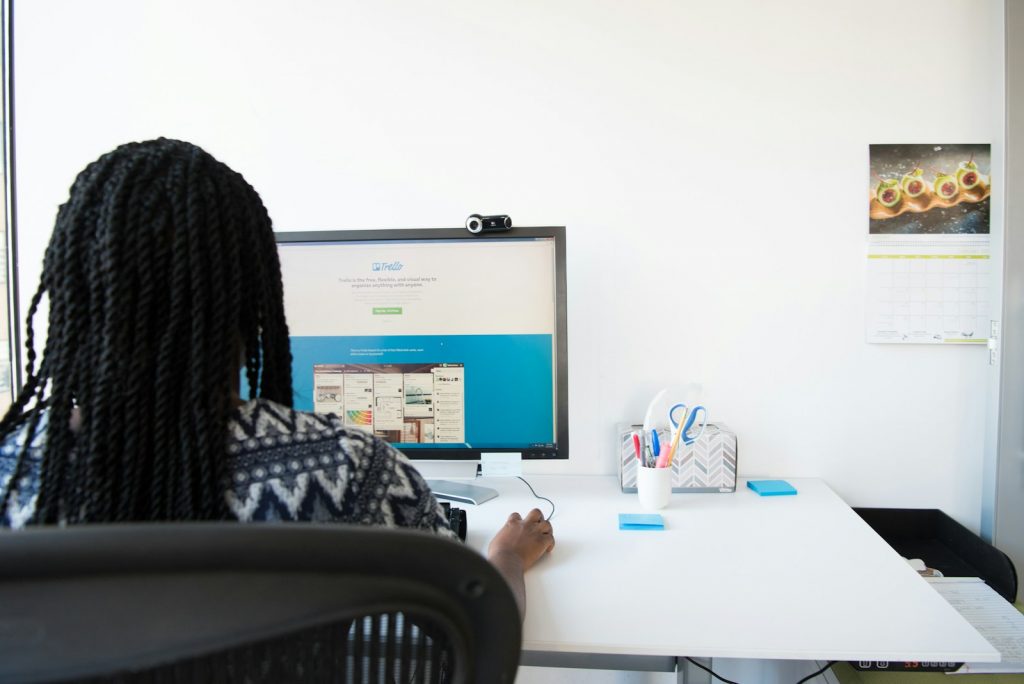
Introduction: Understanding Adware and Its Impact on Your Browsing
Adware, short for advertising-supported software, is a type of unwanted software that inundates your device with unwanted ads. Although it might seem like a minor annoyance at first, adware significantly deteriorates your online experience. It not only slows down browsing speed by displaying constant advertisements such as pop-ups, banners, and surveys but also poses a serious risk to your privacy and device's integrity. Understanding the nature of adware and its potential impacts is crucial for maintaining a clean and safe browsing environment.
What Is Omega Ad Blocker and Universal Adware?
Omega Ad Blocker represents a deceptive type of adware that masquerades as an ad-blocking tool. Instead of performing its supposed function of blocking unwanted ads, it does the opposite by bombarding users with an excessive amount of advertisements. This behavior is typical of adware, which not only fails to deliver on its promises but also exploits users' trust and the functionalities of legitimate ad-blocking software. Omega Ad Blocker, like other universal adware types, thrives on misleading tactics to gain entry onto devices, then proceeds to display intrusive ads that can lead to further malware infections and privacy breaches.
The Risks Associated With Adware on Your Computer
The presence of adware like Omega Ad Blocker on your computer or device is fraught with risks. Beyond the annoyance of dealing with incessant advertisements, adware is notorious for its ability to compromise user privacy. It achieves this by tracking and collecting sensitive information — browsing habits, visited URLs, search queries, and even personal and financial data. This information can be sold to or shared with third parties, leading to targeted advertisements, scam attempts, or more grievous forms of identity theft and financial fraud. Furthermore, the ads displayed by adware often link to malicious websites or content, effectively increasing the likelihood of additional malware infections. The risks associated with adware underscore the importance of remaining vigilant and employing effective safeguards against these unwanted intrusions.
Detecting the Presence of Adware: Omega Ad Blocker and Universal Adware Symptoms
Recognizing the presence of adware on your device is the first step towards mitigating its adverse effects. Adware like Omega Ad Blocker can be somewhat insidious, quietly infiltrating your system without immediate notice. However, certain symptoms can help you identify its presence early on. These symptoms range from an increase in advertisement volume to a noticeable slowdown in system performance. Being aware of these signs is essential for maintaining your device's health and your privacy.
Common Signs That You Have Adware Installed
Adware installations manifest in several identifiable signs that should alert any user to potential compromises. Common symptoms include seeing advertisements that do not originate from the sites you are visiting, an unusual amount of pop-up ads, and even ads that overlay web content, making navigation frustrating. Another tell-tale sign is a noticeable decrease in browsing speed, which results from the adware consuming system resources. Your browser's start page or search engine might also unexpectedly change without your consent, indicating a potential adware infection. Recognizing these signs early can help you take immediate action to remove adware and restore your device's integrity and performance.
How to Remove Omega Ad Blocker and Universal Adware from Your PC
Removing adware from your device is crucial to restoring your browsing experience and safeguarding your privacy. While Omega Ad Blocker is one specific form of adware, the steps to remove it and other similar unwanted programs are generally applicable across the board. Employing a methodical approach to adware removal will ensure a cleaner, more secure device.
Step-by-Step Guide to Manually Uninstall Omega Ad Blocker
- Uninstall Through Control Panel: First, navigate to your PC's Control Panel. Look for "Programs and Features" or "Add or Remove Programs," where you can uninstall Omega Ad Blocker. Then, locate the adware in the list of installed programs, click on it, and press the 'Uninstall' button.
- Check Your Browser Extensions: Omega Ad Blocker may also install itself as a browser extension. Regardless of your browser—be it Google Chrome, Mozilla Firefox, Safari, or Microsoft Edge—navigate to the extensions or add-ons section and remove any suspicious entries. This includes not only Omega Ad Blocker but any other extension you don't remember installing.
- Reset Your Browser Settings: Adware often changes your browser settings, such as the default homepage or search engine. After removing the malicious extensions, reset your browser settings to their original state to eliminate any remaining changes made by adware.
Instructions for Removing Universal Adware from Your System
- Employ Antivirus/Anti-Malware Software: Sometimes, manual removal might not catch everything, especially with more sophisticated adware. Use reliable antivirus or anti-malware software to scan your system. Programs like SpyHunter 5 are competent in detecting and removing adware threats.
- Perform a Full System Scan: Run a comprehensive system scan with your chosen security software. This will ensure that all files and components related to the adware are identified and eliminated.
- Update Your Software: Make sure that all your software, especially browsers and operating systems, is up to date. Developers frequently release updates to patch any security vulnerabilities that adware could exploit to gain entry into your system.
- Monitor Software Installations: Pay careful attention during the installation of new software. Adware often piggybacks on other software installations through bundled programs. Go for 'Custom' or 'Advanced' installation options to avoid inadvertently installing unwanted programs.
By following these detailed steps, you can effectively remove Omega Ad Blocker and other similar types of adware from your device. Staying proactive in monitoring software installations and employing reliable security tools will help maintain your device's health and protect your privacy.
Preventing Future Adware Infections: Best Practices
To prevent future adware infections, it's essential to understand and implement a series of best practices that not only protect your device but also enhance your browsing experience. These preventive measures can greatly reduce the risk of adware infiltrating your system and ensure that your online activities remain safe and uninterrupted by unwanted advertisements.
Tips to Enhance Your Computer's Protection Against Adware
- Download Software from Official Sources: Always ensure that any software you download comes from official websites or verified sources. This minimizes the risk of downloading malicious adware disguised as legitimate software.
- Customize Installation Settings: During software installation, opt for "Custom" or "Advanced" settings. This approach allows you to deselect any additional software, toolbars, or extensions that may be bundled with the main software package.
- Stay Vigilant while Browsing: Exercise caution when browsing the internet. Avoid clicking on suspicious links, pop-up ads, or engaging with unknown websites. These can often lead to adware or other malware infiltrations.
- Keep Software and Systems Updated: Regularly update your operating system, browsers, and any installed software to close security gaps that adware developers could exploit.
Restoring Your Browser to Its Original, Ad-Free State
After removing adware from your system, it's essential to ensure that your browsers are also free of any malicious remnants. Restoring your browser to its original, ad-free state involves meticulously removing malicious extensions and resetting browser settings. This process not only helps eradicate traces of adware but also significantly improves your browsing experience by eliminating unwanted ads and restoring default functionalities.
Guide to Removing Malicious Extensions from Popular Browsers
To thoroughly remove malicious extensions and restore your browsers, follow the steps tailored to each major browser:
- Google Chrome
- Access the menu by clicking the three vertical dots in the top-right corner and go to Extensions.
- Identify any suspicious or unknown extensions.
- Click 'Remove' to delete these extensions.
- To reset Chrome, go back to the menu, select Settings > Reset settings > Restore settings to their original defaults > Reset settings.
- Mozilla Firefox
- Open the menu by clicking the three horizontal bars at the top-right corner. Select Add-ons and Themes > Extensions.
- Look for any extensions you don't recognize or seem out of place.
- Click the three dots next to the suspicious extension and select 'Remove.'
- For a reset, go back to the menu, click Help > More Troubleshooting Information > Refresh Firefox > Refresh Firefox in the confirmation window.
- Safari (for Mac users)
- Open Safari and go to Safari > Preferences > Extensions.
- Examine the list for any extensions that you don't remember installing.
- Select the extension and click 'Uninstall'.
- To reset Safari, go to Safari > Preferences > Privacy > Manage Website Data > Remove All.
- Microsoft Edge
- Click the three dots in the upper-right corner and go to Extensions.
- Remove any extensions that are not familiar or seem suspicious.
- To reset Edge, click the three dots > Settings > Reset settings > Restore settings to their default values > Reset.
Following these steps for each browser on your system will help ensure all traces of adware, including malicious extensions, are removed. Regularly monitoring extensions and being cautious with new installations can prevent future adware infections and maintain the integrity of your browsing experience.
FAQs: Addressing Common Concerns About Adware Removal
When it comes to adware removal, users often have several questions regarding the safety, effectiveness, and necessary steps to ensure their devices are free from such unwanted software. This section aims to address some of the most common concerns related to adware removal and provide clear, actionable information for users seeking to protect their devices.
Can Adware Removal Tools Remove All Types of Adware?
While adware removal tools are designed to detect and eliminate a wide range of adware infections, their effectiveness can vary based on the tool's database, the adware's complexity, and how deeply it has embedded itself into the system. Tools like SpyHunter 5 are continually updated to tackle the ever-evolving adware threats. However, in some cases, particularly determined or newly emerged adware might require manual removal steps or the assistance of cyber security professionals.
Is Manual Adware Removal Safe?
Manual removal of adware involves identifying and deleting the malicious files and settings the adware has introduced to the system. This process is generally safe, but it carries a risk of accidentally removing essential system files if you are not familiar with what you are doing. It's recommended for users who have a good understanding of their computer's operating system. For most, using a combination of automated tools and manual checks tends to provide a safer and more thorough approach to adware removal.
How Often Should I Scan My Computer for Adware?
The frequency of scans should ideally reflect your internet usage patterns and exposure to potential adware distribution channels, such as downloads, email attachments, or browsing on unknown websites. As a rule of thumb, running a full system scan weekly or bi-weekly provides a good balance between vigilance and practicality. Users who frequently download software or access high-risk sites might benefit from more frequent scans.
Can Adware Hide from Removal Tools?
Some sophisticated adware programs are designed to evade detection by disguising their files or mimicking system processes. While this can make them more challenging to remove, most reputable adware removal tools are equipped with heuristic detection methods that can identify such disguised threats. Regular software updates and a multi-layered security approach maximize the chances of detecting and removing hidden adware.
After Removing Adware, How Do I Protect My Computer from Future Infections?
Protecting your computer from future adware infections involves adopting safe browsing practices, regularly updating your operating system and software to close security loopholes, and employing robust security solutions, including real-time antivirus protection and ad blockers. Additionally, be cautious of software downloads and email attachments from unknown sources, and opt for custom installation to deselect any bundled software offers that could be potential adware.
By staying informed about adware risks and maintaining a proactive defense, users can significantly reduce their chances of infection, ensuring a safer and more pleasant browsing experience.
Conclusion: Enjoying a Safer, Faster Browsing Experience Post-Adware Removal
Adware removal not only cleanses your device of unwanted software but also marks the first step towards a safer, more controlled browsing experience. By removing adware like Omega Ad Blocker and Universal Adware, users can enjoy significantly improved system performance and reduced exposure to security risks. Following the successful removal of adware, you'll notice a decrease in unwanted advertisements, faster loading times for web pages, and overall enhanced stability and security of your computer. This cumulative effect contributes to a more enjoyable and efficient online experience, underscoring the importance of regular maintenance and vigilance against adware threats.
In the aftermath of adware removal, adopting preventative measures plays a crucial role in safeguarding against future infections. A combination of smart browsing habits, regular software updates, and the use of reputable security tools forms a robust defense mechanism against adware intrusion. Furthermore, educating yourself on the evolving landscape of malware and adware ensures you remain one step ahead of potential threats. Ultimately, the journey towards a safer browsing environment is ongoing, requiring both awareness and proactive action to maintain.
Remember, the internet, while an invaluable resource, is fraught with hazards like adware that can compromise your privacy, security, and browsing experience. Taking the steps outlined in this guide not only restores your device but equips you with the knowledge and tools to defend against future adware incidents. So, maintain vigilance, update regularly, and enjoy the vast resources of the web free from the encumbrances of unwanted adware.
Leave a Reply
Please note that we are not able to assist with billing and support issues regarding SpyHunter or other products. If you're having issues with SpyHunter, please get in touch with SpyHunter customer support through your SpyHunter . If you have SpyHunter billing questions, we recommend you check the Billing FAQ. For general suggestions or feedback, contact us.