Ons-Defender.pro
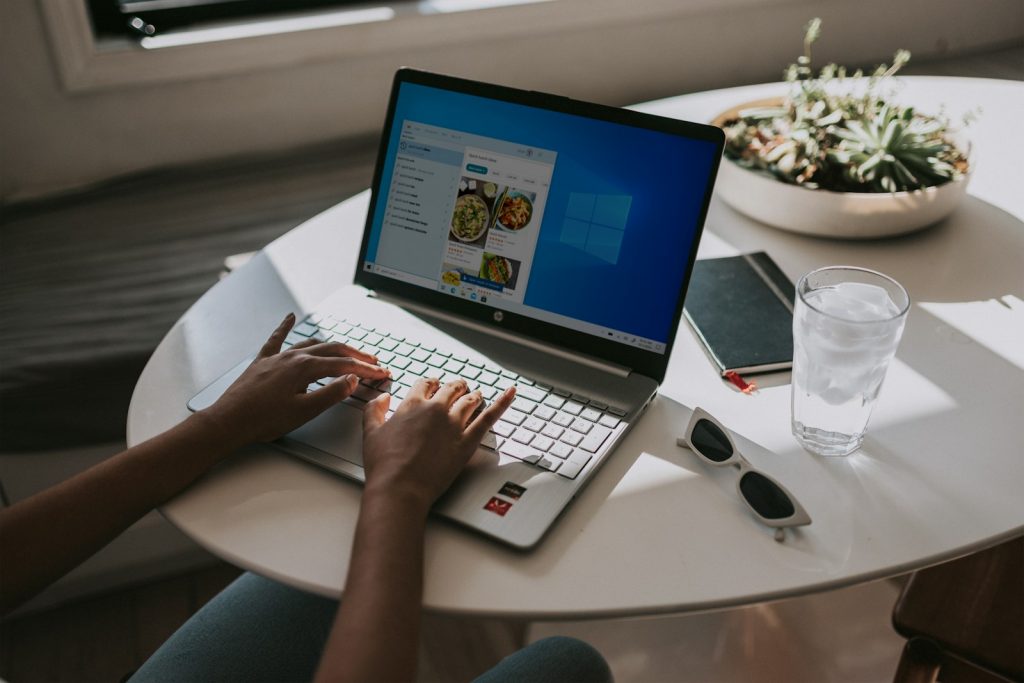
Combating Unwanted Ads and Enhancing System Security
Our devices are increasingly bombarded with unwanted advertisements that not only disrupt our online experience but can also compromise our system's security. Navigating this dynamic landscape requires understanding the sources of these ads, their potential threats, and the measures we can take to block them. Here, we would like to focus on one such source, ons-defender.pro, a site known for delivering unsolicited ad notifications, and provide comprehensive steps to enhance your device's protection against such intrusions.
What is Ons-Defender.pro?
Ons-defender.pro is not a virus in the traditional sense but a website that distributes intrusive push notifications directly to your desktop. These notifications often promote scams, malicious software, and other content that could harm your computer. It operates by tricking users into allowing these notifications, usually through deceptive means such as fake CAPTCHA tests. Once permission is granted, the floodgate of unwanted ads opens, posing serious risks to your system's security and your privacy.
Overview of Ons-Defender.pro Ad Intrusions
The ads delivered by ons-defender.pro are intrusive and unwelcome, appearing in the lower right corner of your desktop, regardless of whether you're browsing the internet. They can endorse a broad spectrum of harmful content, from phishing scams and tech support frauds to adware and malware. The nature and extent of these ads often depend on the user's geolocation, indicating that the site tailor-fits its malvertising campaigns to different audiences. Without the correct defensive measures, these ads can lead to system infections, financial losses, and even identity theft.
The Mechanism Behind Unwanted Ad Notifications
The ability of ons-defender.pro to push notifications hinges on user interaction. Initially, upon visiting the site, users are presented with misleading prompts or fake verifications that suggest clicking "Allow." This action inadvertently grants the site permission to send notifications. As there's no direct malware infection from clicking these ads, the real danger lies in the content they promote, which may navigate users to even more dubious or harmful sites, further escalating the risk of serious system threats.
How to Block Ons-Defender.pro Ads
Google Chrome
- Open Chrome and click the three dots in the upper right corner to access the menu.
- Go to Settings > Site Settings > Notifications.
- Search for ons-defender.pro in the Allow list and click on the three dots next to it.
- Select "Block" or "Remove" to stop receiving notifications.
Google Chrome (Android):
- Open Chrome and tap on the three dots for the menu.
- Select Settings > Site Settings > Notifications.
- Find ons-defender.pro in the list and block or remove it.
Mozilla Firefox:
- Open Firefox and go to the menu by clicking the three horizontal bars.
- Navigate to Settings > Privacy & Security > Permissions > Notifications > Settings.
- Look for ons-defender.pro, then block or remove it from the list.
Microsoft Edge:
- Launch Edge and click on the three dots to open the menu.
- Head to Settings > Site permissions > Notifications.
- Identify ons-defender.pro, then choose to block or remove it.
Safari (macOS):
- Open Safari and go to Safari menu > Preferences.
- Click on Websites tab, then Notifications on the left panel.
- Find ons-defender.pro in the list and deselect it to remove permissions.
In addition to these, maintaining strong antivirus protection on all your devices and regularly updating your software is crucial in combating unwanted ads and enhancing your system security.
Enhancing Your Defense with Security Software
While tackling specific threats like ons-defender.pro notifications is crucial, enhancing your overall defense against a wide range of cybersecurity threats is equally important. You can employ reliable antispyware applications to protect your system from malware, spyware, and other malicious activities.
Monitoring and Maintenance
Consistent monitoring and maintenance are key to effectively using your antispyware application. Routinely check for and apply updates to ensure you're protected against the latest threats. Review detection logs to stay informed about any actions your security application has taken on your behalf and to understand the threat landscape that targets your device. Additionally, utilizing the built-in health reports can give you insights into your device's security health and any recommended actions to enhance protection.
Removing Ads and Notifications from Popular Browsers
In conjunction with protection from your security application, managing your browser settings to block unsolicited ads and notifications is a critical step. Each major browser offers settings or extensions to control what websites can show notifications. For instance, using Microsoft Edge, you can leverage some of the system apps' integration to provide an additional layer of scrutiny to websites attempting to display notifications, ensuring only trusted sources can do so.
Maintaining a Secure and Ad-Free System
In conclusion, while specific steps can be taken to remove and prevent intrusive ads like those from ons-defender.pro, a holistic approach to cybersecurity is essential. Leveraging security tools and maintaining vigilant online habits form the foundation of a secure, ad-free system. By combining these practical measures with the outlined steps to block unwanted notifications and ads, users can significantly enhance their digital security posture and enjoy a safer online experience.
Leave a Reply
Please note that we are not able to assist with billing and support issues regarding SpyHunter or other products. If you're having issues with SpyHunter, please get in touch with SpyHunter customer support through your SpyHunter . If you have SpyHunter billing questions, we recommend you check the Billing FAQ. For general suggestions or feedback, contact us.