Troubleshooting iPhone's Wi-Fi to Cellular Data Switching: Causes and Fixes
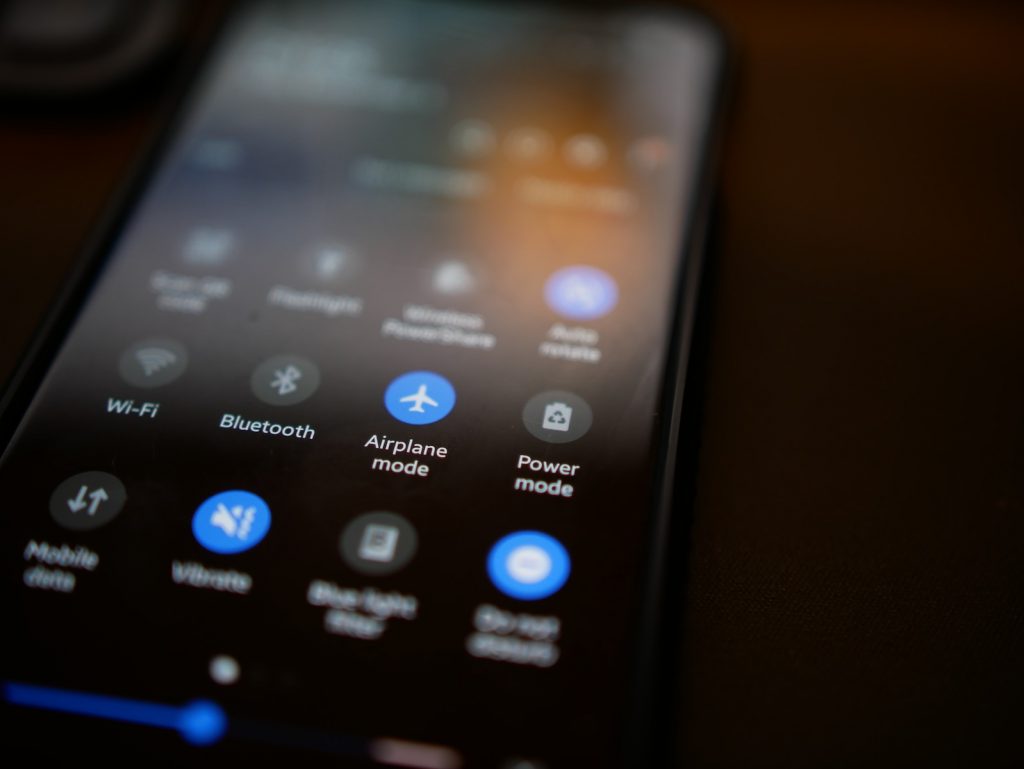
Understanding the Causes of iPhone Switching from Wi-Fi to Cellular Data
The problem of your iPhone switching from Wi-Fi to cellular data can emerge from varying factors. Let's delve into some of the common causes and explore how they influence this situation:
Wi-Fi Assist Enabled
The Wi-Fi Assist feature could make Your iPhone seamlessly switch from Wi-Fi to cellular data. This feature on your iPhone auto-switches cellular data when it detects an inadequate Wi-Fi connection. Wi-Fi Assist jumps in to prevent internet disruptions whenever your Wi-Fi connection is unstable by opting for cellular data. Even though this feature is aimed at maintaining steady internet connectivity, it can lead to an unexpected increase in cellular data usage.
Distance from Wi-Fi Router
If you are located beyond the signal reach of your Wi-Fi router, the chances of your iPhone switching to cellular data increase. Wi-Fi routers have a certain range, and moving beyond it weakens the connection, prompting the Wi-Fi to cellular data switch. To maintain steady Wi-Fi connectivity, remain within your Wi-Fi router's range.
Outdated Wi-Fi Router
Sometimes, an outdated Wi-Fi router could catalyze your iPhone switching to cellular data. Old or obsolete routers may have compatibility issues or cannot offer stable connections, causing the switch. Regularly check for router firmware updates, or consider investing in a newer model for optimum Wi-Fi performance.
iPhone's Network Settings Issues
Irregularities in your iPhone's network settings could be another reason behind the device's switch from Wi-Fi to cellular data. Occasionally, glitches creep into the network settings, causing unexpected disruption in the Wi-Fi connection. Therefore, resetting your network settings may help resolve the issue.
Preliminary Steps to Fix Network Issues
If your iPhone frequently switches from Wi-Fi to cellular data, you can perform some uncomplicated preliminary steps to address the issue. Here's what you can do:
Restart Your iPhone & Router
Restarting your device is the simplest yet surprisingly effective way of solving minor glitches and issues. It is recommended to reboot both your iPhone and your Wi-Fi router. The majority of network-related hiccups can be eliminated with this action. First, switch off your router, wait a minute, and switch it back on. Concurrently, restart your iPhone to refresh all settings.
Check Wi-Fi Settings
Ensure that you have correctly connected your iPhone to your Wi-Fi network. To double-check, you can navigate to your iPhone's settings. Go to the "Settings" menu and tap "Wi-Fi." If your iPhone isn't connected, select your network and input the necessary password to establish a connection.
Turn off VPN
VPNs, or Virtual Private Networks, can occasionally slow down your internet connection, influencing your iPhone to switch from Wi-Fi to cellular data. If you're observing a constant switch, disable your VPN to see if it resolves the problem. Navigate to "Settings," select "General," and then "VPN & Device Management." Ensure your VPN is disconnected. A critical point is that even inactive third-party VPN apps can sometimes cause connectivity disruptions. So, it's advisable to disable them as well.
Methods to Stop iPhone from Switching to Cellular Data
After you have tried the elementary steps addressed above, you might need to take more advanced measures if the problem of your iPhone switching from Wi-Fi to cellular data persists. Here are a few methods you can apply:
Disable Wi-Fi Assist
The Wi-Fi Assist feature might be to blame if your iPhone switches to cellular data even with a seemingly steady Wi-Fi connection. As mentioned earlier, Wi-Fi Assist is designed to maintain internet connectivity when the Wi-Fi signal is weak by automatically switching to cellular data. Disabling this feature might solve the problem. To do this, navigate through "Settings," then "Cellular or Mobile Data," scroll to the bottom, and toggle off "Wi-Fi Assist."
Turn off Low Data Mode
Low Data Mode is another feature on your iPhone that could be causing the switch between Wi-Fi and cellular data. This setting aims to reduce the amount of data your device uses. However, it might tamper with internet connectivity and cause the Wi-Fi to shift to cellular data. To deactivate Low Data Mode, go to the "Settings" app, tap on "Mobile Service," then "Mobile Data Options," and toggle off "Low Data Mode."
Forget and Reconnect the Wi-Fi Network
At times, simply forgetting the Wi-Fi network and reconnecting can rectify the issue. This method can remove any erroneous configurations contributing to your iPhone's inclination to switch to cellular data. To do this, tap "Settings," select "Wi-Fi," tap the info button next to your network, and select "Forget This Network." Confirm the action and reconnect to the network by selecting it from the list of available networks and entering the password.
Turn off Limit IP Address Tracking
On iOS 14 and later, the "Limit IP Address Tracking" feature could cause the Wi-Fi to cellular data switch. This feature restricts network activity on your device to save data, but it could disrupt Wi-Fi connectivity. Go to "Settings," "Privacy," and "Tracking," and toggle off "Limit IP Address Tracking."
Turn off Mobile or Cellular Data
A straightforward solution is simply disabling your mobile or cellular data. It forces your iPhone to only use Wi-Fi for internet access and eliminates the switch to cellular data. Navigate to "Settings," select "Mobile Data" or "Cellular Data," and tap it off. However, turning off your mobile data prevents you from receiving data services outside of a Wi-Fi network's range. So, it's advisable to use this option as a short-term solution.
Alternate Fixes and Final Resort
If you have tried all the above solutions, but your iPhone still keeps switching to cellular data, it might be time to try some alternate fixes. Here are a few more solutions:
Enable Airplane Mode
Airplane mode in your iPhone disables all network connections. After enabling it, if you turn it off again, it can sometimes rectify a faulty Wi-Fi connection. It may appear redundant to switch Airplane Mode on only to disable it, but this process effectively refreshes your network settings. Go to "Settings," select "Airplane Mode," and then toggle it on. Wait a few moments before toggling it off again. This process might resolve any lingering connectivity issues.
Check ISP Connectivity Issues
If your internet service provider (ISP) is experiencing downtime or network issues, it could be the reason your Wi-Fi isn't functioning correctly, pushing your iPhone to switch to mobile data. To check if this is the case, visit websites like Downdetector, where you can verify whether your local ISP is facing any issues.
Reset Network Settings
If all the above methods have been exhausted, resetting your network settings would be the final resort. This should clear out any faulty configurations causing your iPhone to switch from Wi-Fi to cellular data. However, this action will reset your saved Wi-Fi networks, passwords, and VPN and APN settings. To reset, go to "Settings," tap "General," select "Transfer or Reset [device]," then "Reset," and finally tap "Reset Network Settings" to confirm. Remember, this action will not erase your files, but you will need to reconnect to your Wi-Fi network and reconfigure any VPN or APN settings.