Understanding and Avoiding Malware and Potentially Unwanted Programs
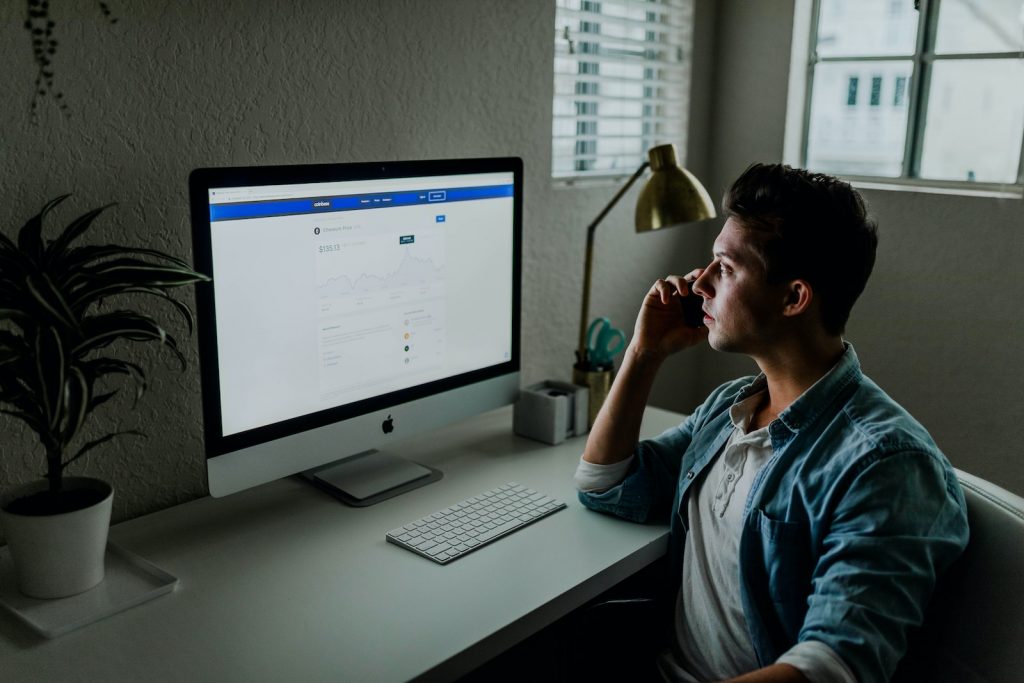
Description of the 'Error Code: Site you are visiting contains Malware'
This generic error message typically appears in a pop-up form when an individual uses an infected browser or visits a compromised website. The pop-up warning generally tells the user that the site they are visiting contains malware, aiming to scare them into taking unnecessary action.
What the Error Message Entails
The error message essentially sounds an alarm, alleging that your computer has been infected by malware through the website you're currently browsing. It often highlights risks of data theft, security breaches, or even computer crashes, compelling users to act immediately to remedy these issues. Nevertheless, these claims are usually fabricated to trick naive users.
Who Generates the Error Message
The error messages are often produced by potentially unwanted programs (PUPs) already lurking in your system. These PUPs typically enter your system bundled with free software or through misleading download links. Once installed, they can manipulate your browser settings to generate these alarming pop-up messages.
Purpose Behind These False Claims
The false 'Site you are visiting contains Malware' notifications usually have ulterior motives. They are designed to convince users that their system is at risk, prompting them to download additional, often unreliable software to "fix" nonexistent problems. It's a common scare tactic for cyber fraud, often leading to malware infections or investment in unnecessary software or services.
Consequences of Such Sofware
While initially, the consequences of such software may seem insignificant, repeated exposure can lead to numerous issues. They are intrusive and bothersome, and the downloaded software can cause system issues. Affected systems may face sluggish performance and unexpected crashes.
Similar PUPs
In addition to the 'Site you are visiting contains Malware' error creators, various other PUPs infiltrate systems and cause disruptions. These often include adware, rogue software, scareware, and more.
How They Display Unwanted Ads
Many of these PUPs are designed to inundate your browsing experience with unwanted ads. They accomplish this by altering your browser settings or installing additional components to display pop-ups, banners, and redirected pages. Some will even change your default search engine or homepage to further control the ads you see.
Way to Recognize Such Ads
Typically, PUP-generated ads are rather intrusive, appearing constantly and often in large volumes. They can be characterized by their aggressive nature, promoting questionable products, services, or software. Moreover, they might appear irrelevant to the content you are viewing, indicating that they're not tailor-made to fit your interests, unlike legitimate, targeted advertisements.
Risks Involved With These Advertisements
Clicking on these ads can expose your system to further risks. They often lead to unsafe websites where additional PUPs or more severe forms of software dwell. Some might trick users into downloading harmful software or divulge personal information. Sometimes, they may exhibit scare tactics, displaying alerts or warnings to coerce users into downloading unwanted software.
Information They Commonly Track & Its Implications
PUPs can leverage tracking technologies such as cookies to monitor browsing habits. This could involve recording URLs visited, search queries, viewed pages, and clicks, among others. The gathered data is often shared with or even sold to third parties, typically for targeted advertising or, worse, for fraudulent activities.
Methods of Rogue Application Installation
Rogue applications often use deceptive techniques to trick users into unintentionally installing them on their systems. This usually happens without the user's explicit knowledge, leading to unwanted changes in their browsing experience and potential security risks.
Introduction to 'Bundling'
'Bundling' is a common method employed by developers of rogue applications. This involves packaging potentially unwanted programs (PUPs) alongside legitimate software, allowing the PUPs to be installed simultaneously with the desired application. Users who rush through the installation process and overlook the optional components often unknowingly install these rogue applications.
Role of Consumer Behavior in Rogue Installation
Consumer behavior plays a significant role in the installation of rogue applications. Users who do not pay close attention to the details during software installation tend to fall prey to these unwanted installations. Express or automatic installation options tend to hide the bundled software.
The Hiding Advantage in 'Custom' or 'Advanced' Settings
'Custom' or 'Advanced' settings usually reveal the hidden additional components bundled with the primary software. However, most users skip these settings due to a lack of understanding or rush to complete the software installation. As a result, they fail to notice the optional extras that come with the downloaded software, paving the way for rogue applications to sneak into their systems.
Steps to Avoid Installation of Potentially Unwanted Applications
Precautions During the Download and Installation Process
Always download software from trustworthy, official vendors. Be wary of third-party download sites, as they often bundle software with unwanted programs. Deselect any optional components during the installation process, and do not rush through it as some information might be hidden in the 'Terms and Conditions.'
The 'Custom' or 'Advanced' Selection
When installing new software, always opt for the 'Custom' or 'Advanced' settings. With these options, you'll likely see all bundled extra programs and will be given the option to deselect them before installation.
Procedure to Expose and Cancel the Rogue Apps
If you notice unexpected system changes or browsing activity changes, look for any recently installed applications you don't recognize. Check every folder and file, especially those related to recently installed programs. If unsure of any, cancel or delete them to avoid potential harm.
Recommended Actions Post Infection
How to Close the Fake Error Message
If you encounter a 'Site you are visiting contains Malware' error, do not click anywhere on the pop-up. Instead, close the web browser via 'Task Manager' or perform a system reboot.
Uninstalling Suspicious Applications
Upon identifying potentially unwanted applications, uninstall them immediately. Navigate to the 'Control Panel' (Windows) or 'Applications' folder (Mac) to find and remove unfamiliar or suspicious software.
Scanning the System Post-Uninstallation
After uninstalling potentially unwanted programs, run a full scan of your system with an up-to-date antivirus or anti-malware program. This will help detect and remove any lingering suspicious files or programs missed during the uninstallation process.
Removing Rogue Extensions from Various Browsers
Rogue applications often install unwanted extensions on your web browsers. Under your browser's extensions or add-ons menu, identify and remove any recently installed or unknown extensions. This should mitigate any residual issues and restore your regular browsing experience.