Unlocking the Potential of the iPhone 15 Pro's Action Button
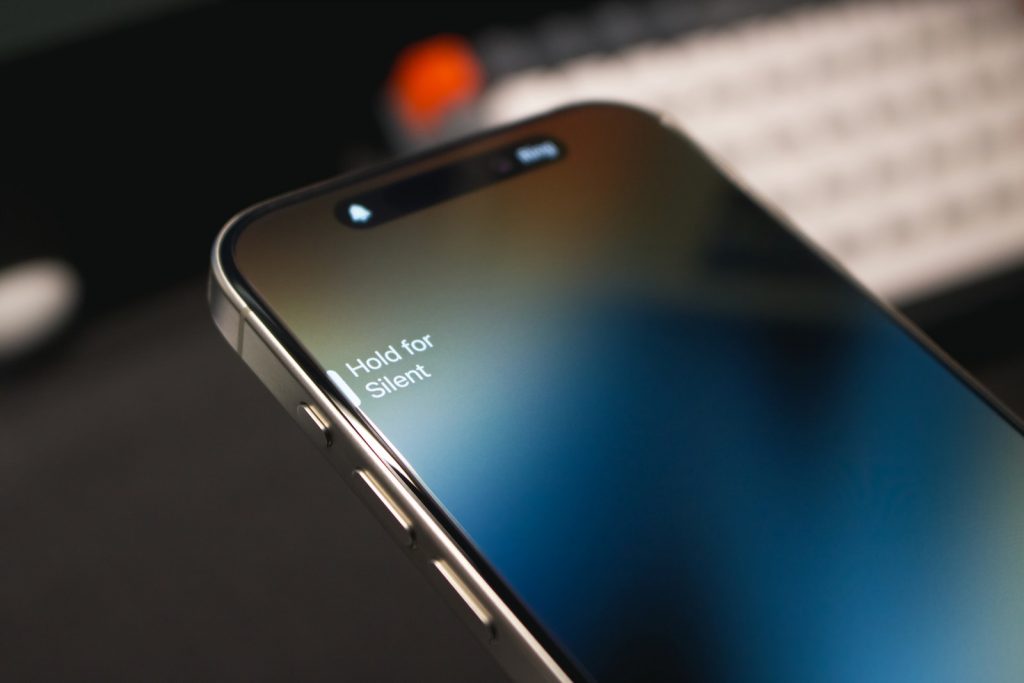
Standard options for customizing the iPhone 15 Pro's Action button
The Action button on the iPhone 15 Pro is a powerful tool capable of performing various tasks with a single touch. The convenience it brings is substantial and can simplify numerous daily actions. The iPhone allows users to assign several commands to the Action buttons, making the smartphone experience easier and more efficient.
Introduction to Shortcuts
Shortcuts are command sequences that your iPhone can execute with a single tap of the Action button. This can range from simple commands, such as opening an app or toggling a setting, to complex sequences that involve multiple actions across several apps. Once set up, you can launch them from various locations, including the Action button.
Using Shortcuts with the Action button
The Action button and Shortcuts integrate seamlessly, allowing you to perform complex tasks with a single tap. The first step is to create a Shortcut for the task you wish to automate. Once you've set it up, you can assign it to the Action button. Whenever you press the Action button, the iPhone will execute the steps from your shortcut, saving you the time to perform each step manually.
Examples of preassigned options for the Action button
The iPhone 15 Pro comes with several preassigned options you can use with the Action button. Some popular options include using the button to turn the flashlight on and off, take a screenshot, open the camera, and start recording a video. You can also use it to execute commands like activating Siri, launching a particular app, making a call, or triggering a specific setting.
How to use the iPhone 15 Pro's Action button creatively
While the Action button on the iPhone 15 Pro boasts several preassigned options, a wealth of creative possibilities is available for users willing to delve a little deeper. From voice assistance and communication to smart home management and playful features, here are some innovative ways to harness the power of the Action button.
Using the Action button to activate Google or Alexa
As an iPhone user, you are not limited to Siri as your voice assistant. Both Google Assistant and Alexa can be configured to respond via the Action button. This customization brings a new level of assistance, from answering queries and providing weather updates to managing interconnected smart home gadgets.
Utilizing the Action button to operate a grocery list
The Action button can become your handy shopping assistant. With a preconfigured Shortcut, pressing the Action button instantly brings up your grocery list. Furthermore, it can also add items to your list through voice commands.
Interacting with ChatGPT with the help of the Action button
You can utilize the Action button to engage with OpenAI's cutting-edge ChatGPT technology. A button press can launch a conversation window, helping you chat, get advice, or even generate human-like text.
Ensuring quick communication through the Action button
The Action button can be set up to facilitate quick and easy communication. For instance, you can configure it to send a prewritten text message to a particular contact, initiate an urgent call, or start a conference call with colleagues.
Locking or unlocking a house or car with a smart lock through the Action button
If a smart lock is installed, the Action button can serve as your virtual key. With the right settings, tapping the Action button can lock or unlock your house or car. This turns your iPhone into a handy all-in-one device.
Initiating file scanner function with the Action button
The Action button can also be used as a portable file scanner. Once linked with the proper app, one press would launch the scanner, enabling you to digitize documents on the go.
Turning pages in the Books app using the Action button
For avid readers, the Action button can be a game-changer. You can assign it to turn pages in the Books app, allowing a more seamless and hands-free reading experience.
Playing sound effects with the Action button
Adding a fun essence, the Action button can be used to play sound effects. This can be great for practical jokes, enhancing storytelling, or adding a little drama to a conversation.
How to run different actions with the Action button
The functionality of the Action button is not just limited to performing one task. With the appropriate setup, you can assign it to perform different tasks based on your iPhone's orientation — whether you are holding your phone in a vertical or horizontal position. Doing so allows you to maximize its usefulness and customize it to suit your needs and preferences.
The use of the Actions app
The first step in assigning different tasks to the Action button based on phone orientation involves downloading the Actions app from the App Store. This application is designed to detect whether your phone is in a vertical or horizontal orientation, which then aids in executing the appropriate shortcut. Once you have installed the Actions app on your iPhone 15 Pro, you are ready to move to the next step.
Creating different button functionalities for vertical and horizontal orientations
With the help of a specially crafted shortcut — the "Phone Orientation" shortcut — you can assign different tasks for each orientation. For instance, if your phone is vertical, you can program the Action button to send a text message. If it's horizontal, you can make it launch a game or any other app. The shortcut is highly customizable, so you're not limited to these specific examples. You could have it turn on the flashlight when vertical and open the camera when horizontal, or any other combination that suits your needs.
Once the setup is complete, you can test it by pressing the Action button when the phone is in different orientations. Your phone will perform the assigned tasks, giving you a new range of functionalities you can control with a single tap.
Expanding the functionalities of Action Button
The customization possibilities of the Action button on the iPhone 15 Pro are beyond standard options or orientation-based actions. With a bit of creativity and the right apps, you can maximize the usage of your Action button, transcending it into a multifunctional tool that simplifies daily mobile operations tremendously.
Assigning two actions at once with MultiButton
MultiButton is an innovative solution for those who can't decide on assigning just one action to the Action button. This feature allows you to assign two Shortcuts to the Action button, which can be launched consecutively. For instance, with a single click of the Action button, you could launch your preferred social media app, and with a subsequent click within a few seconds, you could switch over to your camera. Likewise, a variety of app combinations can be set up according to individual preferences. For extra creativity, combine MultiButton with the Phone Orientation shortcut for four different functionalities on one button.
Picking from a list of Shortcut actions using the Action button
The Action button can be configured to execute various apps and features, such as a workout tracker, stopwatch, flashlight, and more. You can also set up a Shortcut that lists actions when clicked, letting you pick what action you want to perform. The time taken to navigate through various applications is thus reduced, increasing efficiency.
Customizing according to user preference
The iPhone 15 Pro allows you to mold the function of the Action button according to your lifestyle and requirements. The potential uses are endless, whether activating a voice assistant, opening a frequently used app, or unlocking a smart lock. By exploring the potential of the Action button, users can create a custom iPhone experience that suits their needs perfectly.