AntiVirGear Removal Instructions
Why is it important to remove AntiVirGear?
AntiVirGear is an illegal and corrupt anti-spyware program!
AntiVirGear may look like a legitimate anti-spyware, but it’s created only to scare you into purchasing AntiVirGear. AntiVirGear may scare you into buying it by overwhelming you with fake alerts or pop-ups. AntiVirGear can’t prevent your computer from being infected with spyware — AntiVirGear may actually damage your system.
AntiVirGear is part of a group of rogue anti-spyware applications which falsely report spyware infections, then offer to remove the alleged spyware for a fee. Rogue anti-spyware applications similar to AntiVirGear include SpywareQuake and VirusRescue.
I have AntiVirGear, what do I do?
You have many options for detecting and removing AntiVirGear. The most extreme is reformatting your PC, possibly costing you all of your data and definitely costing hour of time wasted on reloading your PC to its original form. Reformatting your computer should be your last resort. If you’re having problems finding AntiVirGear, try using a preferred spyware scanner to quickly detect AntiVirGear first. If you don’t have a spyware scanner, you can always try the instructional methods provided below.
- Start a full system scan to detect AntiVirGear & other parasites.
- SpyHunter will automatically search for AntiVirGear files.
Please note that SpyHunter’s free scanner is only for detection purposes. If SpyHunter’s scanner finds AntiVirGear on your PC, you can buy SpyHunter’s full version to remove AntiVirGear and other spyware.
Are you infected with AntiVirGear?
Your machine may be infected with AntiVirGear, if you have the following symptoms:
*Note: Symptoms tend to vary depending on software installed on your system and other system factors.
Symptom #1: A questionable red or green icon appears in your system tray next to the system clock, representing a newly installed program which you do not recall ever downloading. If you click on the icon a fake system alert popup will direct you to AntiVirGear’s website. In some cases, even when you don’t click on the icon the fake system alert may still pop up.
Symptom #2: The questionable icon pops up a fake system alert that lures you into downloading AntiVirGear program by stating that your computer is infected with dangerous spyware and that you should download AntiVirGear program to remove the alleged infection. The false system alert may read:
Warning! Potential spyware operation! Your computer is making unauthorized copies of your system and Internet files. Run full scan now to prevent any unauthorized access to your files! Click here to download spyware remover…
Symptom #3: Once you’re infected, rogue anti-spyware AntiVirGear will run on every time Windows starts up. A screenshot of AntiVirGear is provided below.
AntiVirGear Manual Detection
If you’ve discovered that AntiVirGear has infected your PC, you must act quickly and take the proper steps to eliminating the infection. Note: The manual removal of any parasite is difficult. To avoid the unnecessary risk of damaging your computer, we advise you to download SpyHunter’s spyware scanner tool to automatically detect AntiVirGear.
To manually remove AntiVirGear, follow these removal steps:
Step #1: Remove AntiVirGear with Windows Add/Remove Programs utility.
Sometimes all it takes to get rid of spyware like AntiVirGear is to remove the program using the Add/Remove Programs control panel in Windows.
- In Windows XP Professional, click on Start > Control Panel > Add/Remove Programs
- In Windows 2000 Professional / Windows ME / Windows 98, click on Start > Settings > Control Panel > Add/Remove Programs.
- In the list of programs, search for the software you want to remove. If you see a program you don’t recognize or don’t recall installing, look it up in Google to learn what it is.
- Select the questionable program and remove it with the Remove button.
Step #2: Kill AntiVirGear using the Windows Task Manager
To kill a AntiVirGear process that has infected your computer, you will need to use the Windows Task Manager to check by process, highlight the process in question, and then end the task. To do this:
- Press CTRL+ALT+DEL or CTRL+SHIFT+ESC on the keyboard.
- Click on Processes Tab to see all active tasks. For easier detection, left click the process under the heading Image Name.
- Find and kill the following AntiVirGear process:
AntiVirGear 3.9.exe
AntiVirGear 3.8.exe
AntiVirGear 3.7.exe - Once you’ve identified the AntiVirGear process, press DEL on your keyboard or click End Process to kill it from your system.
Step #3: Use PsKill to Kill a Process
Sometimes a parasite can disable your Windows Task Manager so you can use pslist and pskill (a third party application by Mark Russinovich) to list and kill the unwanted processes.
- Download PsKill or PsList.
- Extract the program from the .Zip archive.
- Move pskill.exe to your C: drive.
- Open a command window and click Start > Run.
- Type cmd and click the OK button.
- In the command window, type C:pskill.exe and the name of the process you wish to kill, then press Enter. For example, if you wanted to kill the process for AntiVirGear, you would type: C:pskill.exe AntiVirGear.exe.
If the file was successfully removed, PsKill will say “process AntiVirGear.exe killed”. - Find and Remove these AntiVirGear files:
AntiVirGear 3.9.url
Uninstall AntiVirGear 3.9.lnk
AntiVirGear 3.9 Website.lnk
AntiVirGear 3.9.lnk
AntiVirGear 3.9.exe
AntiVirGear 3.9
bubbj.dll
xovdzz.dll
aghmao.dll
fnczfh.dll
eulbn.dll
nieyn.dll
dsibr.dll
bqrcr.dll
yneid.dll
pfrmj.dll
tkosvv.dll
itdtjjf.dll
fqgwiw.dll
ugbtna.dll
beahahl.dll
clbrcek.dll
nczupfw.dll
gaaplp.dll
fwzozx.dll
mxhfjy.dll
sttwrd.dll
flirek.dll
siiyal.dll
rrtrit.dll
gdrtul.dll
fifzqip.dll
hymww.dll
hteogat.dll
veptlh.dll
rmtdvc.dll
AntiVirGear 3.8 Website.lnk
AntiVirGear 3.8.url
Uninstall AntiVirGear 3.8.lnk
AntiVirGear 3.8.lnk
AntiVirGear 3.8.exe
vzfhprk.dll
AntiVirGear 3.8
vusxqm.dll
swqzdtj.dll
rnxwph.dll
jrpkmgh.dll
pluwue.dll
zdhgsp.dll
txxkb.dll
iheuv.dll
lgaac.dll
vmlwp.dll
AntiVirGear 3.7
ddllup.dll
wqzdtjg.dll
AntiVirGear 3.7.url
AntiVirGear 3.7 Website.lnk
Uninstall AntiVirGear 3.7.lnk
AntiVirGear 3.7.lnk
ArrayAntiVirGear 3.7.exebubbj.dll
xovdzz.dll
aghmao.dll
fnczfh.dll
eulbn.dll
nieyn.dll
dsibr.dll
bqrcr.dll
yneid.dll
pfrmj.dll
tkosvv.dll
itdtjjf.dll
fqgwiw.dll
ugbtna.dll
beahahl.dll
clbrcek.dll
nczupfw.dll
gaaplp.dll
fwzozx.dll
mxhfjy.dll
sttwrd.dll
flirek.dll
siiyal.dll
rrtrit.dll
gdrtul.dll
fifzqip.dll
hymww.dll
hteogat.dll
veptlh.dll
rmtdvc.dll
vzfhprk.dll
vusxqm.dll
swqzdtj.dll
rnxwph.dll
jrpkmgh.dll
pluwue.dll
zdhgsp.dll
txxkb.dll
iheuv.dll
lgaac.dll
vmlwp.dll
ddllup.dll
Arraywqzdtjg.dll
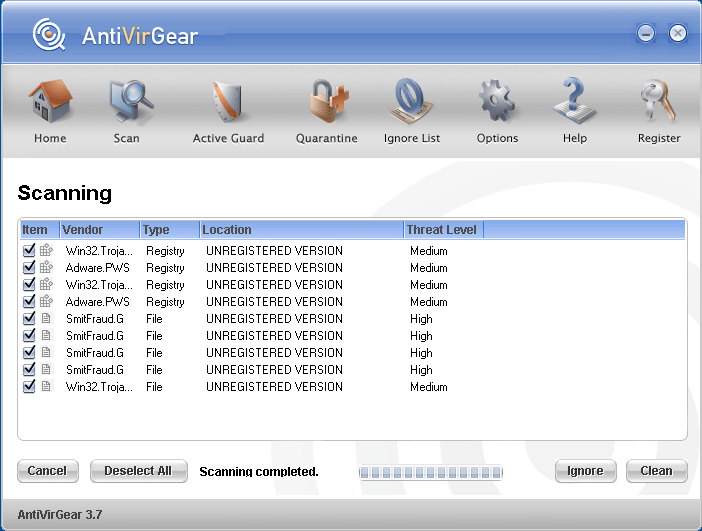
o meu computado esta com viros e eu quero um antiviros
Hi!
The blinking tray can you kill, the following mode:
Just delete the registry this keys:
[HKEY_LOCAL_MACHINE\SOFTWARE\Microsoft\Windows\CurrentVersion\Explorer\SharedTaskScheduler]
By my Computer the next keys (different PC maybe different i dont know):
"{438755C2-A8BA-11D1-B96B-00A0C90312E1}
"{8C7461EF-2B13-11d2-BE35-3078302C2030}
"{41591d7f-9e25-4bd0-af53-9908fcf3a738}
[HKEY_CLASSES_ROOT\CLSID\{41591d7f-9e25-4bd0-af53-9908fcf3a738}\InProcServer32]
@="C:\WINDOWS\system32\yneid.dll"
"ThreadingModel"="Apartment"
And DONE.
THX.
In response to the "Rico Scox says" message,
after running "regedit" and finding the shared task scheduler i could only find:
"(Default)"
and
“{438755C2-A8BA-11D1-B96B-00A0C90312E1}
“{8C7461EF-2B13-11d2-BE35-3078302C2030}"
therefore, i can't delete "“{41591d7f-9e25-4bd0-af53-9908fcf3a738}", or delete the other key either...
i'm still getting the AntiVirGear "Warning!....." popup every four minutes.
Any help will be appreciated.
Derek,
These two registry keys “{438755C2-A8BA-11D1-B96B-00A0C90312E1} and {8C7461EF-2B13-11d2-BE35-3078302C2030}†are legal, so you don't have to remove them. Most likely you are having Zlob Trojan on your computer which causes the AntiVirgear pop-ups. You can use our free spyware scanner to find the locations of the infected files. Once founded you have to delete them from your computer (better to use Safe Mode). If the manual parasite's removal will be too difficult for you, I suggest you to use a reliable anti-spyware program, which should solve your problems.
nao consigo remover o antivirus q se instalou no meu computador