‘Files indexation process failed’ Fake Message
1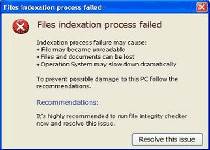 The 'Files indexation process failed' fake message is a pop-up that's used by rogue file-checkers and defraggers like Windows Tool, System Restore, Windows Restore, System Recovery, System Diagnostic, Windows Diagnostic and WinScan. Although this error message superficially-resembles a genuine error from Windows, 'Files indexation process failed' fake message doesn't appear on normal Windows computers and are always an indication that your PC has been infected. SpywareRemove.com malware analysts strongly discourage any interaction with the 'Files indexation process failed' fake message, since following its recommendation can lead to other actions that cause further harm to your PC. Be alert for browser hijacks, fake error anti-spyware programs, security software problems and unusual file-displaying issues, since these are all symptoms of being infected with malware. To stop the appearance of the 'Files indexation process failed' fake message and remove the malware from your computer, it's recommended that you use a suitable anti-malware scanner.
The 'Files indexation process failed' fake message is a pop-up that's used by rogue file-checkers and defraggers like Windows Tool, System Restore, Windows Restore, System Recovery, System Diagnostic, Windows Diagnostic and WinScan. Although this error message superficially-resembles a genuine error from Windows, 'Files indexation process failed' fake message doesn't appear on normal Windows computers and are always an indication that your PC has been infected. SpywareRemove.com malware analysts strongly discourage any interaction with the 'Files indexation process failed' fake message, since following its recommendation can lead to other actions that cause further harm to your PC. Be alert for browser hijacks, fake error anti-spyware programs, security software problems and unusual file-displaying issues, since these are all symptoms of being infected with malware. To stop the appearance of the 'Files indexation process failed' fake message and remove the malware from your computer, it's recommended that you use a suitable anti-malware scanner.
A Fake Indexation Process for a Real Danger to Your PC
Although the 'Files indexation process failed' fake message will claim that your files or even Windows itself could be in danger, in truth, there is no real 'Files indexation process failed' alert for Windows and any attempts to follow the 'Files indexation process failed' fake message's advice will harm your PC. The full text of the 'Files indexation process failed' fake message is noted below for easy recognition:
' Files indexation process failed Indexation process failure may cause:
- File may become unreadable
- Files and documents can become lost
- Operation System may slow down dramatically
To prevent possible damage to this PC follow the recommendations.
Recommendations:
It's highly recommended to run file integrity checker now and resolve this issue.
Resolve this issue'
SpywareRemove.com malware experts have observed that the 'Files indexation process failed' fake message and similar types of fake alerts are often used as part of the installation process for the fake System Restore and similar forms of scamware programs, but in some cases, the 'Files indexation process failed' fake message may also appear after the relevant PC threat has already been installed. Because the 'Files indexation process failed' fake message only appears when your computer is being directly attacked by the fake System Restore, Windows Diagnostic or another type of fake file-checker, you shouldn't waste time in immediately resorting to appropriate anti-malware programs and strategies.
What Happens if You Give the 'Files indexation process failed' Alert All of Your Trust
Since the 'Files indexation process failed' fake message is used to encourage you to trust the malicious program that's creating it, you may be led to believe that other problems that you experience aren't the fault of a=the 'Files indexation process failed' fake message. However, SpywareRemove.com malware experts have noted the following attacks as highly-symptomatic of the System Restore family of fake defraggers:
- Difficulties in viewing files, folders or shortcuts. These objects may be hidden or moved to unusual locations if you attempt to view them in Windows Explorer; using Command Prompt to view and interact with them can be considered a temporary fix.
- Blocked applications, especially security and anti-malware programs that could remove the scamware infection that's causing the 'Files indexation process failed' fake message. Booting Windows in Safe Mode is the workaround for this issue.
- Other error messages that should be ignored just as you should ignore 'Files indexation process failed' fake message itself. Samples of these alternative versions of malicious anti-spywares include:
Requested registry access is not allowed. Registry defragmentation required
Windows detected a hard drive problem.
A hard drive error occurred while starting the application.Ram Temperature is 83 C. Optimization is required for normal operation.
32% of HDD space is unreadable
Technical Details
File System Modifications
Tutorials: If you wish to learn how to remove malware components manually, you can read the tutorials on how to find malware, kill unwanted processes, remove malicious DLLs and delete other harmful files. Always be sure to back up your PC before making any changes.
The following files were created in the system:%TempDir%\dfrg
File name: %TempDir%\dfrg%Desktop%\System Restore.lnk
File name: %Desktop%\System Restore.lnkFile type: Shortcut
Mime Type: unknown/lnk
%Programs%\System Restore
File name: %Programs%\System Restore%Programs%\System Restore\System Restore.lnk
File name: %Programs%\System Restore\System Restore.lnkFile type: Shortcut
Mime Type: unknown/lnk
Registry Modifications
HKEY..\..\..\..{Subkeys}HKEY_CURRENT_USER\Software\Microsoft\Internet Explorer\Main "Use FormSuggest" = 'Yes'HKEY_CURRENT_USER\Software\Microsoft\Windows\CurrentVersion\Internet Settings "CertificateRevocation" = '0'HKEY_CURRENT_USER\Software\Microsoft\Windows\CurrentVersion\Internet Settings "WarnonBadCertRecving" = '0'HKEY_CURRENT_USER\Software\Microsoft\Windows\CurrentVersion\Policies\ActiveDesktop "NoChangingWallPaper" = '1'HKEY_CURRENT_USER\Software\Microsoft\Windows\CurrentVersion\Policies\Associations "LowRiskFileTypes" = '.zip;.rar;.nfo;.txt;.exe;.bat;.com;.cmd;.reg;.msi;.htm;.html;.gif;.bmp;.jpg;.avi;.mpg;.mpeg;.mov;.mp3;.m3u;.wav;.scr;'HKEY_CURRENT_USER\Software\Microsoft\Windows\CurrentVersion\Policies\Attachments "SaveZoneInformation" = '1'HKEY_CURRENT_USER\Software\Microsoft\Windows\CurrentVersion\Policies\Explorer "NoDesktop" = '1'HKEY_CURRENT_USER\Software\Microsoft\Windows\CurrentVersion\Policies\System "DisableTaskMgr" = '1'HKEY_CURRENT_USER\Software\Microsoft\Windows\CurrentVersion\Run ".exe"HKEY_CURRENT_USER\Software\Microsoft\Windows\CurrentVersion\Run ""HKEY_LOCAL_MACHINE\SOFTWARE\Microsoft\Windows\CurrentVersion\policies\system "DisableTaskMgr" = '1'HKEY_CURRENT_USER\Software\Microsoft\Internet Explorer\Download "CheckExeSignatures" = 'no'HKEY_CURRENT_USER\Software\Microsoft\Windows\CurrentVersion\Explorer\Advanced "Hidden" = '0'HKEY_CURRENT_USER\Software\Microsoft\Windows\CurrentVersion\Explorer\Advanced "ShowSuperHidden" = '0'
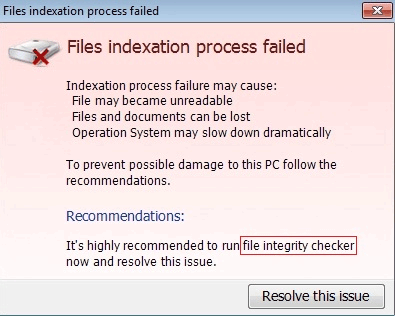
Thanks for the article, wanted to repeat a few of the keys
Boot in Safe Mode
Find shortcuts to open windows explorer, command prompt and other programs if they are not showing up.
If you do not see your users folder appfolder etc you need to unhide them. I like setting the system to show all files which you can do once you open Explorer - Click on Organize Click Folder and search options click the view tab, Click Show hidden files, folders and drives Above there click the button Apply to Folders then at the bottom click OK button.
When I delete files like temp files I make it permanent by holding the shift key down while clicking the the delete button.