SpyShredder Removal Instructions
Why is it important to remove SpyShredder?
SpyShredder is an illegal and corrupt anti-spyware program!
SpyShredder displays fake warnings that your machine is infected with spyware. If you click SpyShredder’s icon or fake alert, you’ll be taken to a site to buy SpyShredder, though SpyShredder program may actually damage your computer and not protect you against spyware. Usually SpyShredder secretly downloads and installs itself onto your computer.
SpyShredder is part of a group of rogue anti-spyware applications which falsely report spyware infections, then offer to remove the alleged spyware for a fee. Rogue anti-spyware applications similar to SpyShredder include SpySheriff and VirusBurst.
I have SpyShredder, what do I do?
You have many options for detecting and removing SpyShredder. The most extreme is reformatting your PC, possibly costing you all of your data and definitely costing hour of time wasted on reloading your PC to its original form. Reformatting your computer should be your last resort. If you’re having problems finding SpyShredder, try using a preferred spyware scanner to quickly detect SpyShredder first. If you don’t have a spyware scanner, you can always try the instructional methods provided below.
- Start a full system scan to detect SpyShredder & other parasites.
- SpyHunter will automatically search for SpyShredder files.
Please note that SpyHunter’s free scanner is only for detection purposes. If SpyHunter’s scanner finds SpyShredder on your PC, you can buy SpyHunter’s full version to remove SpyShredder and other spyware.
Are you infected with SpyShredder?
Your machine may be infected with SpyShredder, if you have the following symptoms:
*Note: Symptoms tend to vary depending on software installed on your system and other system factors.
Symptom #1: A questionable red or green icon appears in your system tray next to the system clock, representing a newly installed program which you do not recall ever downloading. If you click on the icon a fake system alert popup will direct you to SpyShredder’s website. In some cases, even when you don’t click on the icon the fake system alert may still pop up.
Symptom #2: The questionable icon pops up a fake system alert that lures you into downloading SpyShredder program by stating that your computer is infected with dangerous spyware and that you should download SpyShredder program to remove the alleged infection. The false system alert may read:
“SPYWARE INFECTION! Your system is infected with spyware. Windows recommends that you use a spyware removal tool to prevent loss of data. Using this PC before having it cleaned of spyware threats is highly discouraged.”
Symptom #3: Once you’re infected, rogue anti-spyware SpyShredder will run on every time Windows starts up. A screenshot of SpyShredder is provided below.
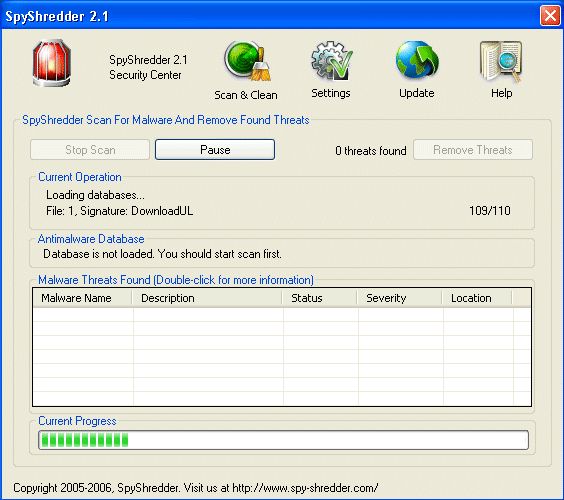
SpyShredder Manual Detection
If you’ve discovered that SpyShredder has infected your PC, you must act quickly and take the proper steps to eliminating the infection. Note: The manual removal of any parasite is difficult. To avoid the unnecessary risk of damaging your computer, we advise you to download SpyHunter’s spyware scanner tool to automatically detect SpyShredder.
To manually remove SpyShredder, follow these removal steps:
Step #1: Remove SpyShredder with Windows Add/Remove Programs utility.
Sometimes all it takes to get rid of spyware like SpyShredder is to remove the program using the Add/Remove Programs control panel in Windows.
- In Windows XP Professional, click on Start > Control Panel > Add/Remove Programs
- In Windows 2000 Professional / Windows ME / Windows 98, click on Start > Settings > Control Panel > Add/Remove Programs.
- In the list of programs, search for the software you want to remove. If you see a program you don’t recognize or don’t recall installing, look it up in Google to learn what it is.
- Select the questionable program and remove it with the Remove button.
Step #2: Kill SpyShredder using the Windows Task Manager
To kill a SpyShredder process that has infected your computer, you will need to use the Windows Task Manager to check by process, highlight the process in question, and then end the task. To do this:
- Press CTRL+ALT+DEL or CTRL+SHIFT+ESC on the keyboard.
- Click on Processes Tab to see all active tasks. For easier detection, left click the process under the heading Image Name.
- Find and kill the following SpyShredder process:
SpyShredderSetup[1].exe
SpyShredder.exe - Once you’ve identified the SpyShredder process, press DEL on your keyboard or click End Process to kill it from your system.
Step #3: Use PsKill to Kill a Process
Sometimes a parasite can disable your Windows Task Manager so you can use pslist and pskill (a third party application by Mark Russinovich) to list and kill the unwanted processes.
- Download PsKill or PsList.
- Extract the program from the .Zip archive.
- Move pskill.exe to your C: drive.
- Open a command window and click Start > Run.
- Type cmd and click the OK button.
- In the command window, type C:pskill.exe and the name of the process you wish to kill, then press Enter. For example, if you wanted to kill the process for SpyShredder, you would type: C:pskill.exe SpyShredder.exe.
If the file was successfully removed, PsKill will say “process SpyShredder.exe killed”. - Find and Remove these SpyShredder files:
SpyShredder.lnk
SpyShredderSetup[1].exe
SpyShredder.exe
ArraySpyShredderArray
spyshredder remove my desktop wallpaper........................
What will I do?
Help plzzzzzzzzz.
Lester,
If you care only about your desktop wallpaper, you should follow these instructions:
1. Right-click on you Desktop and choose Properties.
2. Choose Desktop and click on Customize Desktop...
3. Choose Web.
4. You will see the list of web pages. You have to check all of them except My Current Home Page and select Delete.
5. Press OK and you'll have your Desktop Wallpaper back.
This won't remove SpyShredder from your system it's just the way to get your wallpaper back. If you didn't use any anti-spyware programs or didn't try to remove SpyShredder manually, it's most likely that you still have SpyShredder files on your computer. Try to use our free scanner to find out if there are any infected files on your computer. If you'll find any infected files, you can remove them by following SpyShredder Removal Instructions above.
I have the same issue, but this does not solve my problem. When I click on "web" it displays My Current Home Page, but nothing else. Still, I do not have the option of selecting another desktop wallpaper. Even if I right click on an image and set it as desktop background, it still will not appear unless the item is on a website. I presume this is due to Spyshredder wanting to display something on the desktop through the internet?