How to Delete Cookies from your PC
Delete Cookies Manually in Internet Explorer
First of all, if you want to get rid of all the tracking cookies, you have to determine which version of Internet Explorer you have installed on your PC. To do so, please follow these steps:
- Go to Start > Run.
- Type iexplore and press OK.
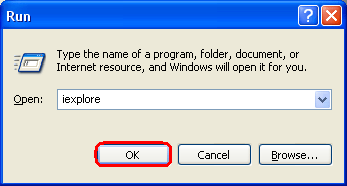
- On the Help menu select About Internet Explorer. You will see this box:
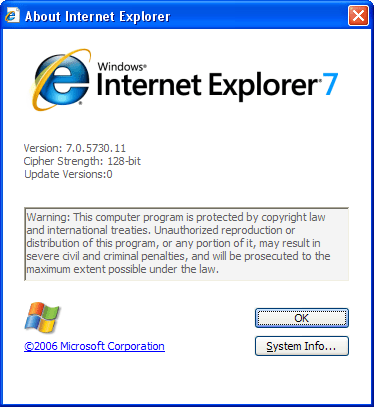
If you have Windows Internet Explorer 7, then to delete cookies manually you have to:
- Exit Internet Explorer 7, and then exit any instances of Windows Explorer.
- Navigate to Start > Run.
- Type inetcpl.cpl, and press Enter. You will see the following box:
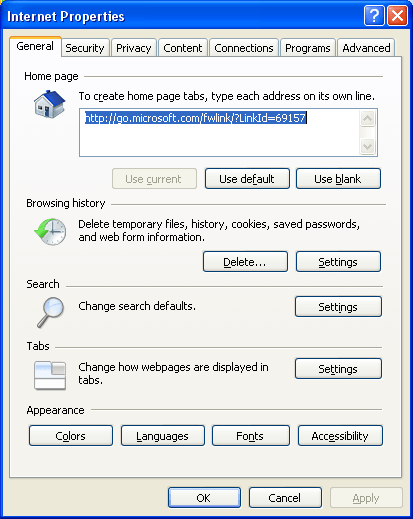
- On the General tab, click Delete under Browsing History in the Internet Properties dialog box.
- In the Delete Browsing History dialog box, click Delete Cookies
- In the Delete Cookies dialog box, click Yes.
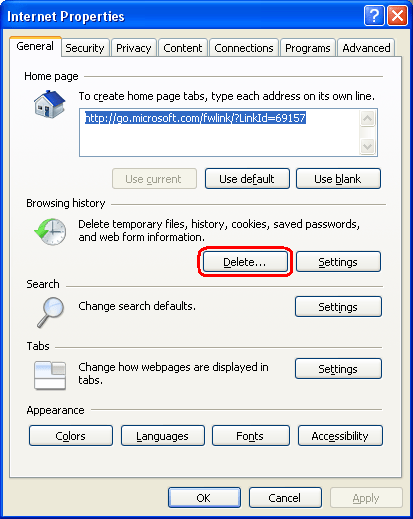
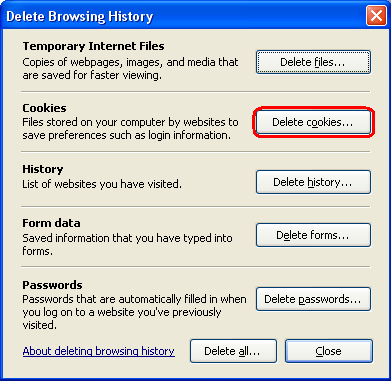
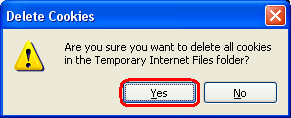
If you got Windows 98, Internet Explorer 5, or Internet Explorer 6, then do the following:
- Exit Internet Explorer, and then exit any instances of Windows Explorer.
- Click Start, click Run.
- Type inetcpl.cpl, and then press Enter. You will be displayed with such window:
- On the General tab, click Delete Cookies in the Internet Properties dialog box, under Temporary Internet Files.
- In the Delete Files dialog box, click to select the Delete all offline content check box, and then click OK.
- Change to the .microsoft folder in the user's home folder.
- Change to the Cookies folder in the .microsoft folder.
- Delete all .txt files that are located in this folder. For example, delete the user@www.example.com.txt file.
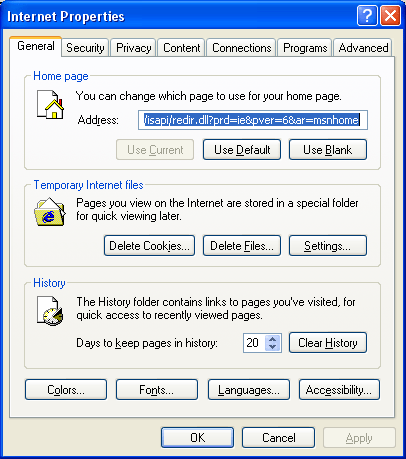
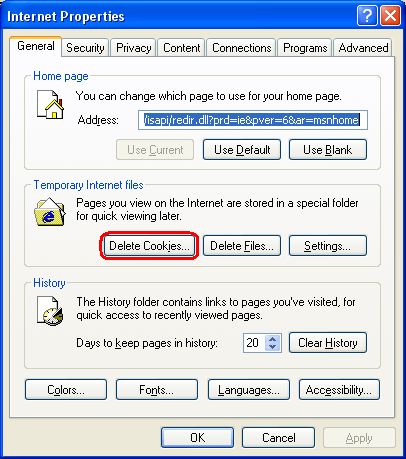
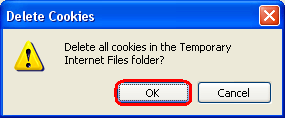
If there is Internet Explorer version 4.01 or version 5.0 for UNIX on HP-UX or Sun Solaris onto your computer, then you should:
Found the ad.yieldmanager.com file in this directory c:\user\username\appdata\roaming\microsoft\windows\cookies\low\ad.yieldmanager.com, trouble is I can only navigate to c:\user\username\appdata\roaming\microsoft\windows the rest of the file directories do not show up in the browse selection window that ad.yieldmanager.com is located in. I have show hidden files and folders selected also. I can not get access to the directory that this cookie is located in. Any help?
Mark.
Correct location of this folder is
C:\Users\Username\AppData\Roaming\Microsoft\Windows\Cookies\Low
Try typing this in an explorer window. After you type each "\" you should be presented with a list of possibilities for that folder. Since cookies is a hidden folder and you say these are not hidden to you, it would be interesting to see if it displays in this list. Also to confirm hidden folder attribute, see if you can see in C:\ any hidden (grayed out) folders like $RECYCLE.BIN. If you can't see them, make sure hidden are indeed visible.
Good luck!
I'm delighted with this information. I've yet to test that my cookies are gone but I'm confident we gave it the best we had. Thanks Jack
I'm scared I have so many tracking cookies! I use this computer for internet banking and purchasing things! I have blocked the sites, but I am so worried if people have my details! What do I do?
go talk to a tech that isnt online, get yourself a spyware detection and removal program as well as a good antivirus program that can detect things like this pretty much straight away and run a scan everytime you have finished a sesion if you are so scared. that's the best advice anyone can give you, the only other thing you can do is in your browser, if using i explorer, turn on inprivate filtering, increase your security settings, turn on your pop up blockers and stay away from porn, any random ads you see on the net and anything you dont think you can trust. and dont oppen emails from untrusted sources.